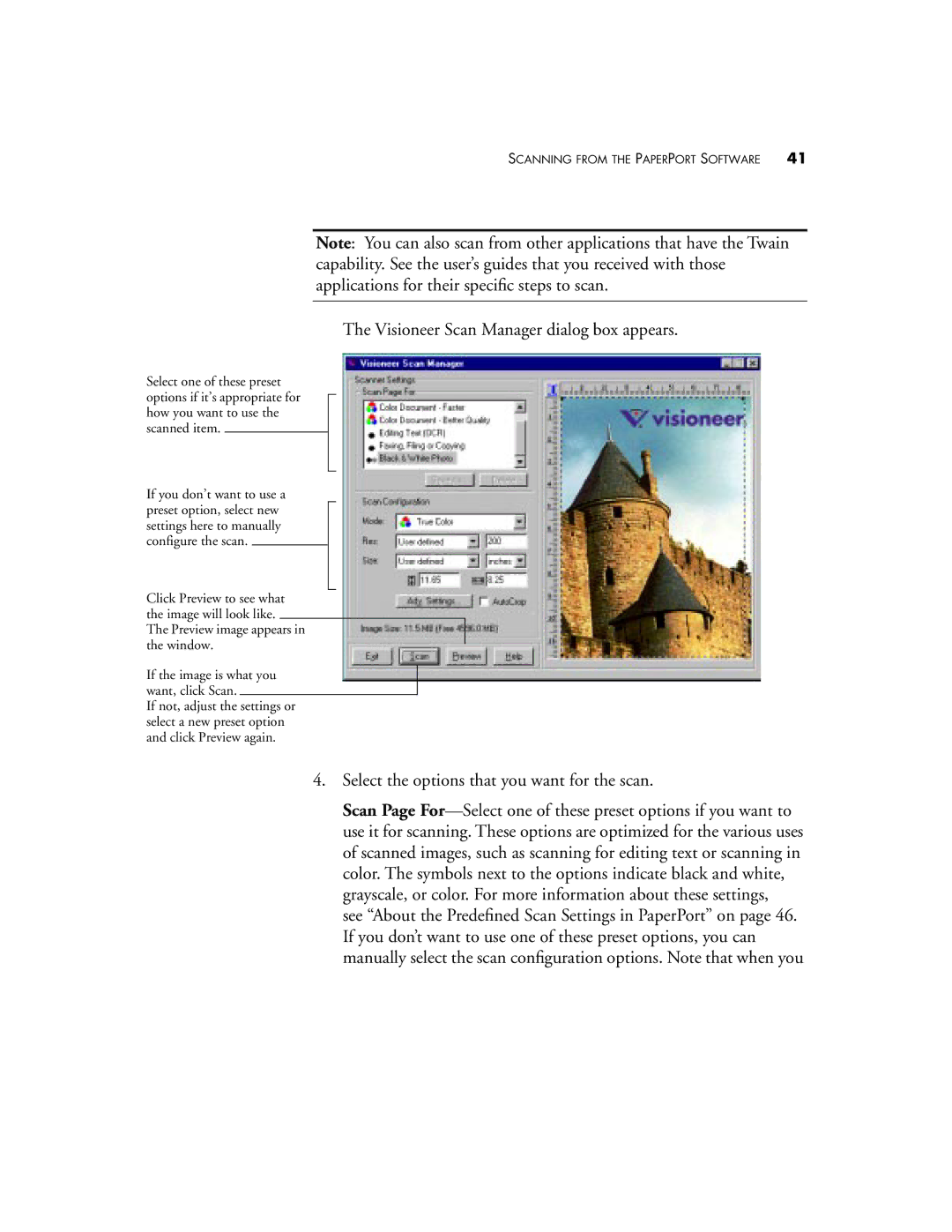SCANNING FROM THE PAPERPORT SOFTWARE | 41 |
Note: You can also scan from other applications that have the Twain capability. See the user’s guides that you received with those applications for their specific steps to scan.
The Visioneer Scan Manager dialog box appears.
Select one of these preset options if it’s appropriate for how you want to use the scanned item.
If you don’t want to use a preset option, select new settings here to manually configure the scan.
Click Preview to see what the image will look like.
The Preview image appears in the window.
If the image is what you want, click Scan.
If not, adjust the settings or select a new preset option and click Preview again.
4.Select the options that you want for the scan.
Scan Page