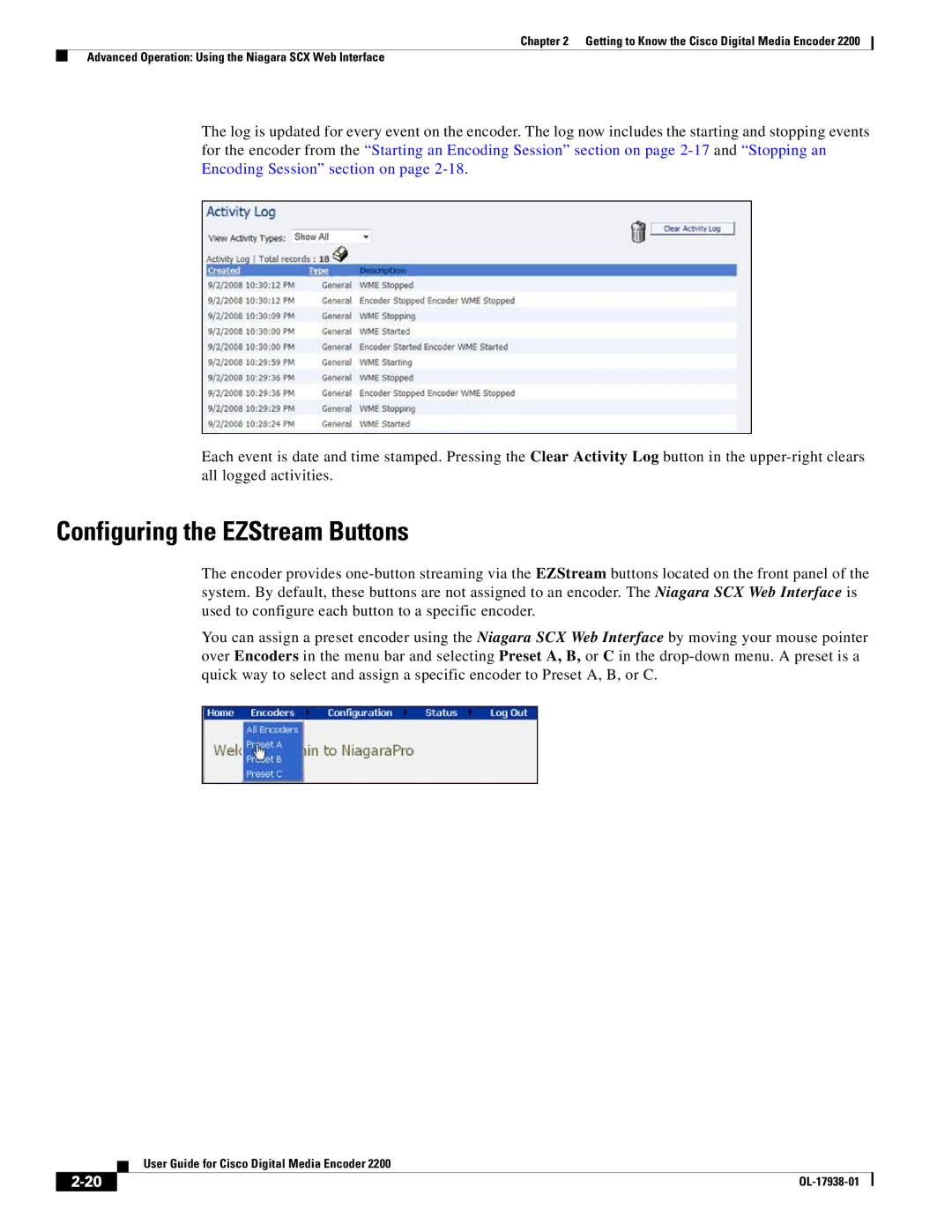Chapter 2 Getting to Know the Cisco Digital Media Encoder 2200
Advanced Operation: Using the Niagara SCX Web Interface
The log is updated for every event on the encoder. The log now includes the starting and stopping events for the encoder from the “Starting an Encoding Session” section on page
Each event is date and time stamped. Pressing the Clear Activity Log button in the
Configuring the EZStream Buttons
The encoder provides
You can assign a preset encoder using the Niagara SCX Web Interface by moving your mouse pointer over Encoders in the menu bar and selecting Preset A, B, or C in the
| User Guide for Cisco Digital Media Encoder 2200 |
|