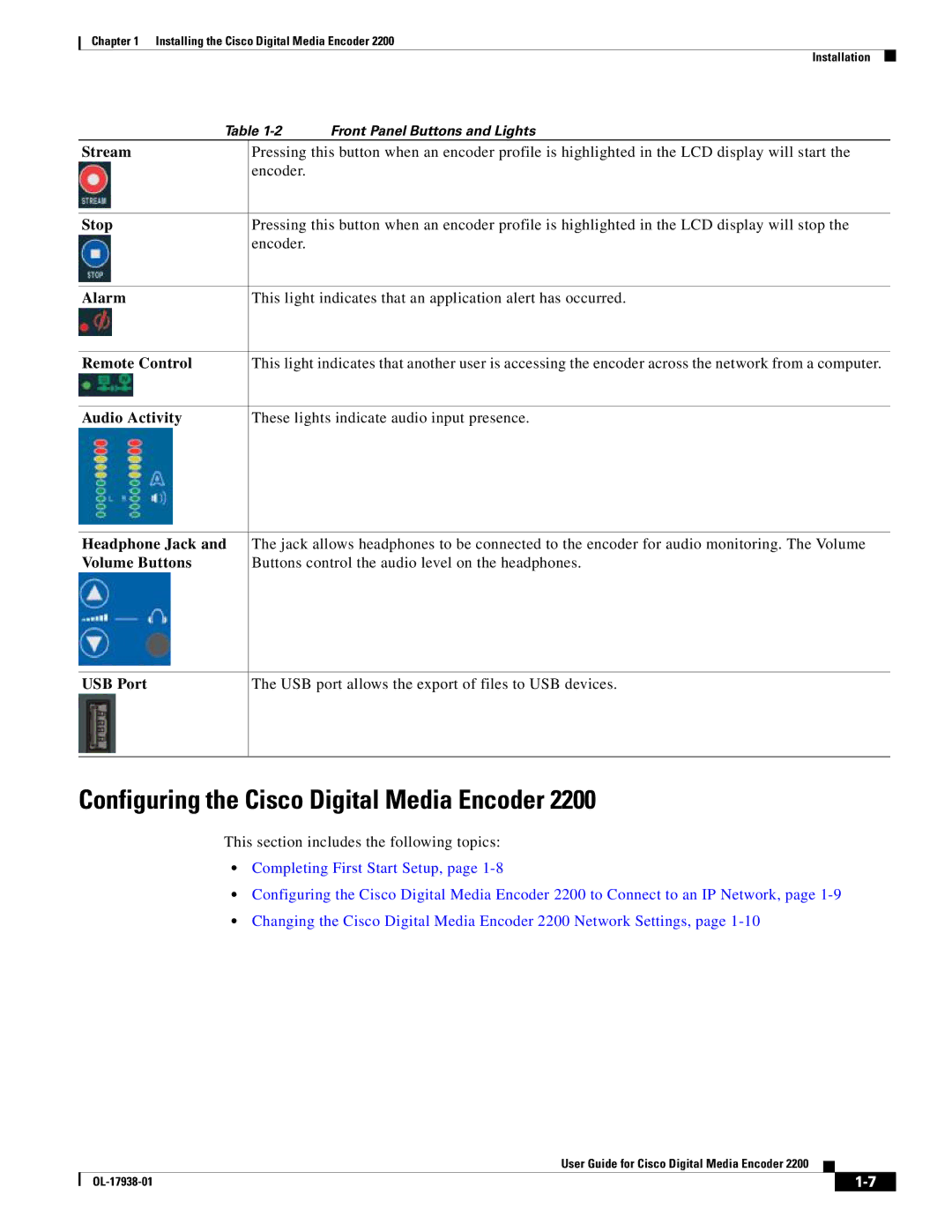Chapter 1 Installing the Cisco Digital Media Encoder 2200
Installation
Table
Stream
Stop
Pressing this button when an encoder profile is highlighted in the LCD display will start the encoder.
Pressing this button when an encoder profile is highlighted in the LCD display will stop the encoder.
Alarm
This light indicates that an application alert has occurred.
Remote Control
This light indicates that another user is accessing the encoder across the network from a computer.
Audio Activity
These lights indicate audio input presence.
Headphone Jack and Volume Buttons
The jack allows headphones to be connected to the encoder for audio monitoring. The Volume Buttons control the audio level on the headphones.
USB Port
The USB port allows the export of files to USB devices.
Configuring the Cisco Digital Media Encoder 2200
This section includes the following topics:
•Completing First Start Setup, page
•Configuring the Cisco Digital Media Encoder 2200 to Connect to an IP Network, page
•Changing the Cisco Digital Media Encoder 2200 Network Settings, page
User Guide for Cisco Digital Media Encoder 2200
|
| ||
|
|