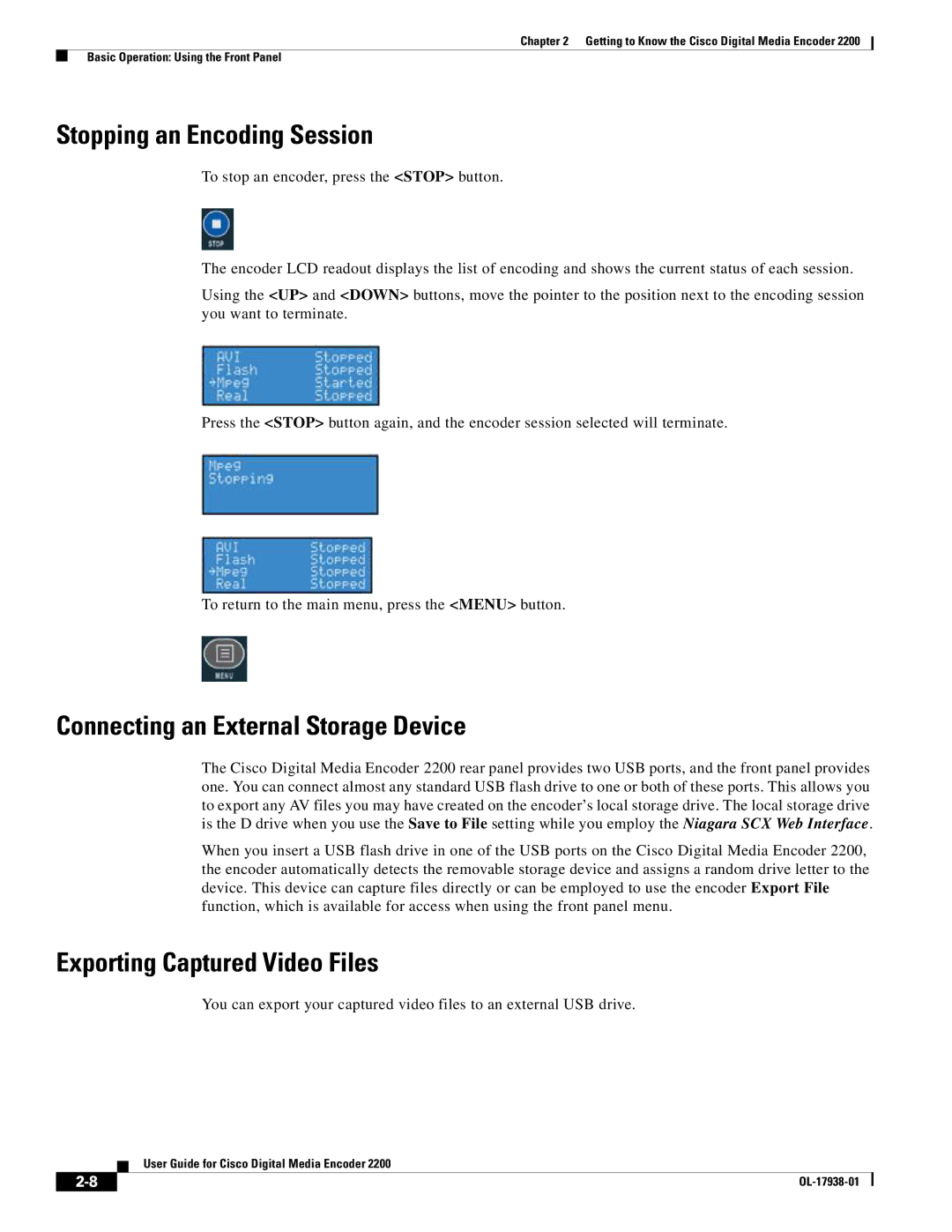Chapter 2 Getting to Know the Cisco Digital Media Encoder 2200
Basic Operation: Using the Front Panel
Stopping an Encoding Session
To stop an encoder, press the <STOP> button.
The encoder LCD readout displays the list of encoding and shows the current status of each session.
Using the <UP> and <DOWN> buttons, move the pointer to the position next to the encoding session you want to terminate.
Press the <STOP> button again, and the encoder session selected will terminate.
To return to the main menu, press the <MENU> button.
Connecting an External Storage Device
The Cisco Digital Media Encoder 2200 rear panel provides two USB ports, and the front panel provides one. You can connect almost any standard USB flash drive to one or both of these ports. This allows you to export any AV files you may have created on the encoder’s local storage drive. The local storage drive is the D drive when you use the Save to File setting while you employ the Niagara SCX Web Interface.
When you insert a USB flash drive in one of the USB ports on the Cisco Digital Media Encoder 2200, the encoder automatically detects the removable storage device and assigns a random drive letter to the device. This device can capture files directly or can be employed to use the encoder Export File function, which is available for access when using the front panel menu.
Exporting Captured Video Files
You can export your captured video files to an external USB drive.
User Guide for Cisco Digital Media Encoder 2200
| ||
|