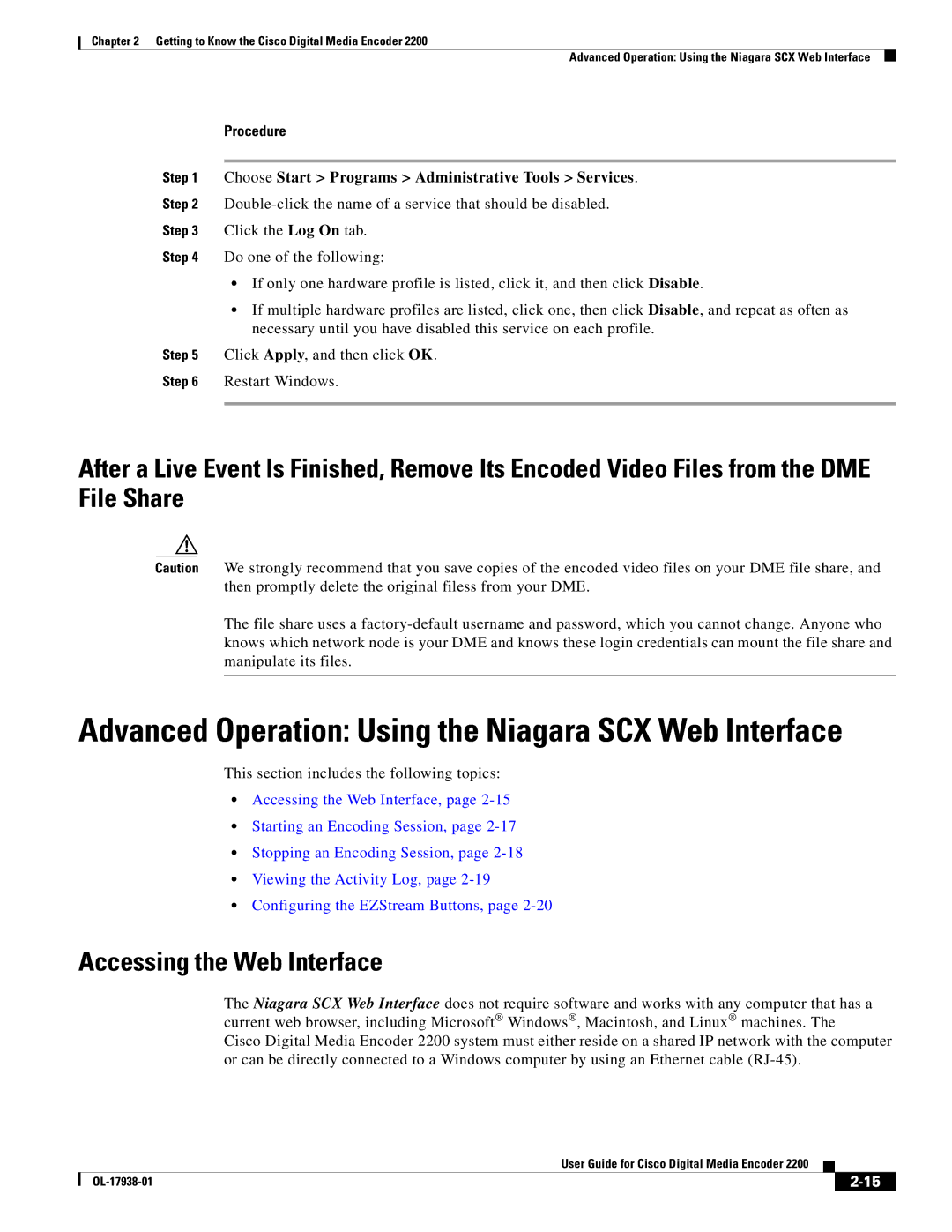Chapter 2 Getting to Know the Cisco Digital Media Encoder 2200
Advanced Operation: Using the Niagara SCX Web Interface
Procedure
Step 1 Choose Start > Programs > Administrative Tools > Services.
Step 2
Step 3 Click the Log On tab.
Step 4 Do one of the following:
•If only one hardware profile is listed, click it, and then click Disable.
•If multiple hardware profiles are listed, click one, then click Disable, and repeat as often as necessary until you have disabled this service on each profile.
Step 5 Click Apply, and then click OK.
Step 6 Restart Windows.
After a Live Event Is Finished, Remove Its Encoded Video Files from the DME File Share
Caution We strongly recommend that you save copies of the encoded video files on your DME file share, and then promptly delete the original filess from your DME.
The file share uses a
Advanced Operation: Using the Niagara SCX Web Interface
This section includes the following topics:
•Accessing the Web Interface, page
•Starting an Encoding Session, page
•Stopping an Encoding Session, page
•Viewing the Activity Log, page
•Configuring the EZStream Buttons, page
Accessing the Web Interface
The Niagara SCX Web Interface does not require software and works with any computer that has a current web browser, including Microsoft® Windows®, Macintosh, and Linux® machines. The
Cisco Digital Media Encoder 2200 system must either reside on a shared IP network with the computer or can be directly connected to a Windows computer by using an Ethernet cable
|
| User Guide for Cisco Digital Media Encoder 2200 |
|
| |
|
|
| |||
|
|
|
| ||
|
|
|
| ||