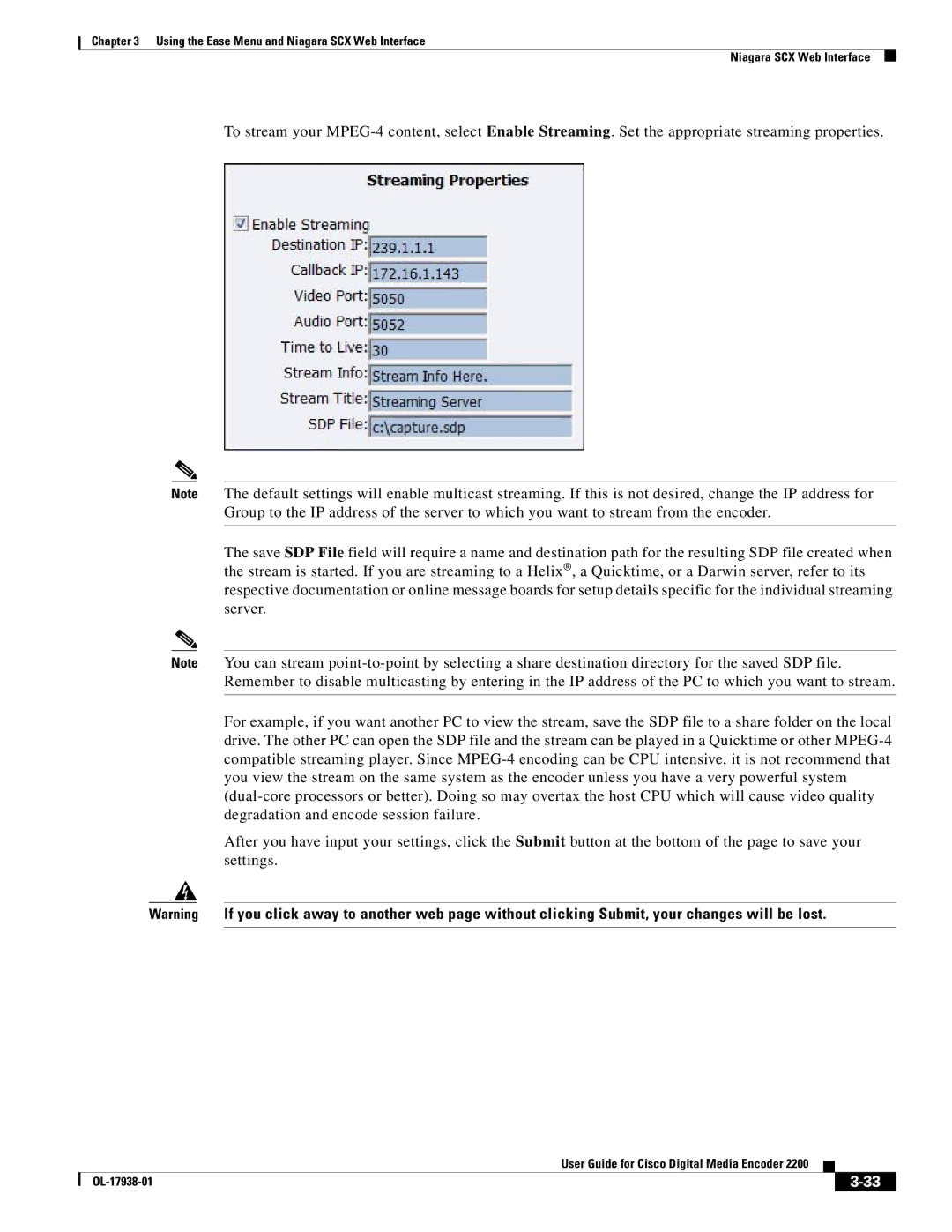Chapter 3 Using the Ease Menu and Niagara SCX Web Interface
Niagara SCX Web Interface
To stream your
Note The default settings will enable multicast streaming. If this is not desired, change the IP address for Group to the IP address of the server to which you want to stream from the encoder.
The save SDP File field will require a name and destination path for the resulting SDP file created when the stream is started. If you are streaming to a Helix®, a Quicktime, or a Darwin server, refer to its respective documentation or online message boards for setup details specific for the individual streaming server.
Note You can stream
For example, if you want another PC to view the stream, save the SDP file to a share folder on the local drive. The other PC can open the SDP file and the stream can be played in a Quicktime or other
After you have input your settings, click the Submit button at the bottom of the page to save your settings.
Warning If you click away to another web page without clicking Submit, your changes will be lost.
|
| User Guide for Cisco Digital Media Encoder 2200 |
|
| |
|
|
| |||
|
|
|
|
| |
|
|
|
| ||