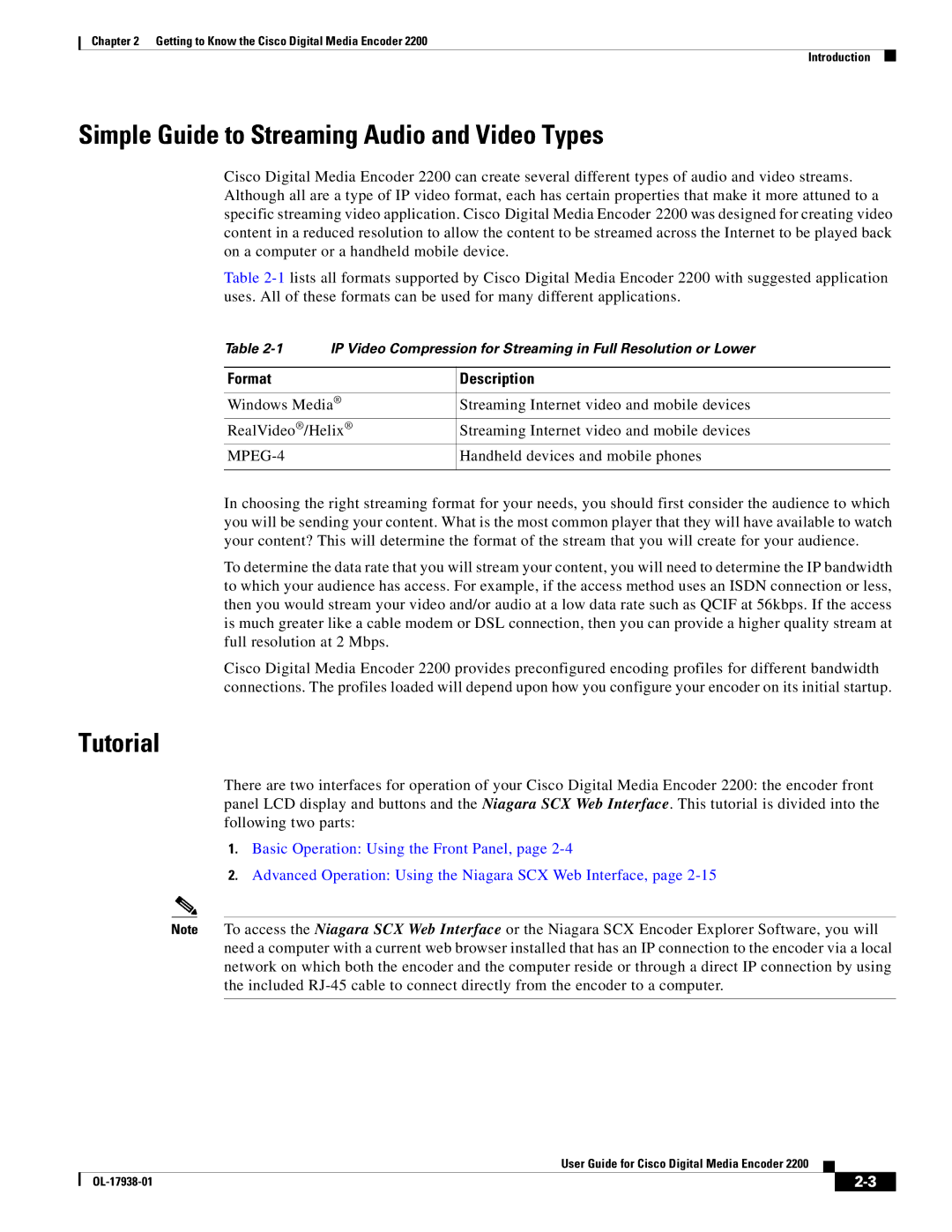Chapter 2 Getting to Know the Cisco Digital Media Encoder 2200
Introduction
Simple Guide to Streaming Audio and Video Types
Cisco Digital Media Encoder 2200 can create several different types of audio and video streams. Although all are a type of IP video format, each has certain properties that make it more attuned to a specific streaming video application. Cisco Digital Media Encoder 2200 was designed for creating video content in a reduced resolution to allow the content to be streamed across the Internet to be played back on a computer or a handheld mobile device.
Table
Table
Format | Description |
|
|
Windows Media® | Streaming Internet video and mobile devices |
RealVideo®/Helix® | Streaming Internet video and mobile devices |
| Handheld devices and mobile phones |
|
|
In choosing the right streaming format for your needs, you should first consider the audience to which you will be sending your content. What is the most common player that they will have available to watch your content? This will determine the format of the stream that you will create for your audience.
To determine the data rate that you will stream your content, you will need to determine the IP bandwidth to which your audience has access. For example, if the access method uses an ISDN connection or less, then you would stream your video and/or audio at a low data rate such as QCIF at 56kbps. If the access is much greater like a cable modem or DSL connection, then you can provide a higher quality stream at full resolution at 2 Mbps.
Cisco Digital Media Encoder 2200 provides preconfigured encoding profiles for different bandwidth connections. The profiles loaded will depend upon how you configure your encoder on its initial startup.
Tutorial
There are two interfaces for operation of your Cisco Digital Media Encoder 2200: the encoder front panel LCD display and buttons and the Niagara SCX Web Interface. This tutorial is divided into the following two parts:
1.Basic Operation: Using the Front Panel, page
2.Advanced Operation: Using the Niagara SCX Web Interface, page
Note To access the Niagara SCX Web Interface or the Niagara SCX Encoder Explorer Software, you will need a computer with a current web browser installed that has an IP connection to the encoder via a local network on which both the encoder and the computer reside or through a direct IP connection by using the included
User Guide for Cisco Digital Media Encoder 2200
|
| ||
|
|