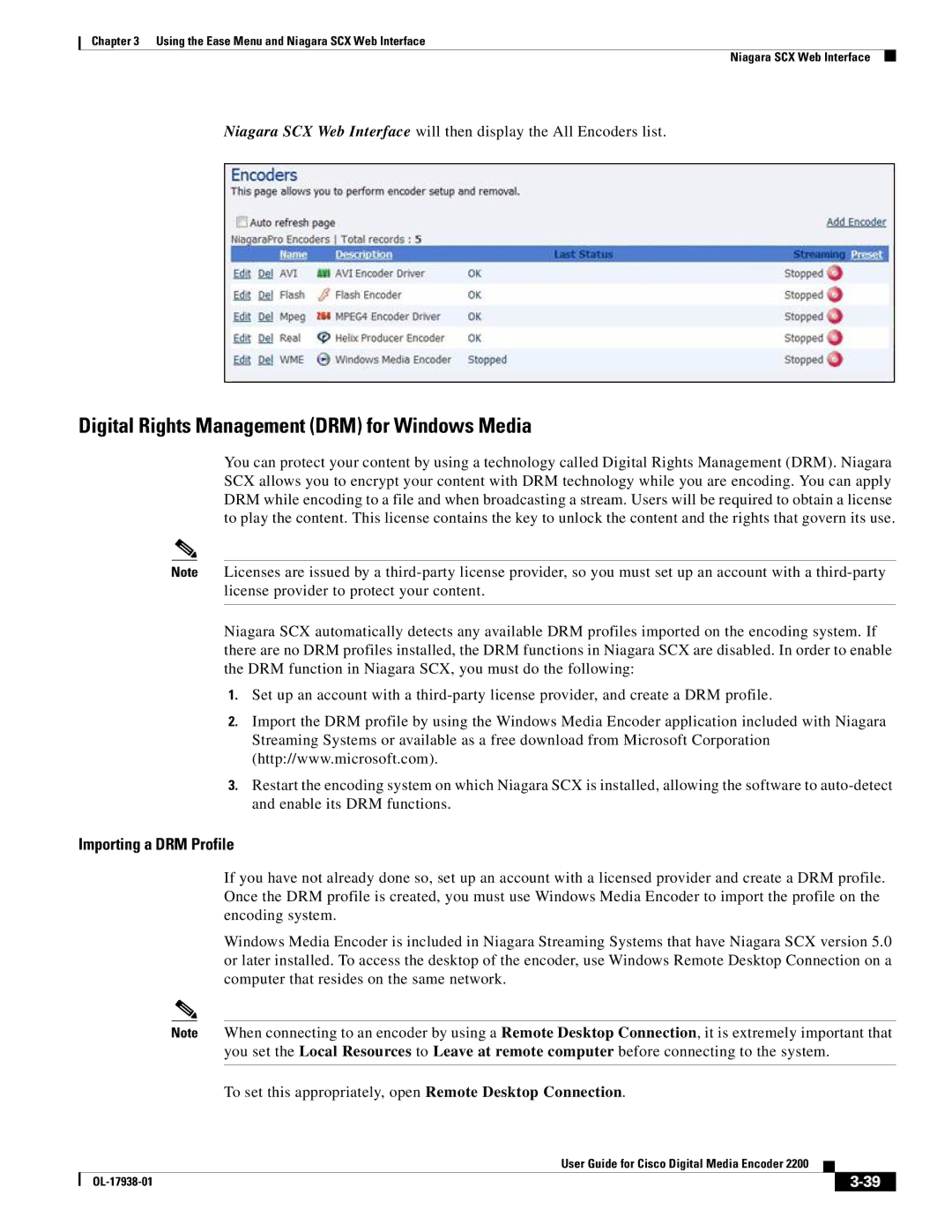Chapter 3 Using the Ease Menu and Niagara SCX Web Interface
Niagara SCX Web Interface
Niagara SCX Web Interface will then display the All Encoders list.
Digital Rights Management (DRM) for Windows Media
You can protect your content by using a technology called Digital Rights Management (DRM). Niagara SCX allows you to encrypt your content with DRM technology while you are encoding. You can apply DRM while encoding to a file and when broadcasting a stream. Users will be required to obtain a license to play the content. This license contains the key to unlock the content and the rights that govern its use.
Note Licenses are issued by a
Niagara SCX automatically detects any available DRM profiles imported on the encoding system. If there are no DRM profiles installed, the DRM functions in Niagara SCX are disabled. In order to enable the DRM function in Niagara SCX, you must do the following:
1.Set up an account with a
2.Import the DRM profile by using the Windows Media Encoder application included with Niagara Streaming Systems or available as a free download from Microsoft Corporation (http://www.microsoft.com).
3.Restart the encoding system on which Niagara SCX is installed, allowing the software to
Importing a DRM Profile
If you have not already done so, set up an account with a licensed provider and create a DRM profile. Once the DRM profile is created, you must use Windows Media Encoder to import the profile on the encoding system.
Windows Media Encoder is included in Niagara Streaming Systems that have Niagara SCX version 5.0 or later installed. To access the desktop of the encoder, use Windows Remote Desktop Connection on a computer that resides on the same network.
Note When connecting to an encoder by using a Remote Desktop Connection, it is extremely important that you set the Local Resources to Leave at remote computer before connecting to the system.
To set this appropriately, open Remote Desktop Connection.
|
| User Guide for Cisco Digital Media Encoder 2200 |
|
| |
|
|
| |||
|
|
|
|
| |
|
|
|
| ||