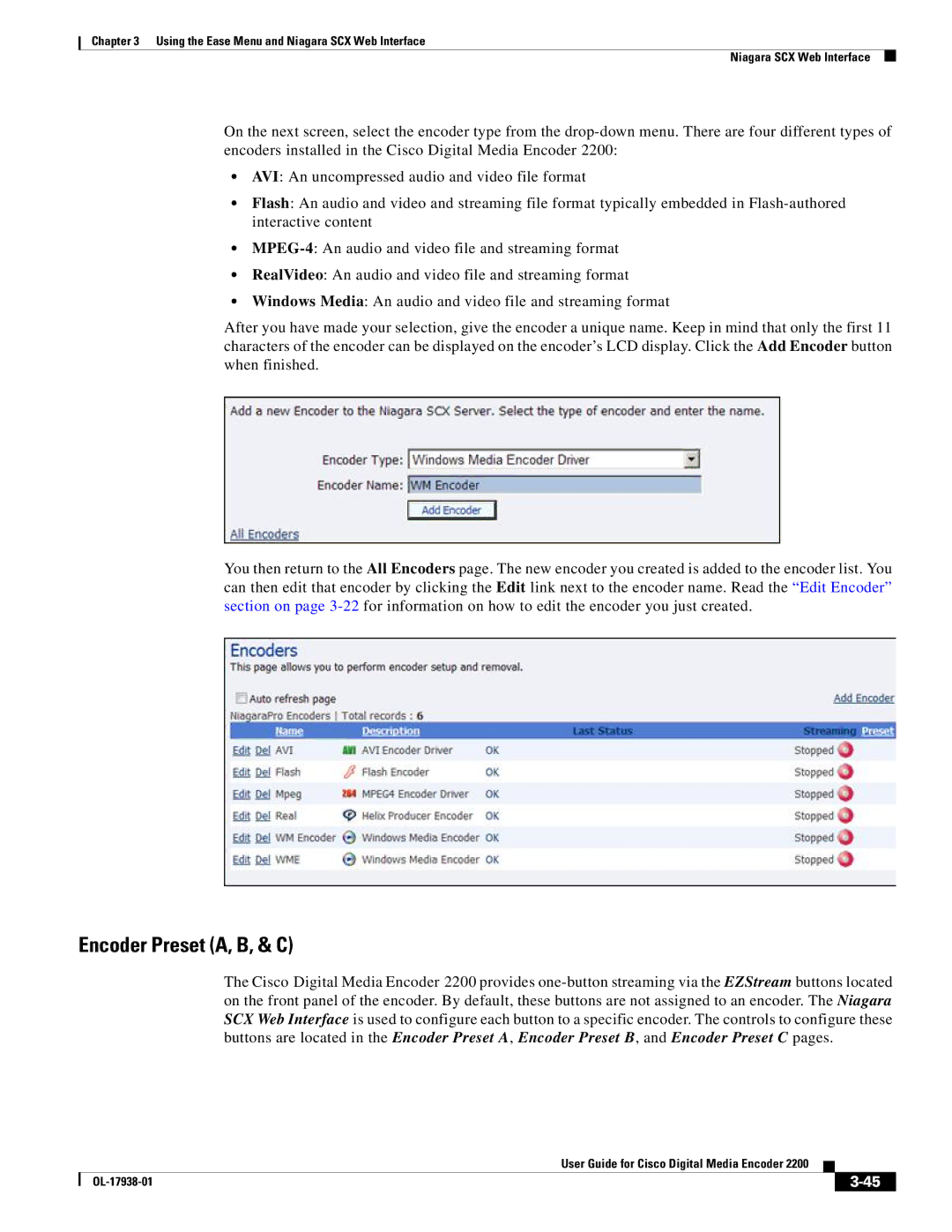Chapter 3 Using the Ease Menu and Niagara SCX Web Interface
Niagara SCX Web Interface
On the next screen, select the encoder type from the
•AVI: An uncompressed audio and video file format
•Flash: An audio and video and streaming file format typically embedded in
•
•RealVideo: An audio and video file and streaming format
•Windows Media: An audio and video file and streaming format
After you have made your selection, give the encoder a unique name. Keep in mind that only the first 11 characters of the encoder can be displayed on the encoder’s LCD display. Click the Add Encoder button when finished.
You then return to the All Encoders page. The new encoder you created is added to the encoder list. You can then edit that encoder by clicking the Edit link next to the encoder name. Read the “Edit Encoder” section on page
Encoder Preset (A, B, & C)
The Cisco Digital Media Encoder 2200 provides
|
| User Guide for Cisco Digital Media Encoder 2200 |
|
| |
|
|
| |||
|
|
|
|
| |
|
|
|
| ||