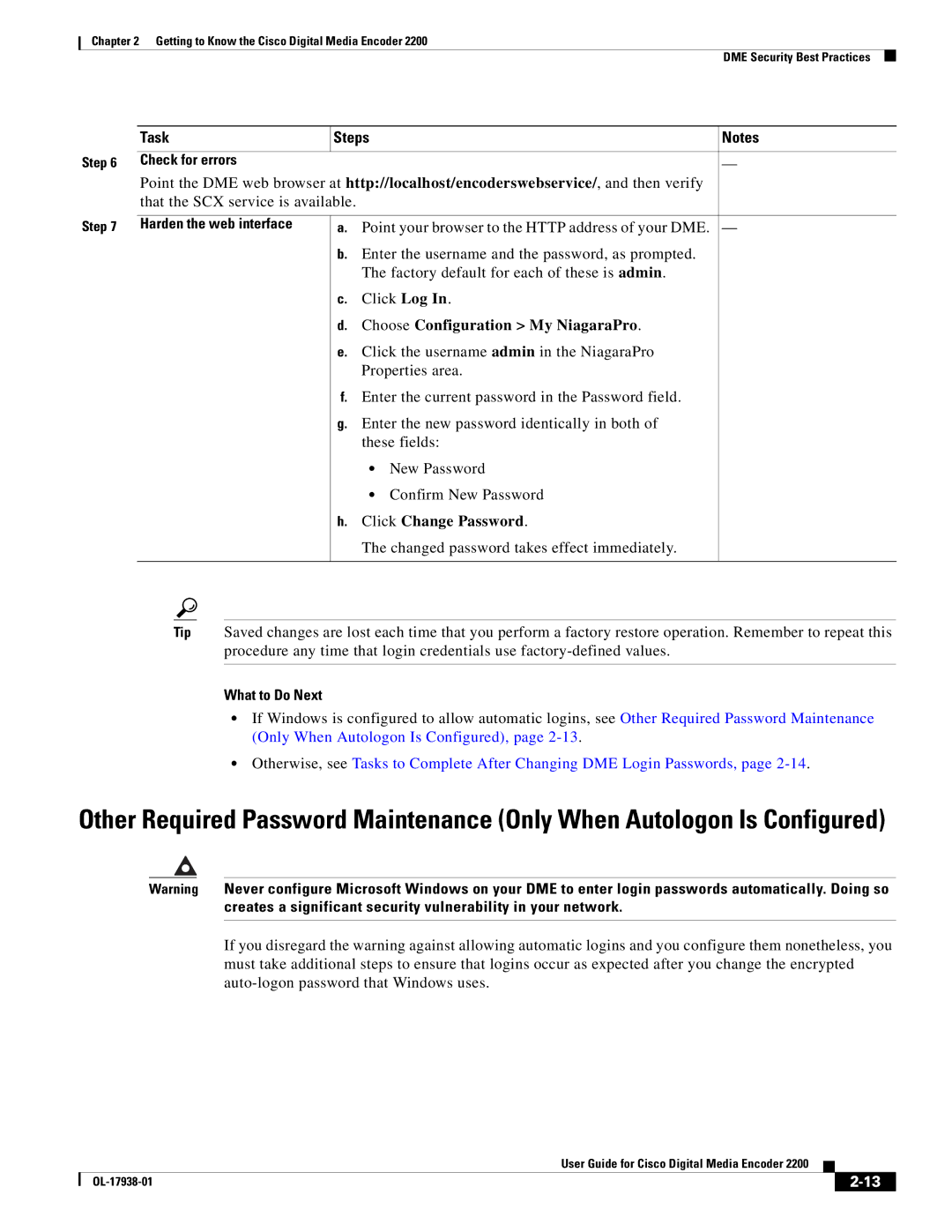Chapter 2 Getting to Know the Cisco Digital Media Encoder 2200
DME Security Best Practices
Step 6
Step 7
Task | Steps |
| Notes | |
|
|
|
|
|
Check for errors |
|
|
| — |
Point the DME web browser at http://localhost/encoderswebservice/, and then verify |
| |||
that the SCX service is available. |
|
|
| |
|
|
|
| |
Harden the web interface | a. | Point your browser to the HTTP address of your DME. | — | |
| b. | Enter the username and the password, as prompted. |
| |
|
| The factory default for each of these is admin. |
| |
| c. | Click Log In. |
| |
| d. | Choose Configuration > My NiagaraPro. |
| |
| e. | Click the username admin in the NiagaraPro |
| |
|
| Properties area. |
| |
| f. | Enter the current password in the Password field. |
| |
| g. | Enter the new password identically in both of |
| |
|
| these fields: |
| |
|
| • | New Password |
|
|
| • | Confirm New Password |
|
| h. | Click Change Password. |
| |
|
| The changed password takes effect immediately. |
| |
|
|
|
|
|
Tip Saved changes are lost each time that you perform a factory restore operation. Remember to repeat this procedure any time that login credentials use
What to Do Next
•If Windows is configured to allow automatic logins, see Other Required Password Maintenance (Only When Autologon Is Configured), page
•Otherwise, see Tasks to Complete After Changing DME Login Passwords, page
Other Required Password Maintenance (Only When Autologon Is Configured)
Warning Never configure Microsoft Windows on your DME to enter login passwords automatically. Doing so creates a significant security vulnerability in your network.
If you disregard the warning against allowing automatic logins and you configure them nonetheless, you must take additional steps to ensure that logins occur as expected after you change the encrypted
|
| User Guide for Cisco Digital Media Encoder 2200 |
|
| |
|
|
| |||
|
|
|
| ||
|
|
|
| ||