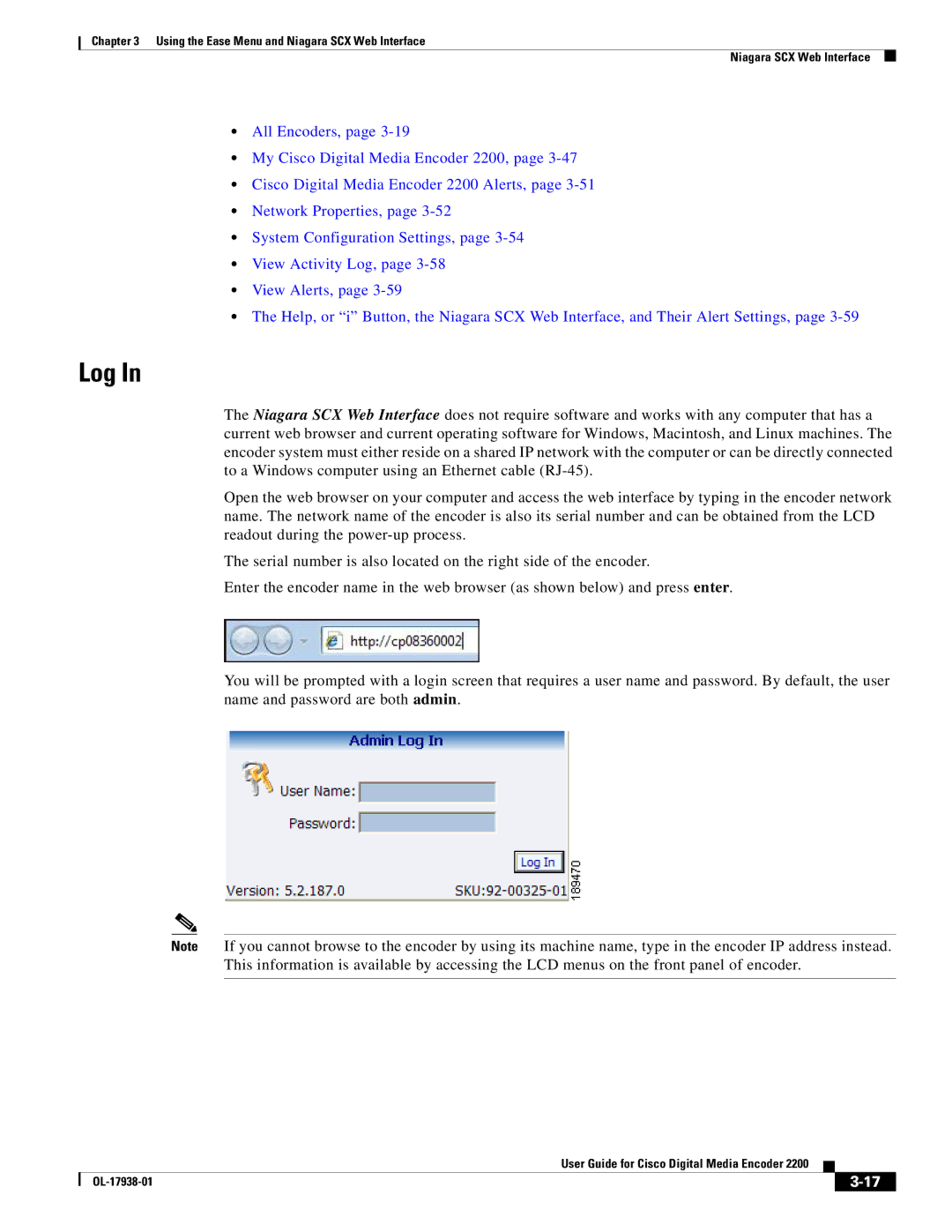Chapter 3 Using the Ease Menu and Niagara SCX Web Interface
Niagara SCX Web Interface
•All Encoders, page
•My Cisco Digital Media Encoder 2200, page
•Cisco Digital Media Encoder 2200 Alerts, page
•Network Properties, page
•System Configuration Settings, page
•View Activity Log, page
•View Alerts, page
•The Help, or “i” Button, the Niagara SCX Web Interface, and Their Alert Settings, page
Log In
The Niagara SCX Web Interface does not require software and works with any computer that has a current web browser and current operating software for Windows, Macintosh, and Linux machines. The encoder system must either reside on a shared IP network with the computer or can be directly connected to a Windows computer using an Ethernet cable
Open the web browser on your computer and access the web interface by typing in the encoder network name. The network name of the encoder is also its serial number and can be obtained from the LCD readout during the
The serial number is also located on the right side of the encoder.
Enter the encoder name in the web browser (as shown below) and press enter.
You will be prompted with a login screen that requires a user name and password. By default, the user name and password are both admin.
Note If you cannot browse to the encoder by using its machine name, type in the encoder IP address instead. This information is available by accessing the LCD menus on the front panel of encoder.
|
| User Guide for Cisco Digital Media Encoder 2200 |
|
| |
|
|
| |||
|
|
|
|
| |
|
|
|
| ||