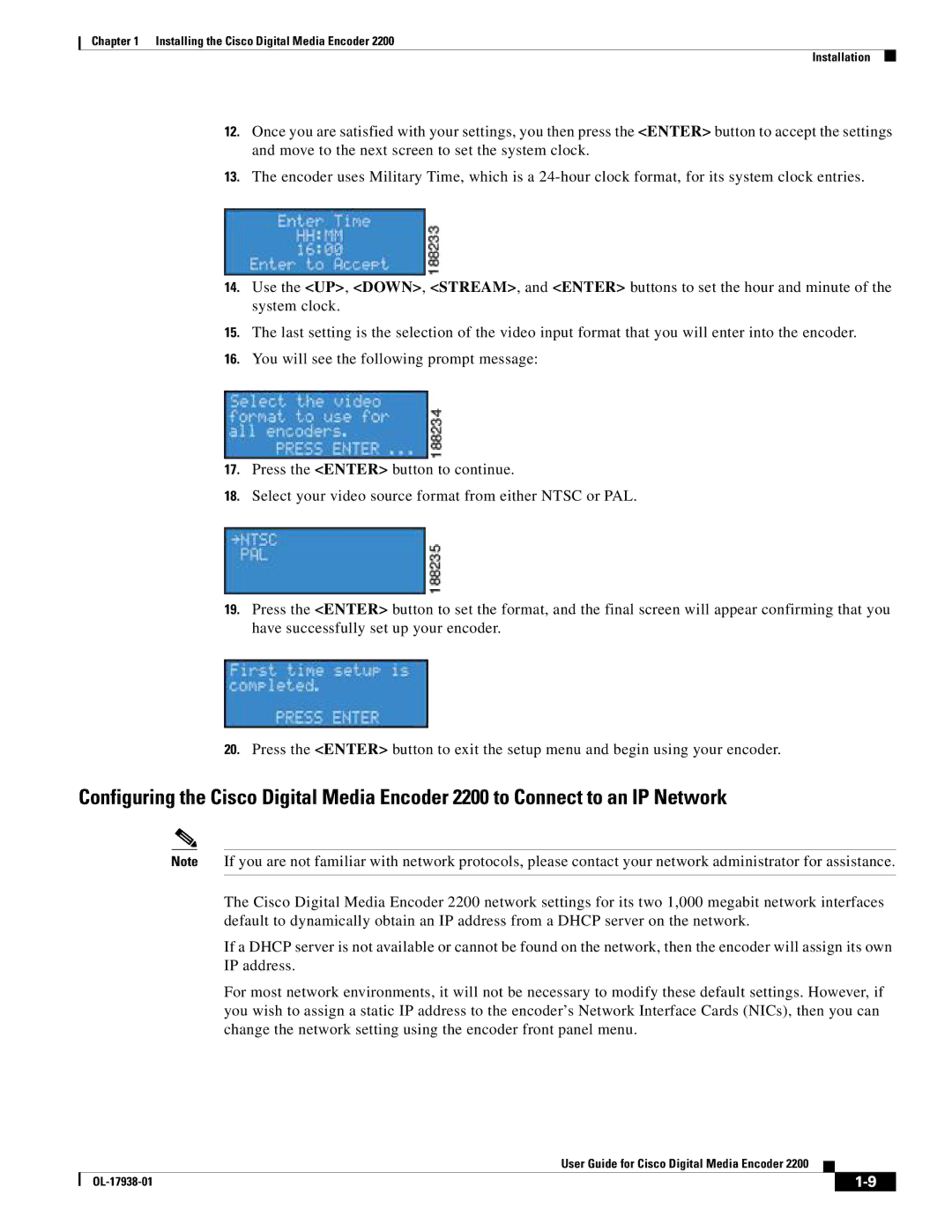Chapter 1 Installing the Cisco Digital Media Encoder 2200
Installation
12.Once you are satisfied with your settings, you then press the <ENTER> button to accept the settings and move to the next screen to set the system clock.
13.The encoder uses Military Time, which is a
14.Use the <UP>, <DOWN>, <STREAM>, and <ENTER> buttons to set the hour and minute of the system clock.
15.The last setting is the selection of the video input format that you will enter into the encoder.
16.You will see the following prompt message:
17.Press the <ENTER> button to continue.
18.Select your video source format from either NTSC or PAL.
19.Press the <ENTER> button to set the format, and the final screen will appear confirming that you have successfully set up your encoder.
20.Press the <ENTER> button to exit the setup menu and begin using your encoder.
Configuring the Cisco Digital Media Encoder 2200 to Connect to an IP Network
Note If you are not familiar with network protocols, please contact your network administrator for assistance.
The Cisco Digital Media Encoder 2200 network settings for its two 1,000 megabit network interfaces default to dynamically obtain an IP address from a DHCP server on the network.
If a DHCP server is not available or cannot be found on the network, then the encoder will assign its own IP address.
For most network environments, it will not be necessary to modify these default settings. However, if you wish to assign a static IP address to the encoder’s Network Interface Cards (NICs), then you can change the network setting using the encoder front panel menu.
User Guide for Cisco Digital Media Encoder 2200
|
| ||
|
|