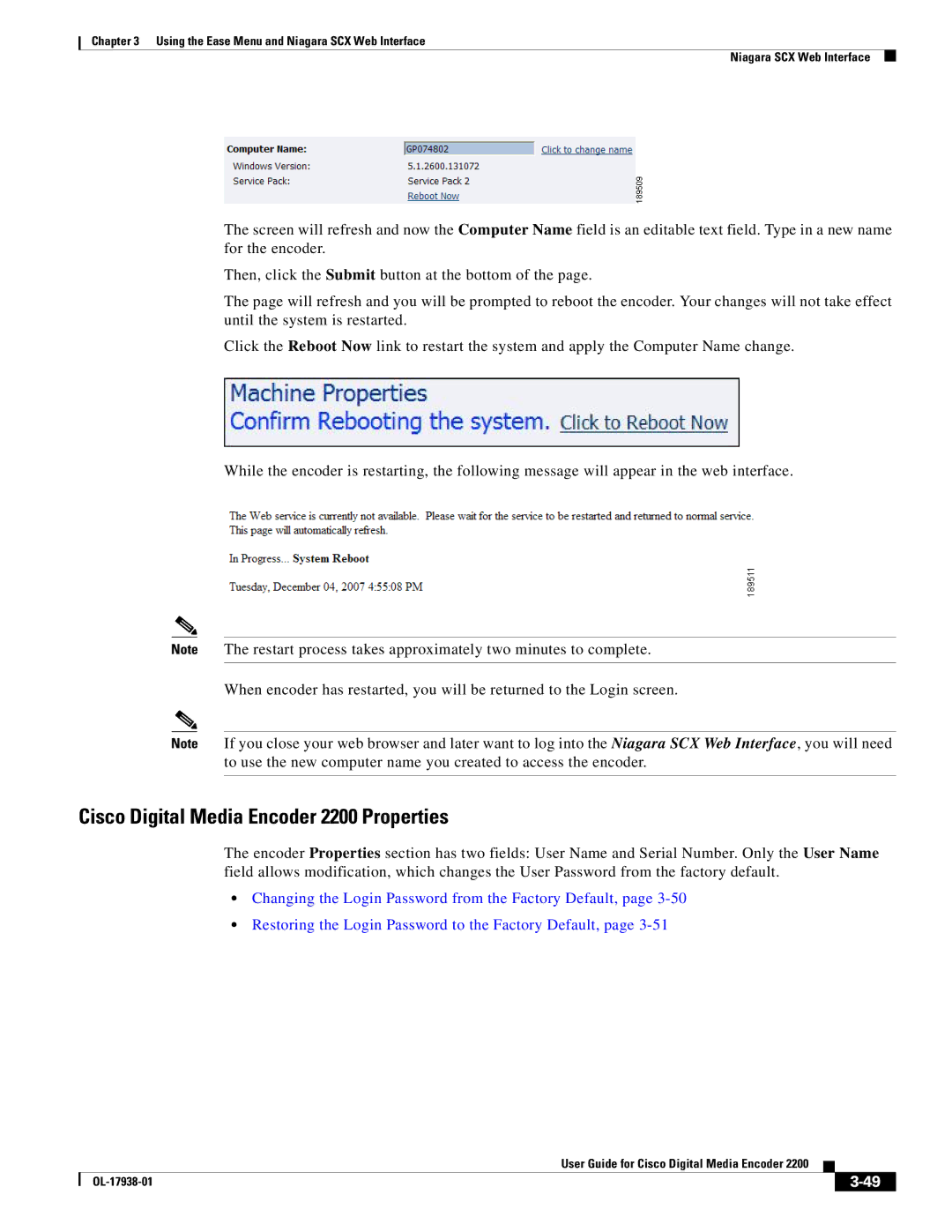Chapter 3 Using the Ease Menu and Niagara SCX Web Interface
Niagara SCX Web Interface
The screen will refresh and now the Computer Name field is an editable text field. Type in a new name for the encoder.
Then, click the Submit button at the bottom of the page.
The page will refresh and you will be prompted to reboot the encoder. Your changes will not take effect until the system is restarted.
Click the Reboot Now link to restart the system and apply the Computer Name change.
While the encoder is restarting, the following message will appear in the web interface.
Note The restart process takes approximately two minutes to complete.
When encoder has restarted, you will be returned to the Login screen.
Note If you close your web browser and later want to log into the Niagara SCX Web Interface, you will need to use the new computer name you created to access the encoder.
Cisco Digital Media Encoder 2200 Properties
The encoder Properties section has two fields: User Name and Serial Number. Only the User Name field allows modification, which changes the User Password from the factory default.
•Changing the Login Password from the Factory Default, page
•Restoring the Login Password to the Factory Default, page
|
| User Guide for Cisco Digital Media Encoder 2200 |
|
| |
|
|
| |||
|
|
|
|
| |
|
|
|
| ||