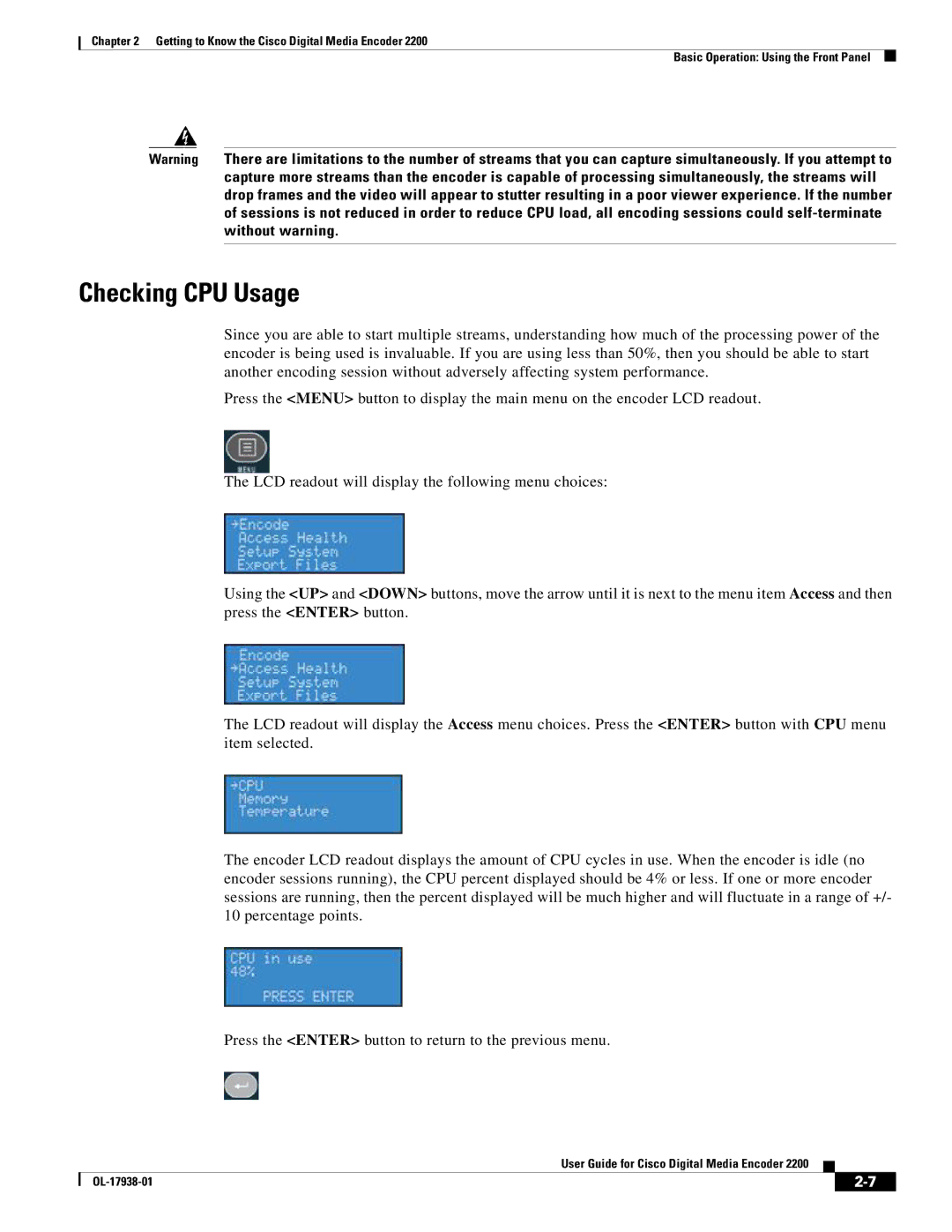Chapter 2 Getting to Know the Cisco Digital Media Encoder 2200
Basic Operation: Using the Front Panel
Warning There are limitations to the number of streams that you can capture simultaneously. If you attempt to capture more streams than the encoder is capable of processing simultaneously, the streams will drop frames and the video will appear to stutter resulting in a poor viewer experience. If the number of sessions is not reduced in order to reduce CPU load, all encoding sessions could
Checking CPU Usage
Since you are able to start multiple streams, understanding how much of the processing power of the encoder is being used is invaluable. If you are using less than 50%, then you should be able to start another encoding session without adversely affecting system performance.
Press the <MENU> button to display the main menu on the encoder LCD readout.
The LCD readout will display the following menu choices:
Using the <UP> and <DOWN> buttons, move the arrow until it is next to the menu item Access and then press the <ENTER> button.
The LCD readout will display the Access menu choices. Press the <ENTER> button with CPU menu item selected.
The encoder LCD readout displays the amount of CPU cycles in use. When the encoder is idle (no encoder sessions running), the CPU percent displayed should be 4% or less. If one or more encoder sessions are running, then the percent displayed will be much higher and will fluctuate in a range of +/- 10 percentage points.
Press the <ENTER> button to return to the previous menu.
User Guide for Cisco Digital Media Encoder 2200
|
| ||
|
|