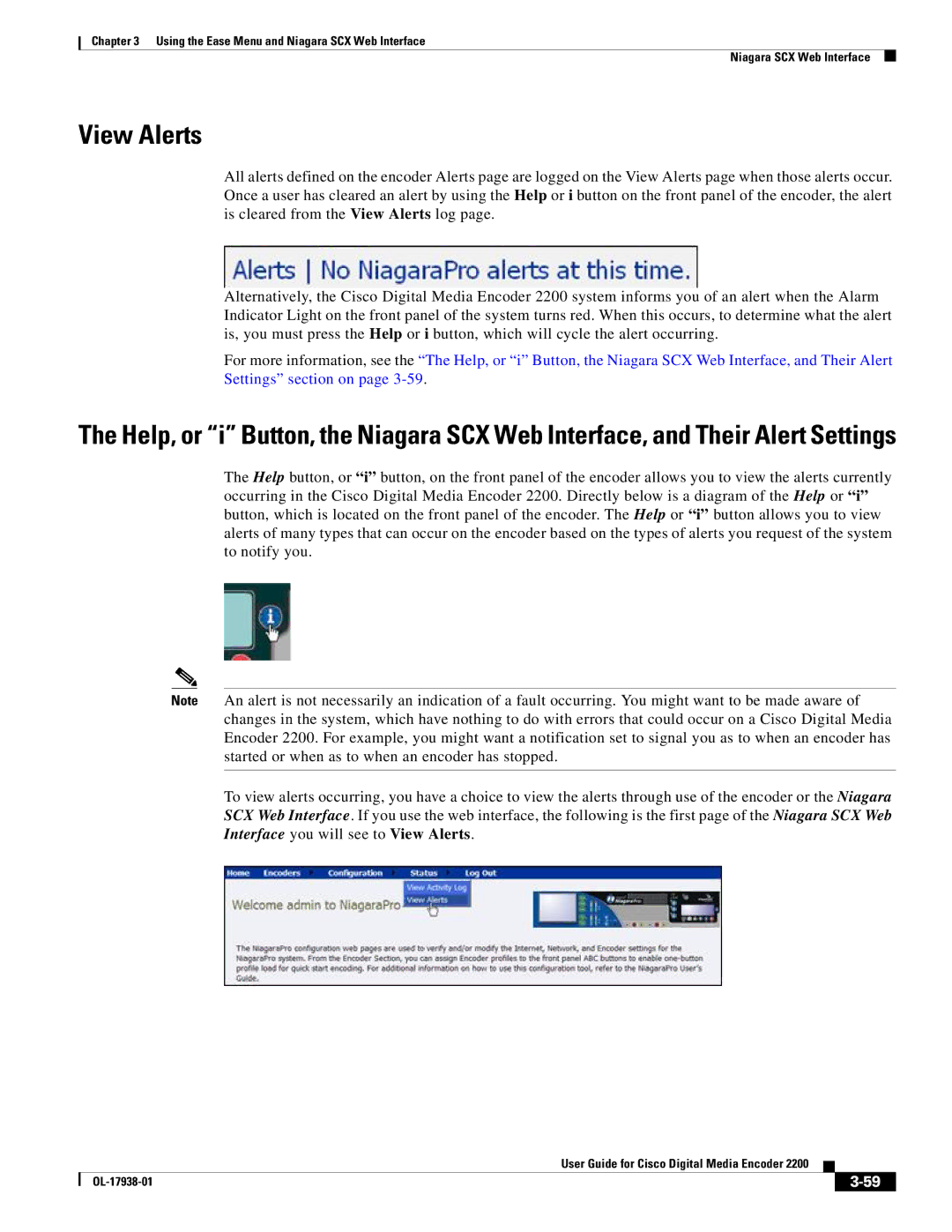Chapter 3 Using the Ease Menu and Niagara SCX Web Interface
Niagara SCX Web Interface
View Alerts
All alerts defined on the encoder Alerts page are logged on the View Alerts page when those alerts occur. Once a user has cleared an alert by using the Help or i button on the front panel of the encoder, the alert is cleared from the View Alerts log page.
Alternatively, the Cisco Digital Media Encoder 2200 system informs you of an alert when the Alarm Indicator Light on the front panel of the system turns red. When this occurs, to determine what the alert is, you must press the Help or i button, which will cycle the alert occurring.
For more information, see the “The Help, or “i” Button, the Niagara SCX Web Interface, and Their Alert Settings” section on page
The Help, or “i” Button, the Niagara SCX Web Interface, and Their Alert Settings
The Help button, or “i” button, on the front panel of the encoder allows you to view the alerts currently occurring in the Cisco Digital Media Encoder 2200. Directly below is a diagram of the Help or “i” button, which is located on the front panel of the encoder. The Help or “i” button allows you to view alerts of many types that can occur on the encoder based on the types of alerts you request of the system to notify you.
Note An alert is not necessarily an indication of a fault occurring. You might want to be made aware of changes in the system, which have nothing to do with errors that could occur on a Cisco Digital Media Encoder 2200. For example, you might want a notification set to signal you as to when an encoder has started or when as to when an encoder has stopped.
To view alerts occurring, you have a choice to view the alerts through use of the encoder or the Niagara SCX Web Interface. If you use the web interface, the following is the first page of the Niagara SCX Web Interface you will see to View Alerts.
|
| User Guide for Cisco Digital Media Encoder 2200 |
|
| |
|
|
| |||
|
|
|
|
| |
|
|
|
| ||