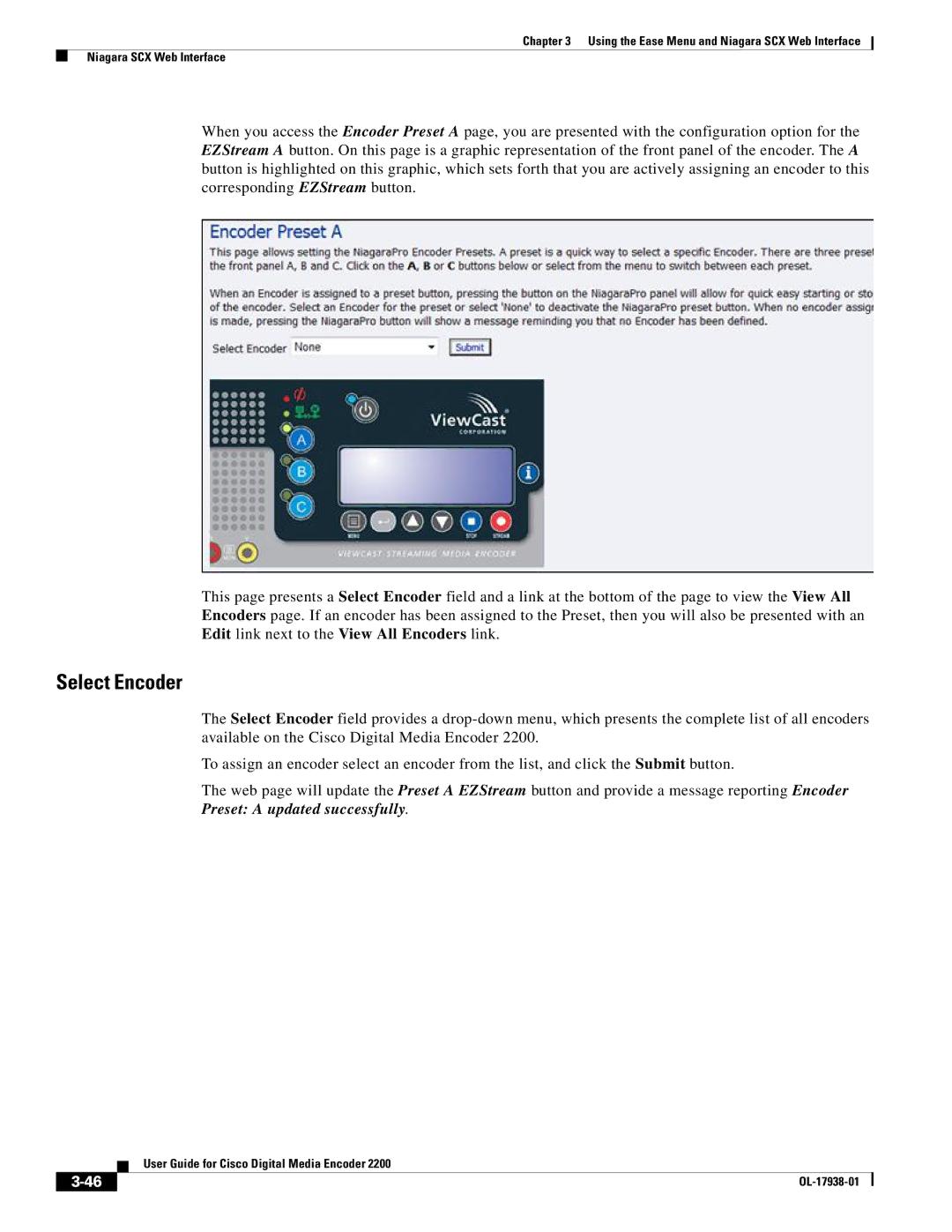Chapter 3 Using the Ease Menu and Niagara SCX Web Interface
Niagara SCX Web Interface
When you access the Encoder Preset A page, you are presented with the configuration option for the EZStream A button. On this page is a graphic representation of the front panel of the encoder. The A button is highlighted on this graphic, which sets forth that you are actively assigning an encoder to this corresponding EZStream button.
This page presents a Select Encoder field and a link at the bottom of the page to view the View All Encoders page. If an encoder has been assigned to the Preset, then you will also be presented with an Edit link next to the View All Encoders link.
Select Encoder
The Select Encoder field provides a
To assign an encoder select an encoder from the list, and click the Submit button.
The web page will update the Preset A EZStream button and provide a message reporting Encoder
Preset: A updated successfully.
| User Guide for Cisco Digital Media Encoder 2200 |
|