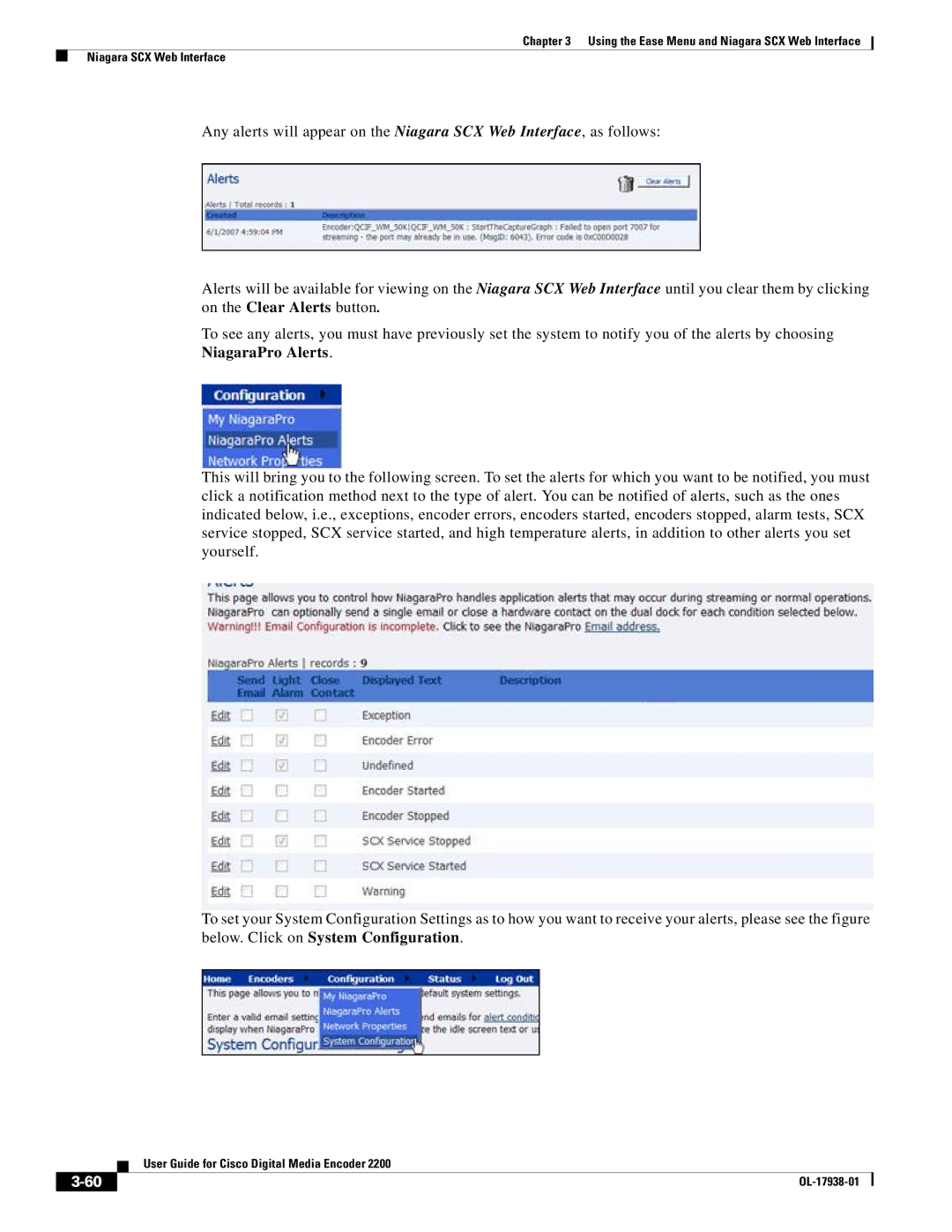Chapter 3 Using the Ease Menu and Niagara SCX Web Interface
Niagara SCX Web Interface
Any alerts will appear on the Niagara SCX Web Interface, as follows:
Alerts will be available for viewing on the Niagara SCX Web Interface until you clear them by clicking on the Clear Alerts button.
To see any alerts, you must have previously set the system to notify you of the alerts by choosing NiagaraPro Alerts.
This will bring you to the following screen. To set the alerts for which you want to be notified, you must click a notification method next to the type of alert. You can be notified of alerts, such as the ones indicated below, i.e., exceptions, encoder errors, encoders started, encoders stopped, alarm tests, SCX service stopped, SCX service started, and high temperature alerts, in addition to other alerts you set yourself.
To set your System Configuration Settings as to how you want to receive your alerts, please see the figure below. Click on System Configuration.
| User Guide for Cisco Digital Media Encoder 2200 |
|