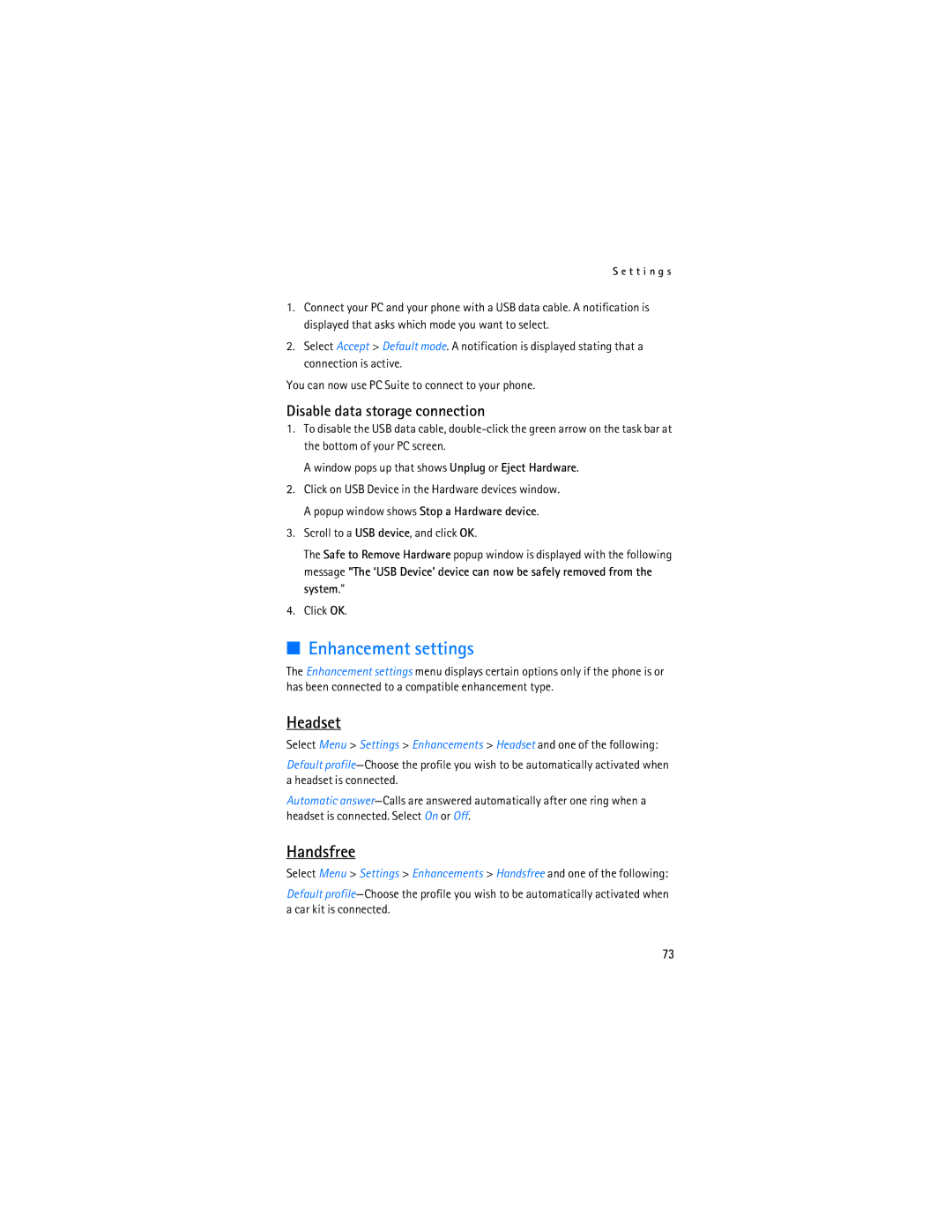S e t t i n g s
1.Connect your PC and your phone with a USB data cable. A notification is displayed that asks which mode you want to select.
2.Select Accept > Default mode. A notification is displayed stating that a connection is active.
You can now use PC Suite to connect to your phone.
Disable data storage connection
1.To disable the USB data cable,
A window pops up that shows Unplug or Eject Hardware.
2.Click on USB Device in the Hardware devices window. A popup window shows Stop a Hardware device.
3.Scroll to a USB device, and click OK.
The Safe to Remove Hardware popup window is displayed with the following message “The ‘USB Device’ device can now be safely removed from the system."
4.Click OK.
■Enhancement settings
The Enhancement settings menu displays certain options only if the phone is or has been connected to a compatible enhancement type.
Headset
Select Menu > Settings > Enhancements > Headset and one of the following:
Default
Automatic
Handsfree
Select Menu > Settings > Enhancements > Handsfree and one of the following:
Default
73