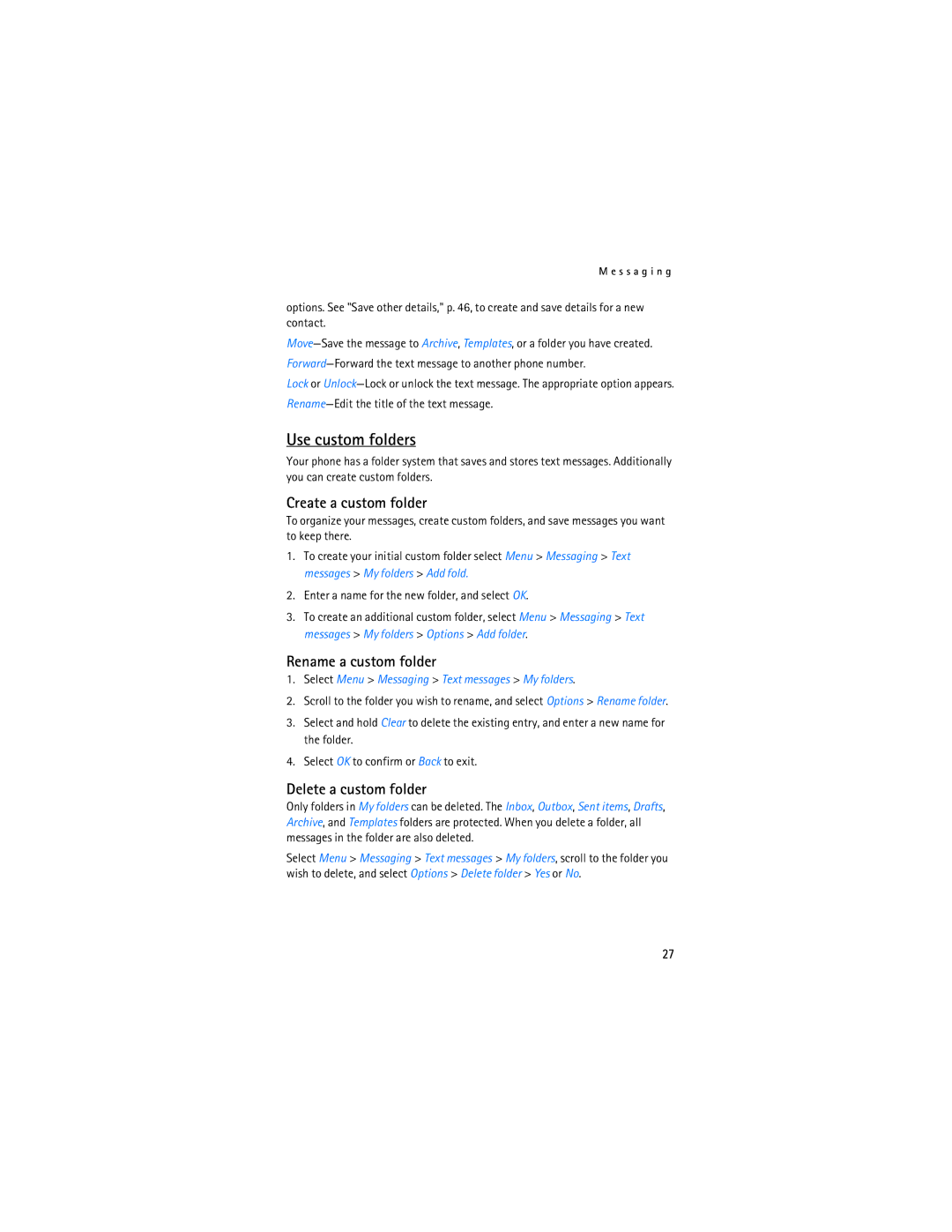M e s s a g i n g
options. See "Save other details," p. 46, to create and save details for a new contact.
Lock or
Use custom folders
Your phone has a folder system that saves and stores text messages. Additionally you can create custom folders.
Create a custom folder
To organize your messages, create custom folders, and save messages you want to keep there.
1.To create your initial custom folder select Menu > Messaging > Text messages > My folders > Add fold.
2.Enter a name for the new folder, and select OK.
3.To create an additional custom folder, select Menu > Messaging > Text messages > My folders > Options > Add folder.
Rename a custom folder
1.Select Menu > Messaging > Text messages > My folders.
2.Scroll to the folder you wish to rename, and select Options > Rename folder.
3.Select and hold Clear to delete the existing entry, and enter a new name for the folder.
4.Select OK to confirm or Back to exit.
Delete a custom folder
Only folders in My folders can be deleted. The Inbox, Outbox, Sent items, Drafts, Archive, and Templates folders are protected. When you delete a folder, all messages in the folder are also deleted.
Select Menu > Messaging > Text messages > My folders, scroll to the folder you wish to delete, and select Options > Delete folder > Yes or No.
27