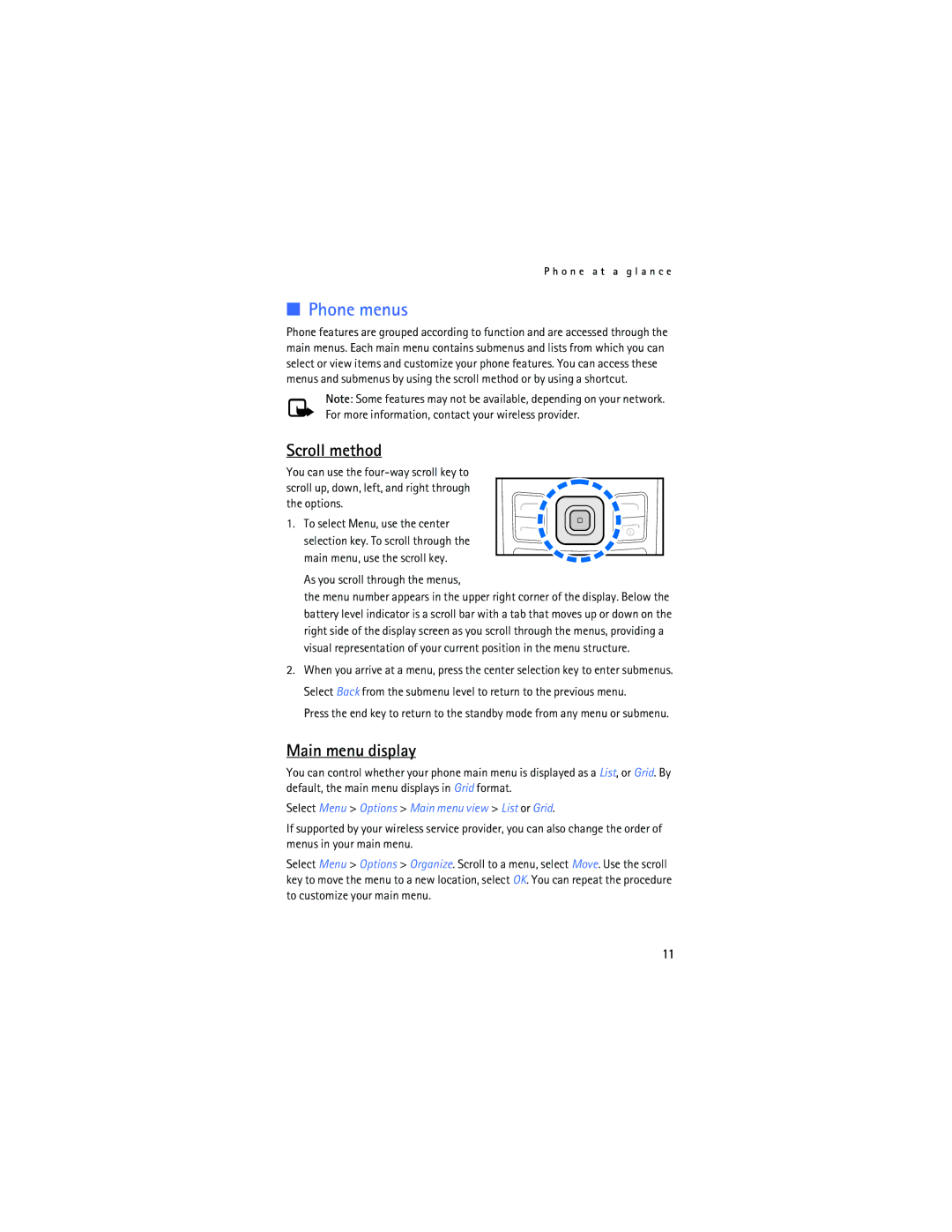P h o n e a t a g l a n c e
■Phone menus
Phone features are grouped according to function and are accessed through the main menus. Each main menu contains submenus and lists from which you can select or view items and customize your phone features. You can access these menus and submenus by using the scroll method or by using a shortcut.
Note: Some features may not be available, depending on your network. For more information, contact your wireless provider.
Scroll method
You can use the
1. To select Menu, use the center selection key. To scroll through the main menu, use the scroll key.
As you scroll through the menus,
the menu number appears in the upper right corner of the display. Below the battery level indicator is a scroll bar with a tab that moves up or down on the right side of the display screen as you scroll through the menus, providing a visual representation of your current position in the menu structure.
2.When you arrive at a menu, press the center selection key to enter submenus. Select Back from the submenu level to return to the previous menu.
Press the end key to return to the standby mode from any menu or submenu.
Main menu display
You can control whether your phone main menu is displayed as a List, or Grid. By default, the main menu displays in Grid format.
Select Menu > Options > Main menu view > List or Grid.
If supported by your wireless service provider, you can also change the order of menus in your main menu.
Select Menu > Options > Organize. Scroll to a menu, select Move. Use the scroll key to move the menu to a new location, select OK. You can repeat the procedure to customize your main menu.
11