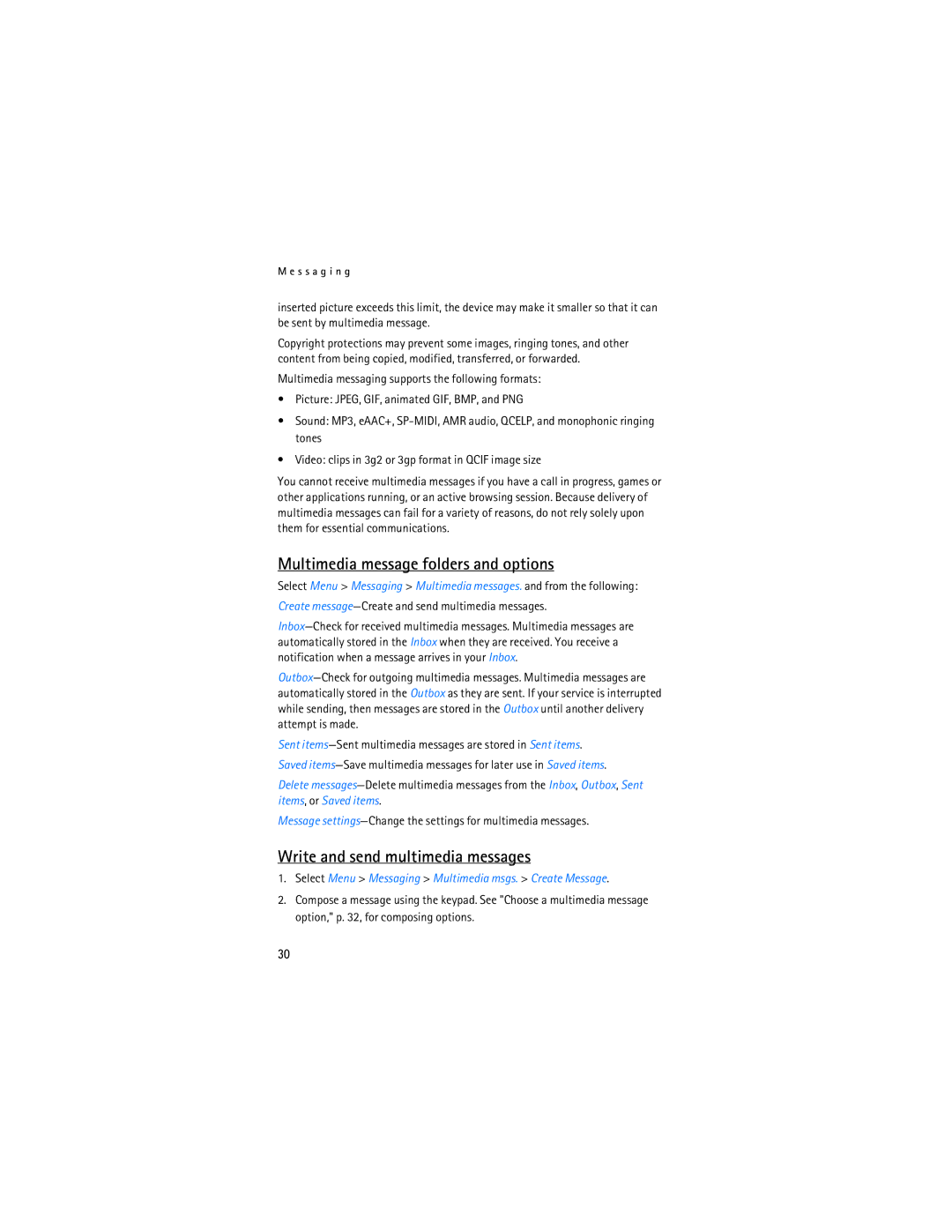M e s s a g i n g
inserted picture exceeds this limit, the device may make it smaller so that it can be sent by multimedia message.
Copyright protections may prevent some images, ringing tones, and other content from being copied, modified, transferred, or forwarded.
Multimedia messaging supports the following formats:
•Picture: JPEG, GIF, animated GIF, BMP, and PNG
•Sound: MP3, eAAC+,
•Video: clips in 3g2 or 3gp format in QCIF image size
You cannot receive multimedia messages if you have a call in progress, games or other applications running, or an active browsing session. Because delivery of multimedia messages can fail for a variety of reasons, do not rely solely upon them for essential communications.
Multimedia message folders and options
Select Menu > Messaging > Multimedia messages. and from the following:
Create message—Create and send multimedia messages.
Sent
Saved
Delete
Message
Write and send multimedia messages
1.Select Menu > Messaging > Multimedia msgs. > Create Message.
2.Compose a message using the keypad. See "Choose a multimedia message option," p. 32, for composing options.
30