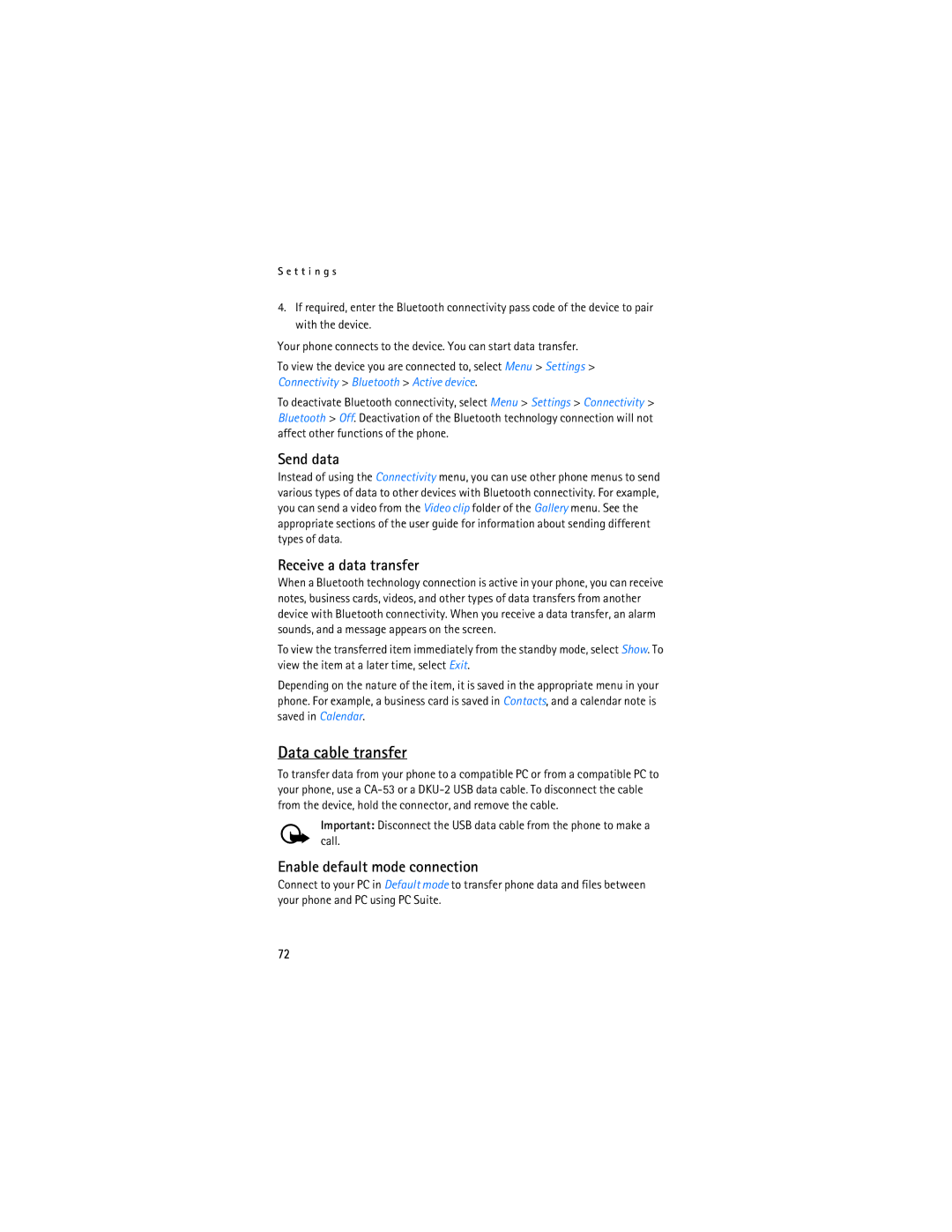S e t t i n g s
4.If required, enter the Bluetooth connectivity pass code of the device to pair with the device.
Your phone connects to the device. You can start data transfer.
To view the device you are connected to, select Menu > Settings > Connectivity > Bluetooth > Active device.
To deactivate Bluetooth connectivity, select Menu > Settings > Connectivity > Bluetooth > Off. Deactivation of the Bluetooth technology connection will not affect other functions of the phone.
Send data
Instead of using the Connectivity menu, you can use other phone menus to send various types of data to other devices with Bluetooth connectivity. For example, you can send a video from the Video clip folder of the Gallery menu. See the appropriate sections of the user guide for information about sending different types of data.
Receive a data transfer
When a Bluetooth technology connection is active in your phone, you can receive notes, business cards, videos, and other types of data transfers from another device with Bluetooth connectivity. When you receive a data transfer, an alarm sounds, and a message appears on the screen.
To view the transferred item immediately from the standby mode, select Show. To view the item at a later time, select Exit.
Depending on the nature of the item, it is saved in the appropriate menu in your phone. For example, a business card is saved in Contacts, and a calendar note is saved in Calendar.
Data cable transfer
To transfer data from your phone to a compatible PC or from a compatible PC to your phone, use a
Important: Disconnect the USB data cable from the phone to make a call.
Enable default mode connection
Connect to your PC in Default mode to transfer phone data and files between your phone and PC using PC Suite.
72