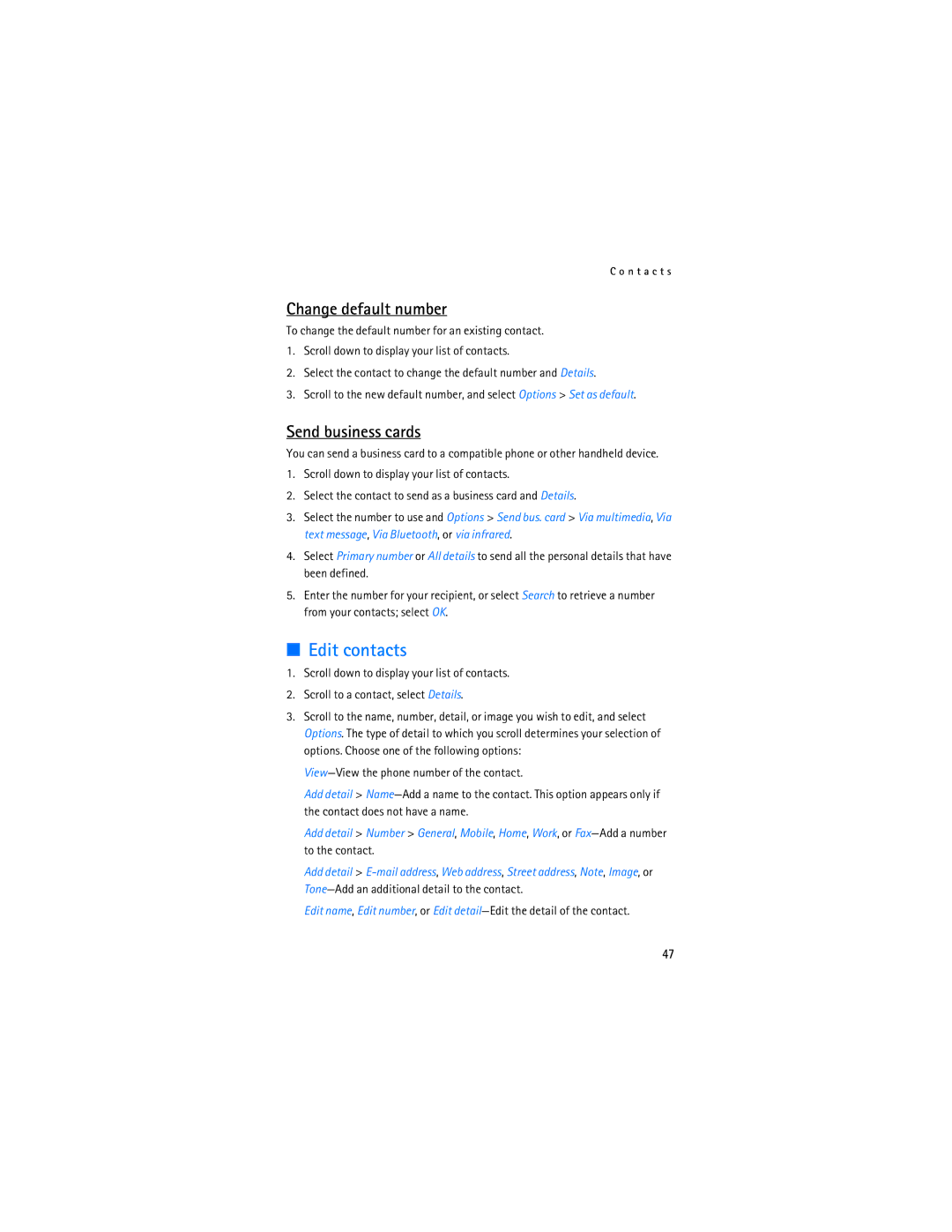C o n t a c t s
Change default number
To change the default number for an existing contact.
1.Scroll down to display your list of contacts.
2.Select the contact to change the default number and Details.
3.Scroll to the new default number, and select Options > Set as default.
Send business cards
You can send a business card to a compatible phone or other handheld device.
1.Scroll down to display your list of contacts.
2.Select the contact to send as a business card and Details.
3.Select the number to use and Options > Send bus. card > Via multimedia, Via text message, Via Bluetooth, or via infrared.
4.Select Primary number or All details to send all the personal details that have been defined.
5.Enter the number for your recipient, or select Search to retrieve a number from your contacts; select OK.
■Edit contacts
1.Scroll down to display your list of contacts.
2.Scroll to a contact, select Details.
3.Scroll to the name, number, detail, or image you wish to edit, and select Options. The type of detail to which you scroll determines your selection of options. Choose one of the following options:
Add detail >
Add detail > Number > General, Mobile, Home, Work, or
Add detail >
Edit name, Edit number, or Edit
47