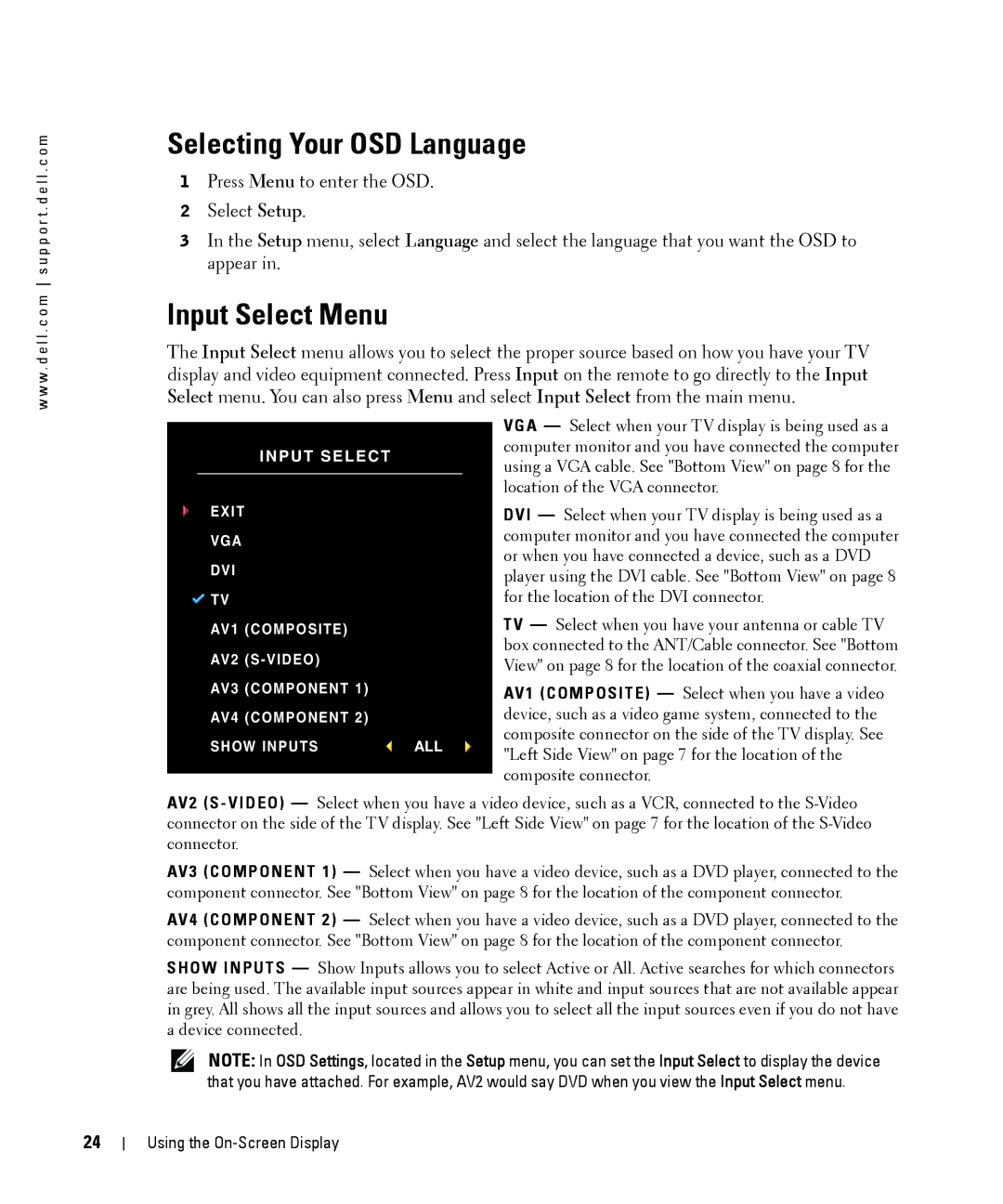w w w . d e l l . c o m s u p p o r t . d e l l . c o m
24
Selecting Your OSD Language
1Press Menu to enter the OSD.
2Select Setup.
3In the Setup menu, select Language and select the language that you want the OSD to appear in.
Input Select Menu
The Input Select menu allows you to select the proper source based on how you have your TV display and video equipment connected. Press Input on the remote to go directly to the Input Select menu. You can also press Menu and select Input Select from the main menu.
|
| VGA — Select when your TV display is being used as a | |
|
| ||
INPUT SELECT |
| computer monitor and you have connected the computer | |
| using a VGA cable. See "Bottom View" on page 8 for the | ||
|
| ||
|
| location of the VGA connector. | |
EXIT |
| DVI — Select when your TV display is being used as a | |
VGA |
| computer monitor and you have connected the computer | |
DVI |
| or when you have connected a device, such as a DVD | |
| player using the DVI cable. See "Bottom View" on page 8 | ||
|
| ||
TV |
| for the location of the DVI connector. | |
AV1 (COMPOSITE) |
| TV — Select when you have your antenna or cable TV | |
AV2 |
| box connected to the ANT/Cable connector. See "Bottom | |
| View" on page 8 for the location of the coaxial connector. | ||
|
| ||
AV3 (COMPONENT 1) |
| AV1 (COMPOSITE) — Select when you have a video | |
AV4 (COMPONENT 2) |
| device, such as a video game system, connected to the | |
SHOW INPUTS | ALL | composite connector on the side of the TV display. See | |
"Left Side View" on page 7 for the location of the | |||
|
| ||
|
| composite connector. | |
|
|
AV2 (S - VIDEO) — Select when you have a video device, such as a VCR, connected to the
AV3 (COMPONENT 1) — Select when you have a video device, such as a DVD player, connected to the component connector. See "Bottom View" on page 8 for the location of the component connector.
AV4 (COMPONENT 2) — Select when you have a video device, such as a DVD player, connected to the component connector. See "Bottom View" on page 8 for the location of the component connector.
SHOW INPUTS — Show Inputs allows you to select Active or All. Active searches for which connectors are being used. The available input sources appear in white and input sources that are not available appear in grey. All shows all the input sources and allows you to select all the input sources even if you do not have a device connected.
NOTE: In OSD Settings, located in the Setup menu, you can set the Input Select to display the device that you have attached. For example, AV2 would say DVD when you view the Input Select menu.
Using the