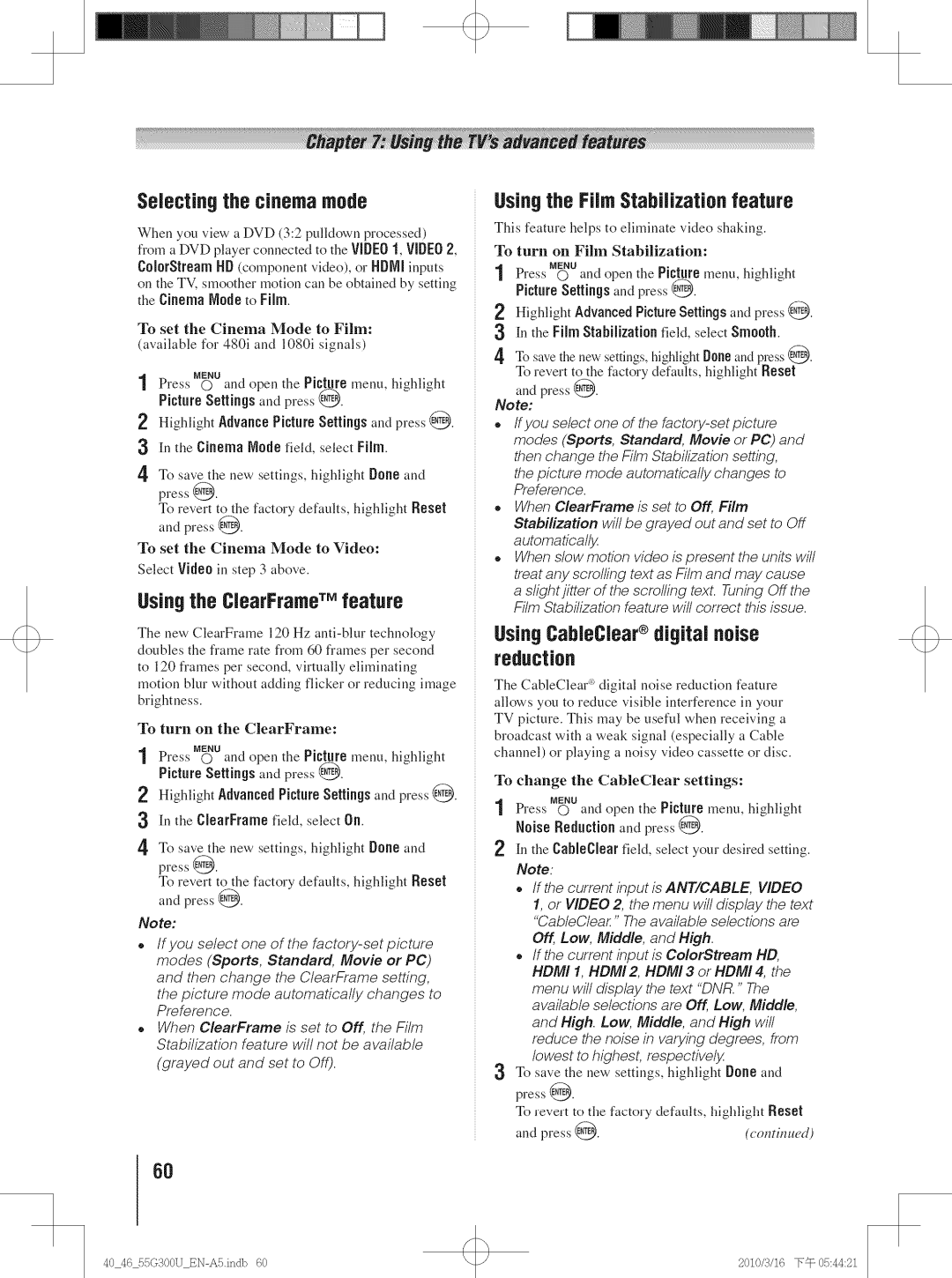Selecting the cinemamode
When you view a DVD (3:2 pulldown processed)
from a DVD player connected to the VIDE0 1, VIDEO2, C010rStream liD (component video), or HDNI inputs on the TV. smoother motion can be obtained by setting the Cinema Node to Film.
To set tile Cinema Mode to Film: (available for 480i and 1080i signals)
MENU
I Press O and open tile Picture menu, highlight Picture Settings and press @.
'_ Highlight AdvancePicture Settings and press @.
3In the Cinema M0de field, select Film.
4' To save the new settings, highlight Done and press @.
To revert to the factory defaults, highlight Reset and press @.
To set the Cinema Mode to Video:
Select Videoin step 3 above.
Usingthe ClearFrameTM feature
The new ClearFrame 120 Hz
motion blur without adding flicker or reducing image brightness.
To turn on the ClearFrame:
MENU
IPress O and open tile Picture menu, highlight Picture Settings and press @.
2Highlight Advanced PictureSettings and press @_.
3in the ClearFrame field, select On.
4.To save the new settings, highlight Done and
press @.
To revert to the factory defaults, highlight Reset and press @.
Note:
oIf you select one of the
and then change the ClearFrame setting, the picture mode automatically changes to Preference.
oWhen ClearFrame is set to Off, the Film Stabilization feature will not be available
(grayed out and set to Off).
6O
Usingthe Film Stabilization feature
This feature helps to eliminate video shaking.
To turn on Film Stabilization:
Press MENU0 and open tile Picturemenu, highlight Picture Settings and press @.
Highlight Advanced Picture Settings and press @.
3in the Film Stabilization field, select Smooth.
4To save the new settings, highlight [10neaM press @. To revert to the factory defaults, highlight Reset
and press @. Note:
oIf you select one of the
oWhen ClearFrame is set to Off, Film Stabilization will be grayed out and set to Off automatically.
oWhen slow motion video is present the units will treat any scrolling text as Film and may cause a slight jitter of the scrolling text. Tuning Off the Film Stabilization feature will correct this issue.
UsingCableClear® digital noise reduction
The CableClea¢" digital noise reduction feature
allows you to reduce visible interference in your
TV picture. This may be useful when receiving a
broadcast with a weak signal (especially a Cable channel) or playing a noisy video cassette or disc.
To change the CableClear settings:
Press MENU0 and open the Picture menu, highlight Noise Reduction and press @.
[n the CableClear field, select your desired setting.
Note:
oIf the current input is ANT/CABLE, VIDEO 1, or VIDEO 2, the menu will display the text "Cab/eC/ear" The available selections are
Off, Low, Middle, and H_gh.
o if the current input is ColorStream liD, HDMI 1, HDMI 2, HDMI 3 or HDMI 4, the
menu will display the text "DNR. " The available selections are Off, Low, Middle,
and High. Low, Middle, and High will reduce the noise in varying degrees, from
lowest to highest, respectively/
3To save tile new settings, highlight Done and
press @. |
|
|
To revert | to the factory defaults, highlight Reset | |
and press @. | (continued) | |
40_46 55G_00U | 60 | 2010/_/16 | q_@ 05:44:21 |