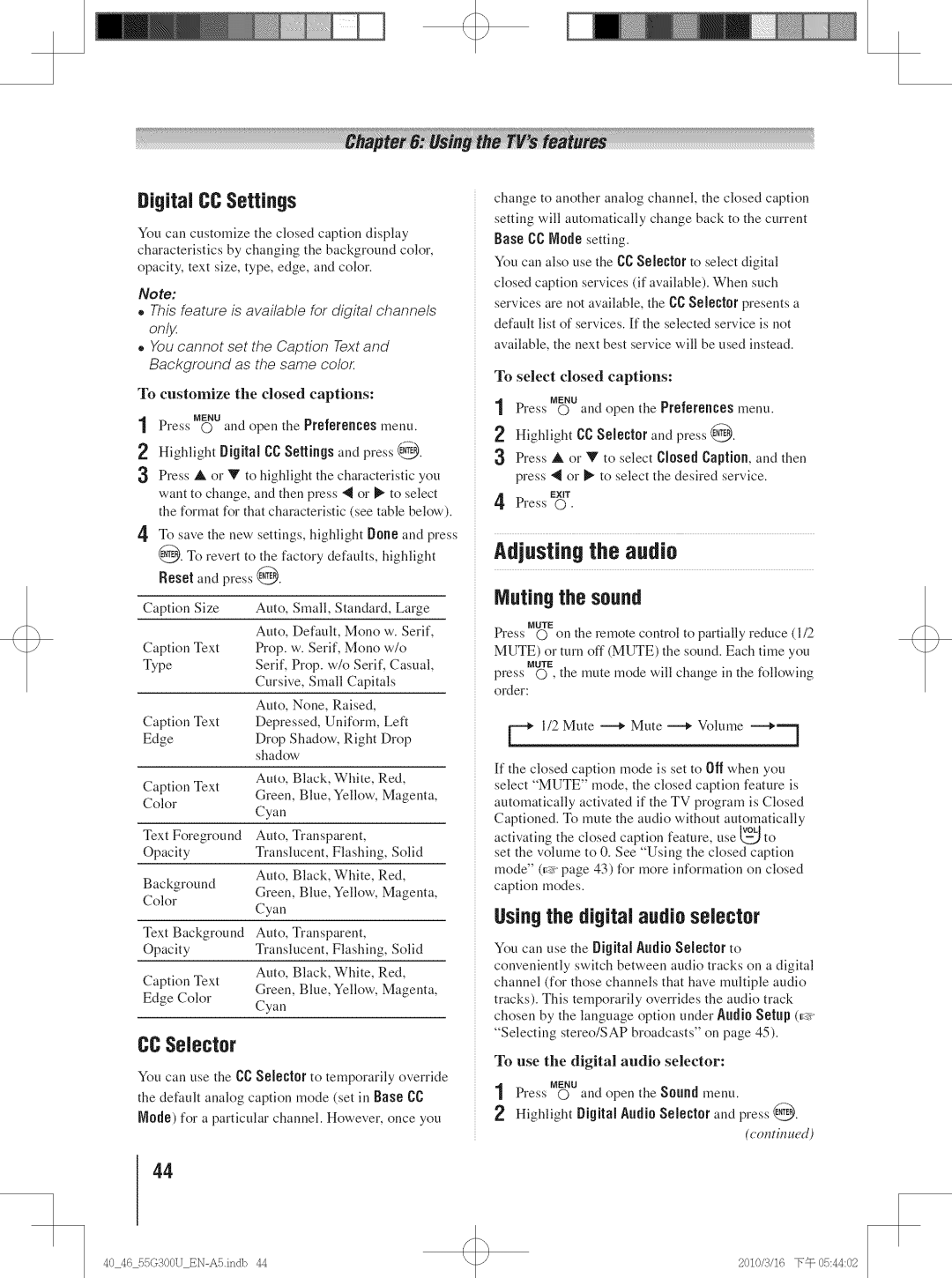DigRalCCSetUngs
You can customize the closed caption display characteristics by changing the background color, opacity, text size, type, edge, and color.
Note:
o This feature is avai/ab/e for digita/channe/s onl_
°You cannot set the Caption Text and Background as the same colon
To customize the closed captions:
MENU
1 Press O and open the Preferences menu.
2 Highlight DigitalCCSettingsand press @.
3 Press at or V to highlight the characteristic you want to change, and then press 4 or _ to select the format for that characteristic (see table below).
4' To save the new settings, highlight Done and press @_. To revert to the factory defaults, highlight Reset and press @.
Caption | Size | Auto, | Small, Standard, | Large | ||||
|
| Auto, | Default, | Mono | w. Serif, | |||
Caption | Text | Prop. | w. Serif, | Mono | w/o | |||
Type |
| Serif, | Prop. w/o Serif, | Casual, | ||||
|
| Cursive, Small | Capitals |
| ||||
|
| Auto, | None, | Raised, |
|
| ||
Caption | Text | Depressed, | Uniform, | Left | ||||
Edge |
| Drop Shadow, | Right | Drop | ||||
|
| shadow |
|
|
|
| ||
|
| Auto, | Black, | White, | Red, | |||
Caption | Text | Green, | Blue, Yellow, | Magenta, | ||||
Color |
| Cyan |
|
|
|
|
| |
|
|
|
|
|
|
| ||
Text Foreground | Auto, | Transparent, |
|
| ||||
Opacity |
| Translucent, | Flashing, | Solid | ||||
|
| Auto, | Black, | White, | Red, | |||
Background | Green, | Blue, Yellow, | Magenta, | |||||
Color |
| Cyan |
|
|
|
|
| |
|
|
|
|
|
|
| ||
Text Background | Auto, | Transparent, |
|
| ||||
Opacity |
| Translucent, | Flashing, | Solid | ||||
Caption | Text | Auto, | Black, | White, | Red, | |||
Green, | Blue, Yellow, | Magenta, | ||||||
|
| |||||||
Edge Color | Cyan |
|
|
|
|
| ||
CCSelector
You can use the CC Selector to temporarily override the default analog caption mode (set in Base CC Mode) for a particular channel. However, once you
44
change to another analog channel, the closed caption setting will automatically change back to the current Base CC Mode setting.
You can also use the CCSe[ect0r to select digital closed caption services (if available). When such services are not available, the CC8e[ect0r presents a default list of services. [f the selected service is not available, the next best service will be used instead.
To select closed captions:
Press MENUO and open the Preferences menu. Highlight CC Selector and press @.
Press at or V to select Closed Caption, and then press "9 or _ to select the desired service.
,Press EXITO.
Adjusting the audio
Muting the sound
MUTE
Press O on the remote control to partially reduce (1/2
MUTE) or turn off (MUTE) the sound. Each time you
MUTE
press O , the mute mode will change in the following
order:
F 1/2 Mute _ Mute _ Vohune _'='=]
[f the closed caption mode is set to Off when you
select "MUTE" mode, the closed caption feature is
automatically activated if the TV program is Closed
Captioned. To mute the audio without automatically
activating the closed caption feature, use _ to set the volmne to 0. See "Using the closed caption
mode" (_ page 43) for more information on closed caption modes.
Usingthe digital audio selector
You can use the Digital Andio Selector to conveniently switch between audio tracks on a digital channel (for those channels that have multiple audio tracks). This temporarily overrides the audio track chosen by the language option under Andio Setup (_:_> "Selecting stereo/SAP broadcasts" on page 45).
To use the digital audio selector:
Press MENUO and open the $onnd menu. Highlight DigitalAudioSelector and press @.
(co*TiM*¢ed)
40_46 55G300U | 44 | 2010/3/16 |