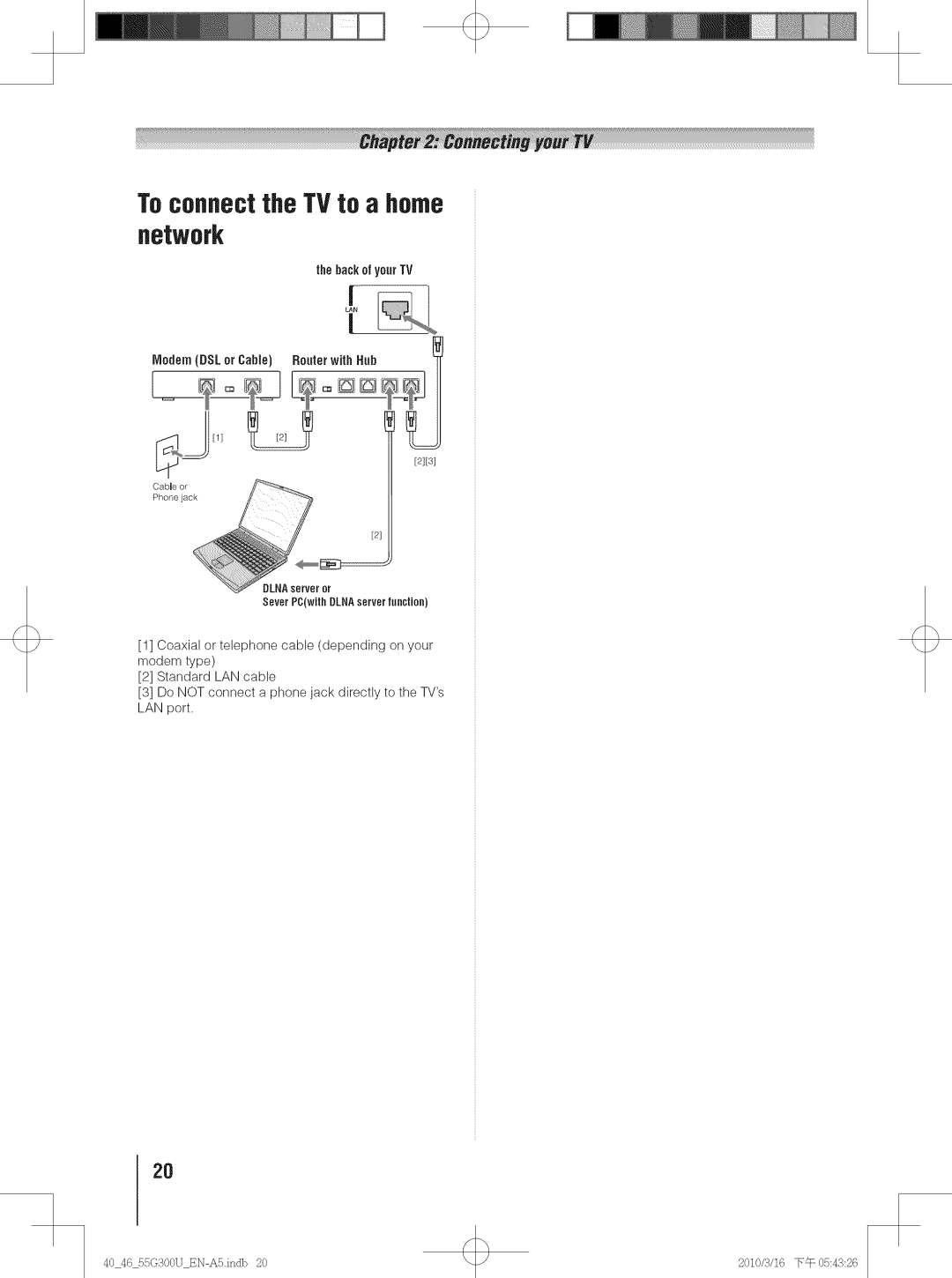Toshiba
Leading Innovation
Safety Precautions
Tuneinto Safety
Dear Customer
Please read this manual completely,and keep it
ImportantSafety instructions
AdditionalSafetyPrecautions
Installation, Care, and Service
Installation
Iinoeexs odiiin ..............Car8
Ill
To Display your Lcdtv on the included Pedestal Stand
To Displayyour Lcdtv usinga Waft
Choosinga location for your Lcdtv
VESAMounting Pattern
Removing the Pedestal Stand
FCCDeclarationof Conformity Comp#anceStatementtPart15
Usingthe remotecontrol
Men//layout and navigation
Features of yournew TV
Overview of steps for installing
Setting up, and using your new TV
Control panel
TV front and side panel controls and connections
Left side panel TV front
TVback
PowerCord
TV back panel connections
Overview of cable types
About the connection illustrations
Connectinga VCRand antenna, Cable TV or Camcorder
TVbackpanel
Coaxial cables StandardA/V cables
Standardaudio cablesIf you have a mono VCR
Arid a sateJJJte receiver
To view the DVD player
HD video input source on the TV
Antenna channels
Connecting aft Hdni or DVI Device to the HDN input
Back panel
Hmr
IiControlpanel HDIVlldevice
RERZA-LINKconnection
Playbackdevice REGZA-LIRRDVDplayer,etc
To control the audio
Connectinga digital audio system
Connectinga personalcomputerPC
TVback panel
Connectinga homenetwork
Reserved
Toconnectthe TVto a home Network
Remote control effective range
Instaflingthe remote control batteries
Preparing the remote control for
Learning about the remote controJ
TheaterWide1/2/3,Full,43HD,Hativeand Do by Do
Usin9the remote controlto controlyourother devices
NODESELECTswitch to CABLE/SAT
Remote Control funcUonaJ key chart
Recall
Programmingthe remote control to controlyourother devices
Remote control codes
CurtisMathes001,1105,0119,012,01 1140,1148,053,056,057
Daewoo011,13,015,017,018
Setup
Main menu Jayout
Souud
Preferences
Setup/Installation menu layout
Navigatingthe menusystem
Terrestrial
Nput
Initial Setup
Selecting the menulan.quage
TOSHIBALogo LED
Menn Language
Programmingchannelsautomatically
Setting channel skip
Programmingchannelsinto TVschannel memory
Lahelin9 channels
To assign channel labels
To remove channel labels
To delete the custom label
Setting the time zone
Setting the Hdmj audio mode
Viewing the digital signal meter
Reset Factory Defaults
To cancel the reset
Installation menu
Factory default values
Labelingthe video input sources
Selecting the video input source to view
Connected to the Hdmi input
@.Ir label
Tuning channels Tuningchannelsusingthe
ChanneJ Browser TM
Favorites Browser
To add a favorite channel/input
Comin ued
Elementsof the ChannelBrowserTM
Or to select On or Off
SetUngthe ChannelTuningNode
Addingand clearing channels anti inputs in the HistoryList
Tuningto the next programmed channel
Tuningto a specific channel programmedor unprogrammed
Switchingbetweentwo channels usingChannelReturn
Switchingbetween two channels usingSurfLockTM
Natural
Sources only
Usingthe autoaspect ratiofeature
TheaterWide2 and 3 only
Native
Got by Dot For VGA, SVGA, RGA, WXGA, SXGAsources only
Usingthe FREEZEfeature
Adjusting the picture
Selecting the picture mode
To turn on the auto aspect ratio feature
Collrill,d
Using the closed caption mode Base closed captions
Adjusting the picture quaIRy
Adjusting the audio
Usingthe digital audio selector
DigRalCCSetUngs
CCSelector
Adjustingthe audio quaIRy
Selecting stereo/SAPbroadcasts
SeiecUngthe optical audio output format
Atsc digital station if available
Using the Locks menu
Enteringthe PiN code
ChangingyourPiN code
BlockingTV programsand movies by rating V-Chip
Movies
Lockingchannels
Independentrating system for movies
NC-17 Not intended for anyone 17 and under
PO-13 material may be inappropriate for
Usingthe input lock feature
Usingthe GameTimer
Usingthe control panel lock feature
To cancel the GameTimer
Coiwd
Using the PC settings feature
Setting the PC Audio
Usingthe Media Player
Usingthe Media Playerwith USB
Toselect the AutoStart function
Toopenthe Media Player
Viewing photoflies
SingleView
Slidesh0w
Playing music files
Usinga networkedserver PC
Usingthe Media Player with Dlra
Duringplayback
Viewing photofiles with playing musicfiles at same time
Viewing movie es
Duringplayback
DeviceinformationdisplaySeepage53
Skiptoprevious/nextphotoSeepage52
Settingup the networkaddress for the LARport
Sorting 0nly USB storage device
See
Playback
Setting the sleep timer
UsingREGZA-LIRR
Manual Setup
Auto Setup
Volume and Mute controls of Audio
REGZA-LINRinputsourceselection
Receiver
REGZA-LINK Player Control menu functions
Feature
Understandingthe last mode memoryfeature
Understanding the auto power off
DisplayingTV status information
Usingthe advanced picture settings features
UsingDynamicContrast
Usingthe static gamma feature
Selectingthe color temperature
Usingthe ClearFrameTM feature
Usingthe Film Stabilization feature
UsingCableClear digital noise reduction
Selecting the cinemamode
Usingthe advanced audio
Settings features
UsingNPEGnoisereduction
Usingthe GameNode feature
Generaltroubleshooting
Otherproblems
Picture problems
TV stopsrespondingto controls
Soundproblems
Remote control problems
Channeltuning problems
Closed caption problems
Nedia Player problems
Network Setup fails Auto
Specifications
VIDEO/AUDIO Input
Hdmi signa formats
AcceptaNe signal formats for PCiN and HDN! terminals
PC in signal formats
YourResponsibility
Limited United States Warranty for LCD Televisions
LimitedWarrantyfor CommercialUnits
LimitedCanadianWarranty for
ToshibaBrand Flat Panel Televisions
Critical Applications
GeneralProvisions
2010/,4/16 7c-054427
4046 55GS001J FNASindb 2010/5/16
Toshibaamericaconsumer
TEL 514