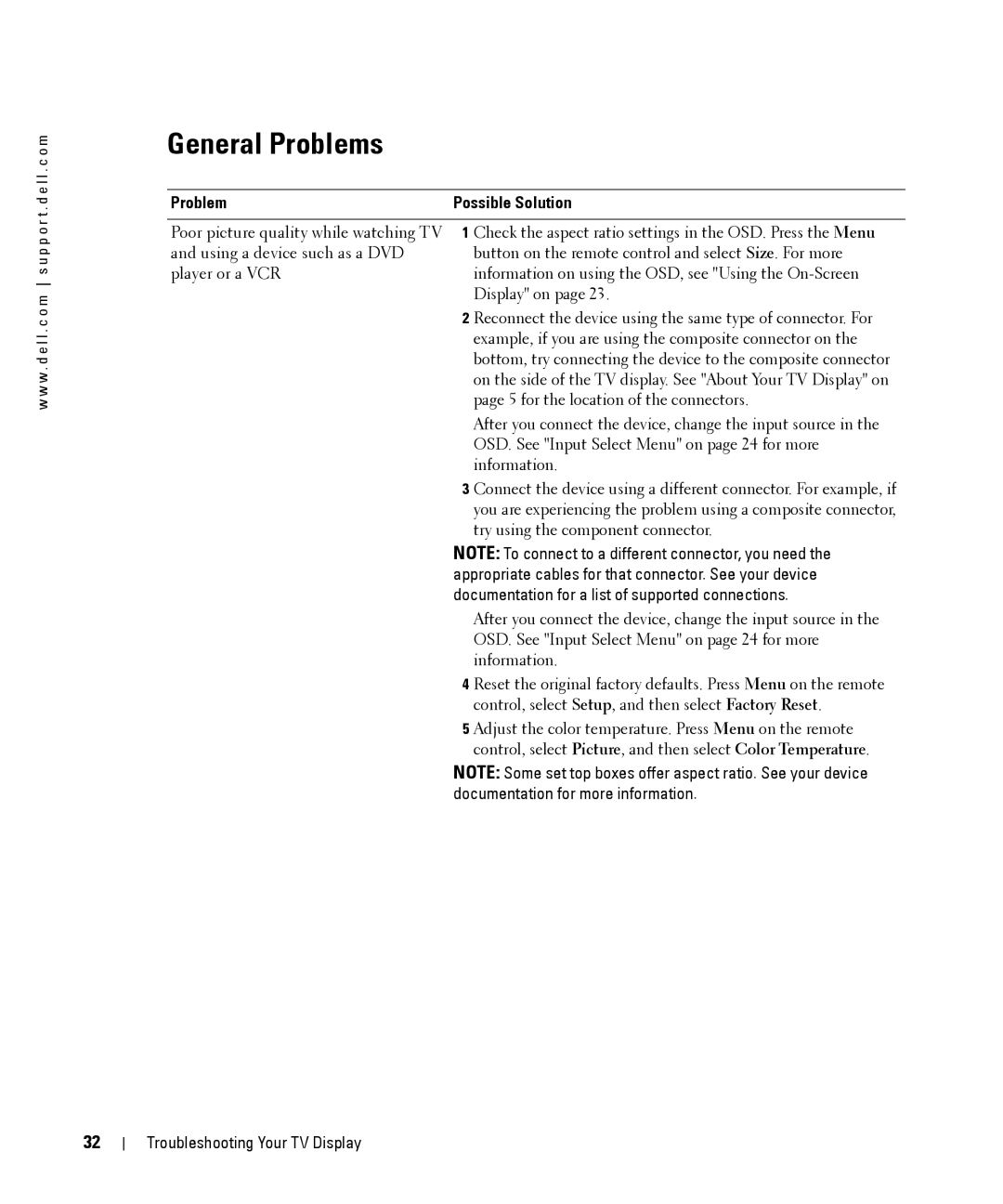t . d e l l . c o m
General Problems
Problem | Possible Solution |
w w w . d e l l . c o m s u p p o r
Poor picture quality while watching TV and using a device such as a DVD player or a VCR
1 Check the aspect ratio settings in the OSD. Press the Menu button on the remote control and select Size. For more information on using the OSD, see "Using the
2 Reconnect the device using the same type of connector. For example, if you are using the composite connector on the bottom, try connecting the device to the composite connector on the side of the TV display. See "About Your TV Display" on page 5 for the location of the connectors.
After you connect the device, change the input source in the OSD. See "Input Select Menu" on page 24 for more information.
3 Connect the device using a different connector. For example, if you are experiencing the problem using a composite connector, try using the component connector.
NOTE: To connect to a different connector, you need the appropriate cables for that connector. See your device documentation for a list of supported connections.
After you connect the device, change the input source in the OSD. See "Input Select Menu" on page 24 for more information.
4 Reset the original factory defaults. Press Menu on the remote control, select Setup, and then select Factory Reset.
5 Adjust the color temperature. Press Menu on the remote control, select Picture, and then select Color Temperature.
NOTE: Some set top boxes offer aspect ratio. See your device documentation for more information.
32
Troubleshooting Your TV Display