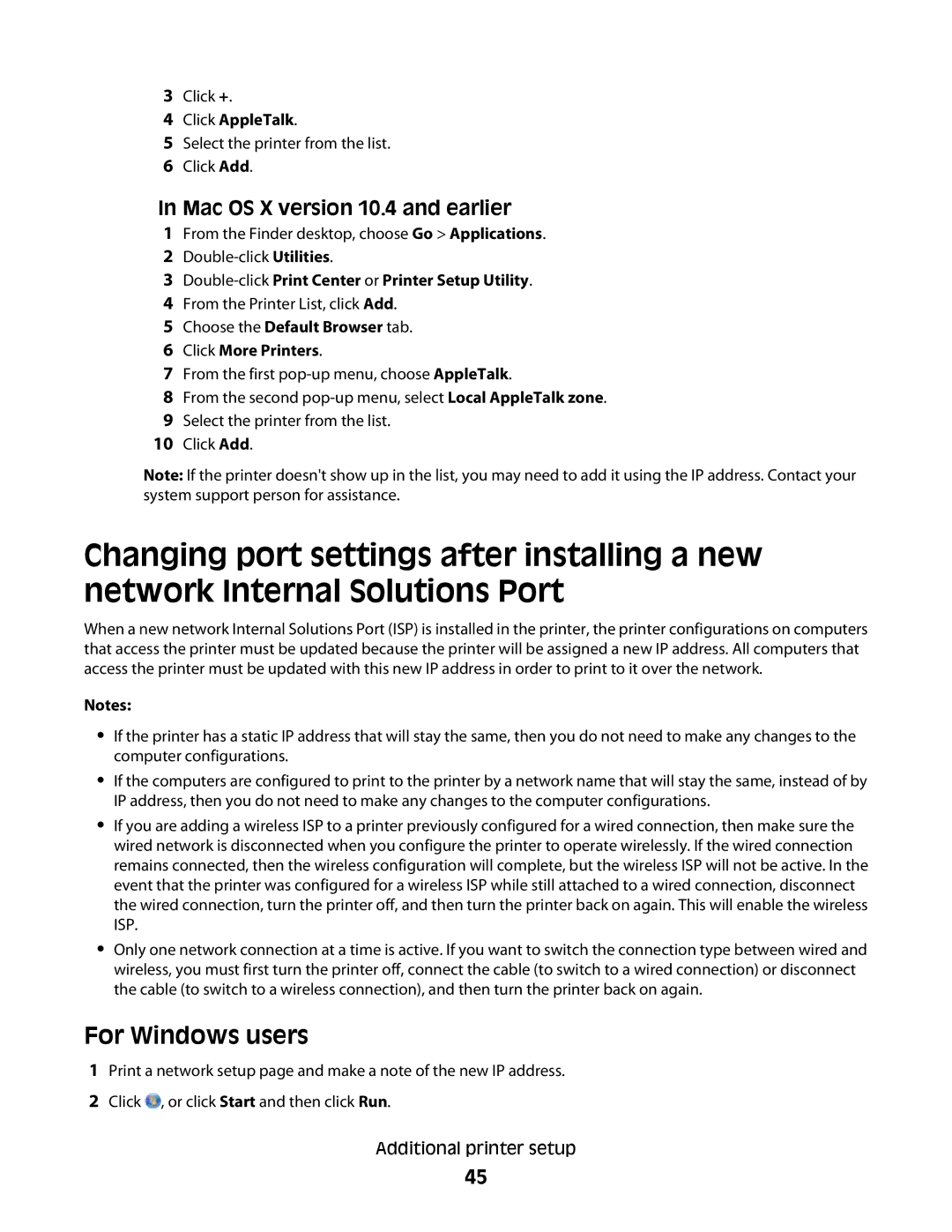Users Guide
Mono Laser Printer
Contents
Paper and specialty media guidelines
Clearing jams
164
142
170
167
190
Safety information
Safety information
Fully configured model
Printer configurations
Learning about the printer
Basic model
Feature/Option
Selecting a location for the printer
Description
Understanding the printer control panel
Learning about the printer
Additional printer setup
Installing internal options
Available internal options
Accessing the system board to install internal options
Additional printer setup
Installing a memory card
Installing a flash memory or firmware card
Plastic pins Metal pins
Installing an Internal Solutions Port
Additional printer setup
Additional printer setup
Additional printer setup
Additional printer setup
Additional printer setup
Additional printer setup
Installing a printer hard disk
Additional printer setup
Additional printer setup
Additional printer setup
Installing hardware options
Order of installation Installing paper drawers
Removing an optional drawer
Installing an optional duplex unit
Removing an optional duplex unit
Attaching cables
Verifying printer setup
Printing a menu settings
Setting up the printer software
Printing a network setup
Installing printer software
For Macintosh users
Updating available options in the printer driver
Installing the printer on a wireless network Windows
Setting up wireless printing
Click Suggested Click Wireless Network Attach
Installing the printer on a wireless network Macintosh
Prepare to configure the printer
Enter the printer information
Configure the printer for wireless access
Mac OS X version
Configure your computer to use the printer wirelessly
For Windows users
Installing the printer on a wired network
Mac OS X version 10.5 or later
For Macintosh users
Mac OS X version 10.4 and earlier
Mac OS X version
Double-clickPrint Center or Printer Setup Utility
Click Properties
Setting up serial printing
Additional printer setup
Configuring Universal paper settings
Setting the Paper Size and Paper Type
Loading paper and specialty media
Specify a unit of measurement
Specify the paper height and width
Loading the standard or optional 250-sheet or 550-sheet tray
Loading paper and specialty media
Single-sided printing Duplex two-sided printing
Loading the 2000-sheet tray
Loading paper and specialty media
Single-sided printing
Insert the tray
Loading the multipurpose feeder
Envelopes
Loading the envelope feeder
Loading paper and specialty media
Linking trays
Linking and unlinking trays
Unlinking trays
Linking exit bins
Click Custom Types
Changing a Custom Type x name
Paper characteristics
Paper and specialty media guidelines
Paper guidelines
Unacceptable paper
Fiber content
Selecting paper
Selecting preprinted forms and letterhead
Using recycled paper
Supported paper sizes, types, and weights
Storing paper
Paper sizes supported by the printer
Paper and specialty media guidelines
Paper types and weights supported by the output bins
Paper types and weights supported by the printer
Finisher supports 60-176 g/m2 16-47 lb paper weights
Printing
Tips on using letterhead
Printing a document
Printing on specialty media
Tips on using envelopes
Tips on using transparencies
Tips on using card stock
Tips on using labels
Printing confidential and other held jobs
Holding jobs in the printer
Printing confidential and other held jobs
For Macintosh users
Printing from a flash drive
Printing a font sample list
Printing information pages
Printing a directory list
Printing the print quality test pages
Canceling a print job
Canceling a print job from the printer control panel
Canceling a print job from the computer
Printing
Avoiding jams
Clearing jams
Paper tray recommendations
Paper recommendations
201 paper jams
Understanding jam numbers and locations
203 paper jams
Rear paper jams
Paper jam
Clearing jams
Front paper jams
Paper jams optional external duplex unit
Close the rear duplex door Press
Paper jams
Paper jam
Paper jams
Clear the jam from the stapler output bin Press
Staple jam
Clearing jams
Menus list
Understanding printer menus
Default Source
Default Source menu
Paper menu
Paper Size/Type menu
MP Feeder Size
Envelope Feeder Size
MP Feeder Type
Envelope Feeder Type
Manual Paper Size
Configure MP
Configure MP menu
Manual Paper Type
Manual Envelope Size
Envelope Enhance
Substitute Size menu
Paper Texture menu
Labels Texture
Recycled Texture
Bond Texture
Envelope Texture
Paper Weight menu
100
Paper Loading menu
101
102
Custom Types menu
103
Universal Setup menu
Recycled
Units of Measure
Configure Bins
Bin Setup menu
104
Output Bin
Reports menu
105
Print Directory Asset Report
Active NIC menu
Network/Ports menu
Standard Network or Network x menus
106
107
Network Card menu
Network Reports menu
TCP/IP menu
108
109
Wireless menu
IPv6 menu
110
AppleTalk menu
NetWare menu
111
LexLink menu
Standard USB menu
112
USB With ENA
113
Parallel x menu
114
Parallel Buffer
115
Serial x menu
116
Serial Buffer
117
Serial Protocol
Robust XON
Smtp Server Authentication
Smtp Setup menu
118
Parity
Security menu
Device Userid Device Password Kerberos 5 Realm Ntlm Domain
Miscellaneous menu
119
Confidential Print menu
Disk Wiping menu
120
Manual Wiping
121
Security Audit Log menu
Set Date/Time menu
122
Settings menu
General Settings menu
123
124
Alarms
Timeouts
125
126
Print Recovery
127
Setup menu
Print Area
128
Download Target
Job Accounting
129
Finishing menu
130
131
Quality menu
132
Utilities menu
133
XPS menu
PostScript menu
PCL Emul menu
134
PCL Emulation Settings
135
Font Name
Tray Renumber
136
137
Html menu
Font Size
Scale
Image menu
Flash Drive menu
138
139
Paper Source
Staple
140
Help menu
141
Understanding printer messages
List of status and error messages
Clearing job accounting statistics
Check tray x connection
Close door or insert cartridge
Close finisher side door
Disk recovery x/y XX% do not Power OFF
Defragmenting Flash do not Power OFF
Deleting
Deleting held jobs
Error reading USB drive
Encrypting disk x/y XX% do not Power OFF
Formatting Disk x/y XX% do not Power OFF
Formatting Flash do not Power OFF
Install duplex
Install bin
Install envelope feeder
Insert Tray
Install Micr Cartridge
Install Tray
Invalid Engine Code
Invalid Network Code
Menu access turned off by system administrator
Maintenance
Menus are Disabled
Load src with
No held jobs
No jobs to cancel
No jobs found
Not Ready
Programming flash do not Power OFF
Power Saver
Printer busy, Continue, Quit
Printing
Reattach bin x y
Reattach envelope feeder
151
Remove packaging material, check
Remote Management Active do not Power OFF
Remove paper from all bins
Remove paper from bin
Resetting the printer
Resetting active bin
Resetting without replacing may affect print quality
Restoring Factory Defaults
Too many failed panel logins
Routine maintenance needed
Securely clearing disk space
Serial
Tray x Empty
Toner low
Tray x Low
Tray x Missing
Waiting
View supplies
Invalid refill, change cartridge
Replace defective cartridge
Insufficient memory, some Held Jobs will not be restored
Insufficient memory to support Resource Save feature
Insufficient memory for Flash Memory Defragment operation
Insufficient memory to collate job
Complex page, some data may not have printed
Ppds font error
Xy Cartridge region mismatch
Defective flash detected
Network x software error
Serial option x error
Standard network software error
Unformatted flash detected
Serial port x disabled
Parallel port x disabled
Standard parallel port disabled
Standard USB port disabled
Too many flash options installed
Too many disks installed
Too many bins attached
Too many trays attached
Incompatible output bin
Incompatible envelope feeder
Incompatible tray
Remove defective hard disk
Cartridge low
Emulation error, load emulation option
Yy Cartridge nearly low
Yy Replace cartridge
Maintaining the printer
Cleaning the exterior of the printer
Storing supplies
Conserving supplies
Ordering supplies
Checking the status of supplies
Checking the status of supplies from a network computer
Ordering print cartridges
Before moving the printer
Moving the printer
Moving the printer to another location
Shipping the printer
Using the Embedded Web Server
Administrative support
Setting up e-mail alerts
Checking the device status
Using the Embedded Web Server
Adjusting Power Saver
Using the printer control panel
Viewing reports
169
Restoring the factory default settings
Solving basic problems
Troubleshooting
Solving basic printer problems
Embedded Web Server does not open
Error message about reading USB drive appears
Solving printing problems
Jobs do not print
171
Confidential and other held jobs do not print
Job takes longer than expected to print
172
Incorrect characters print
Job prints from the wrong tray or on the wrong paper
Tray linking does not work
Large jobs do not collate
Solving option problems
Unexpected page breaks occur
174
Paper trays
Sheet tray
175
Duplex unit
Envelope feeder
Bin mailbox
Output options
Solving paper feed problems
Isolating print quality problems
Solving print quality problems
Paper jam message remains after jam is cleared
That jammed does not reprint after you clear the jam
Clipped images
Blank pages
Ghost images
179
Gray background
Check the Toner Darkness Setting
Incorrect margins
180
Print irregularities
Paper curl
181
Paper has Absorbed Moisture DUE to High Humidity
Print is too dark
Check the DARKNESS, BRIGHTNESS, and Contrast Settings
182
Fuser MAY be Worn or Defective
Print is too light
183
Print Cartridge MAY be Defective
Skewed print
Repeating defects
184
Toner is LOW
Solid black or white streaks
Solid color pages
185
Streaked horizontal lines
Streaked vertical lines
186
187
Toner fog or background shading appears on
Print Cartridge is Defective
Charge Rolls MAY be Defective
Toner rubs off
Check the Paper Texture Setting
Toner specks
188
Transparency print quality is poor
Contacting Customer Support
189
Check the Transparencies
Product information
Edition notice
190
Noise emission levels
Temperature information
Static sensitivity notice
191
Laser notice
Power consumption
Laser advisory label
192
Avis de conformité aux normes de l’industrie du Canada
Industry Canada compliance statement
European Community EC directives conformity
193
Modular component notice
Regulatory notices for wireless products
Exposure to radio frequency radiation
Industry Canada Canada
195
Taiwan NCC RF notice statement
Latviski Lietuvių Malti
196
Slovensky Slovensko
197
198
199
200
Index
Symbols
Numerics
201
202
203
204
205
206
207