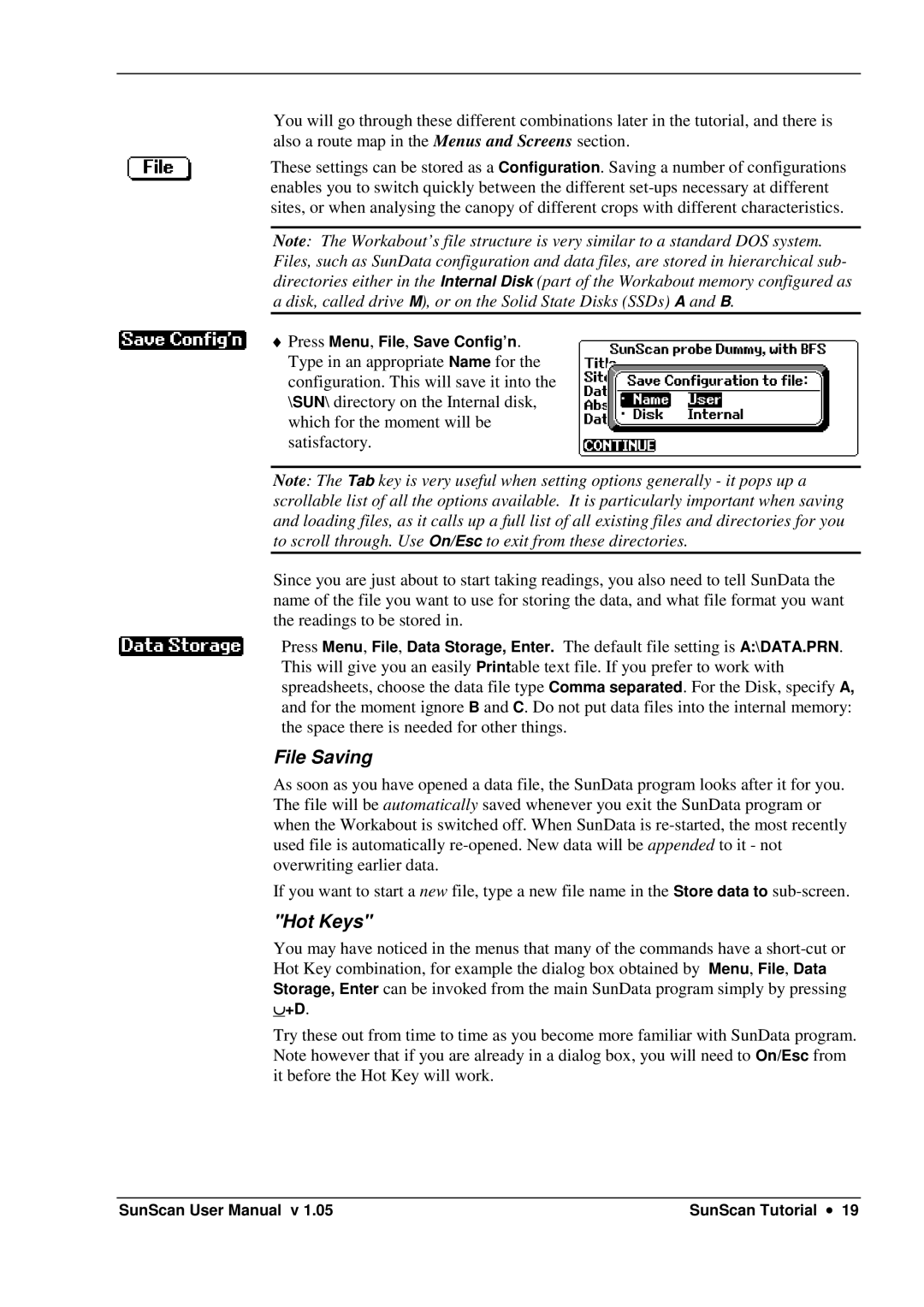SS1-UM-1.05 specifications
Delta Electronics has long been recognized for its innovative solutions in power and thermal management technologies. One of its notable products is the SS1-UM-1.05, a compact and efficient power supply module designed to meet the needs of a variety of applications, from industrial automation to telecommunications.The Delta SS1-UM-1.05 is a key component in the company’s extensive portfolio, providing reliable and stable power supply for both demanding and sensitive electronic equipment. One of the main features of this module is its high efficiency, which typically exceeds 90%. This not only minimizes energy consumption but also reduces heat generation, making it an ideal choice for applications where thermal management is crucial.
Another significant characteristic of the SS1-UM-1.05 is its wide input voltage range, which allows it to operate effectively in various environments. The module supports a voltage range from 90 to 264 VAC, ensuring consistent performance even in fluctuating supply conditions. This versatility makes it well-suited for global applications, accommodating different electrical standards and requirements.
The SS1-UM-1.05 also boasts a compact footprint, which is essential for space-constrained installations. Its design emphasizes not only performance but also ease of integration into existing systems. The module provides multiple output voltage options, allowing it to cater to specific power requirements, whether it be for industrial machinery or consumer electronics.
In terms of technologies, the SS1-UM-1.05 incorporates advanced power conversion technologies that enhance its overall performance. It features overload protection and thermal shutdown mechanisms to safeguard both the module and the equipment it powers from potential damages due to electrical faults. Moreover, it has low electromagnetic interference (EMI) emissions, which is crucial for environments sensitive to electrical noise.
The SS1-UM-1.05 is also designed with a robust enclosure that adheres to stringent safety and environmental standards. This enhances its durability and reliability, ensuring it can withstand harsh operating conditions. With these features, Delta Electronics demonstrates its commitment to delivering high-quality products that meet the evolving needs of industries worldwide.
Overall, the Delta SS1-UM-1.05 power supply module is an exemplary solution for those seeking a reliable, efficient, and compact power source. Its advanced features and technologies make it an indispensable component in modern electronic systems.