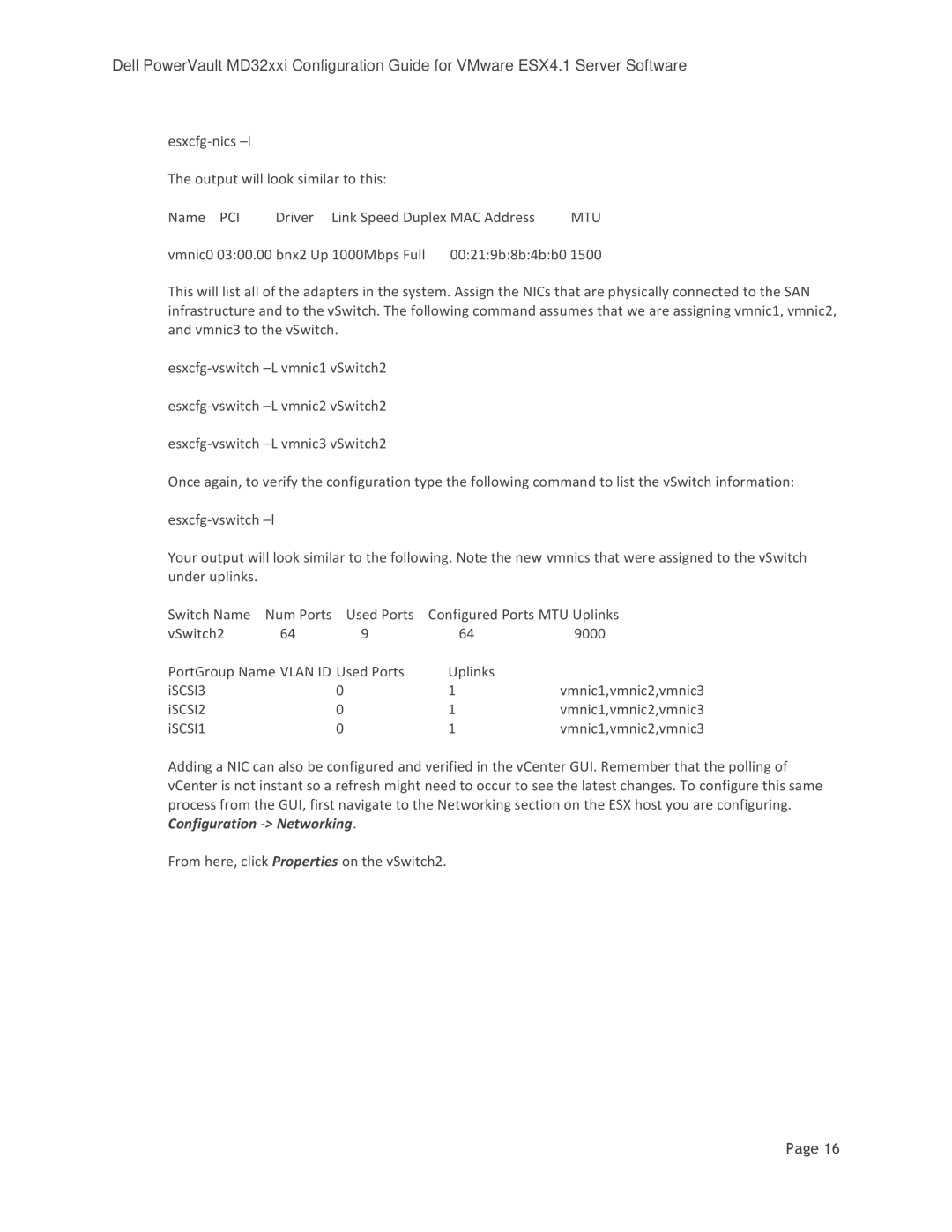Dell PowerVault MD32xxi Configuration Guide for VMware ESX4.1 Server Software
The output will look similar to this:
Name PCI Driver Link Speed Duplex MAC Address MTU
vmnic0 03:00.00 bnx2 Up 1000Mbps Full 00:21:9b:8b:4b:b0 1500
This will list all of the adapters in the system. Assign the NICs that are physically connected to the SAN infrastructure and to the vSwitch. The following command assumes that we are assigning vmnic1, vmnic2, and vmnic3 to the vSwitch.
Once again, to verify the configuration type the following command to list the vSwitch information:
Your output will look similar to the following. Note the new vmnics that were assigned to the vSwitch under uplinks.
Switch Name | Num Ports | Used Ports | Configured Ports MTU Uplinks | |
vSwitch2 | 64 | 9 | 64 | 9000 |
PortGroup Name VLAN ID Used Ports | Uplinks |
| ||
iSCSI3 |
| 0 | 1 | vmnic1,vmnic2,vmnic3 |
iSCSI2 |
| 0 | 1 | vmnic1,vmnic2,vmnic3 |
iSCSI1 |
| 0 | 1 | vmnic1,vmnic2,vmnic3 |
Adding a NIC can also be configured and verified in the vCenter GUI. Remember that the polling of vCenter is not instant so a refresh might need to occur to see the latest changes. To configure this same process from the GUI, first navigate to the Networking section on the ESX host you are configuring. Configuration
From here, click Properties on the vSwitch2.
Page 16