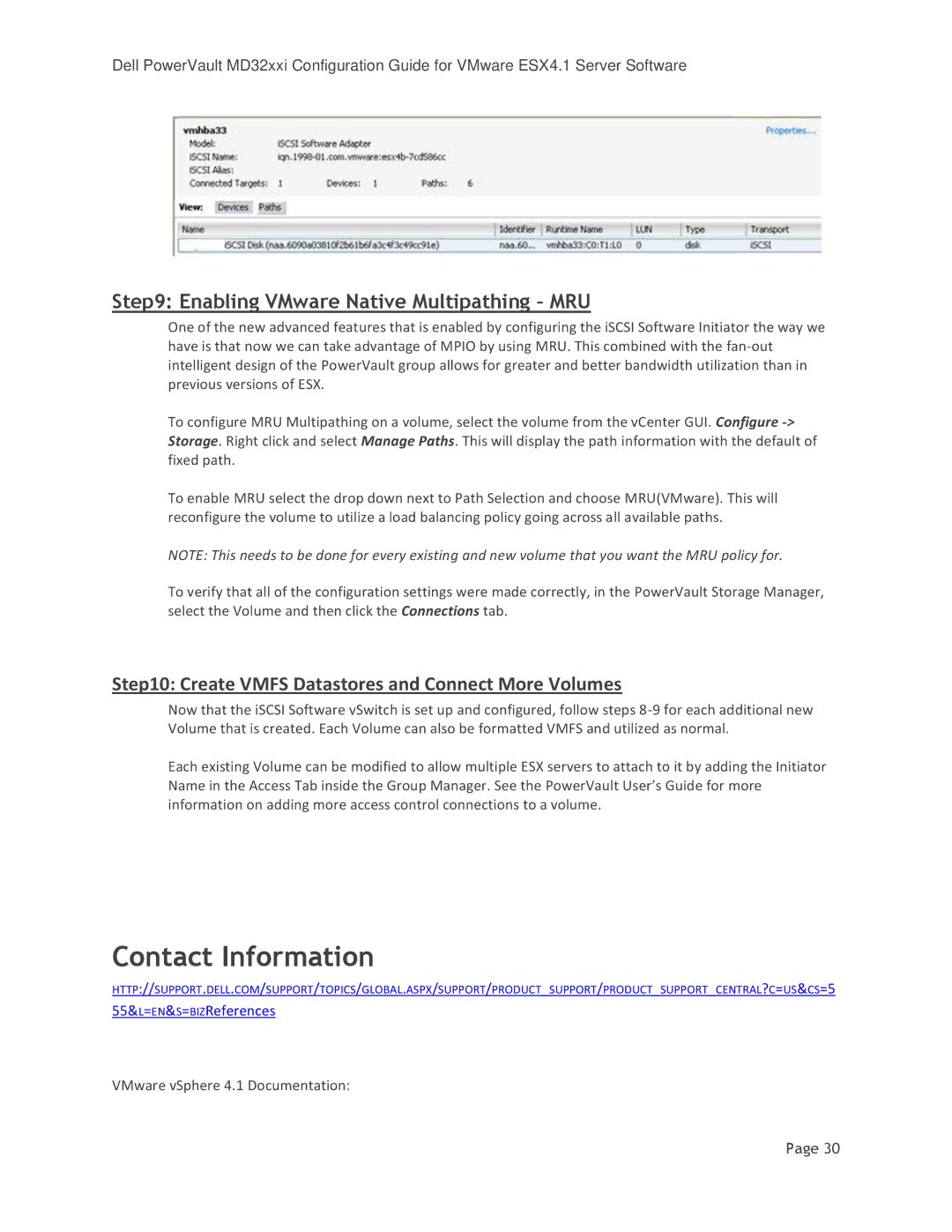Dell PowerVault MD32xxi Configuration Guide for VMware ESX4.1 Server Software
Step9: Enabling VMware Native Multipathing – MRU
One of the new advanced features that is enabled by configuring the iSCSI Software Initiator the way we have is that now we can take advantage of MPIO by using MRU. This combined with the
To configure MRU Multipathing on a volume, select the volume from the vCenter GUI. Configure
To enable MRU select the drop down next to Path Selection and choose MRU(VMware). This will reconfigure the volume to utilize a load balancing policy going across all available paths.
NOTE: This needs to be done for every existing and new volume that you want the MRU policy for.
To verify that all of the configuration settings were made correctly, in the PowerVault Storage Manager, select the Volume and then click the Connections tab.
Step10: Create VMFS Datastores and Connect More Volumes
Now that the iSCSI Software vSwitch is set up and configured, follow steps
Each existing Volume can be modified to allow multiple ESX servers to attach to it by adding the Initiator Name in the Access Tab inside the Group Manager. See the PowerVault User’s Guide for more information on adding more access control connections to a volume.
Contact Information
HTTP://SUPPORT.DELL.COM/SUPPORT/TOPICS/GLOBAL.ASPX/SUPPORT/PRODUCT_SUPPORT/PRODUCT_SUPPORT_CENTRAL?C=US&CS=5 55&L=EN&S=BIZReferences
VMware vSphere 4.1 Documentation:
Page 30