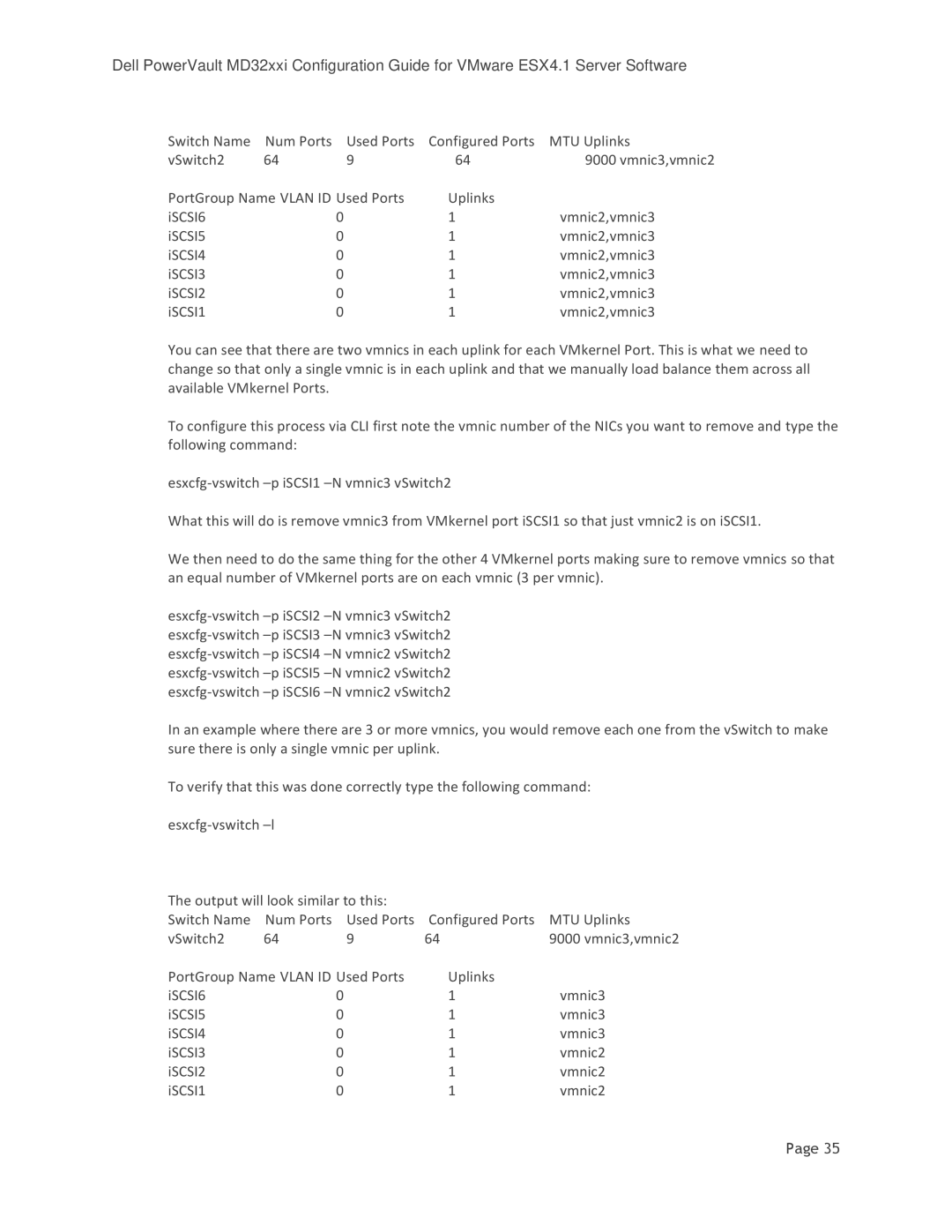Dell PowerVault MD32xxi Configuration Guide for VMware ESX4.1 Server Software
Switch Name | Num Ports | Used Ports | Configured Ports | MTU Uplinks |
vSwitch2 | 64 | 9 | 64 | 9000 vmnic3,vmnic2 |
PortGroup Name VLAN ID Used Ports | Uplinks |
| ||
iSCSI6 |
| 0 | 1 | vmnic2,vmnic3 |
iSCSI5 |
| 0 | 1 | vmnic2,vmnic3 |
iSCSI4 |
| 0 | 1 | vmnic2,vmnic3 |
iSCSI3 |
| 0 | 1 | vmnic2,vmnic3 |
iSCSI2 |
| 0 | 1 | vmnic2,vmnic3 |
iSCSI1 |
| 0 | 1 | vmnic2,vmnic3 |
You can see that there are two vmnics in each uplink for each VMkernel Port. This is what we need to change so that only a single vmnic is in each uplink and that we manually load balance them across all available VMkernel Ports.
To configure this process via CLI first note the vmnic number of the NICs you want to remove and type the following command:
What this will do is remove vmnic3 from VMkernel port iSCSI1 so that just vmnic2 is on iSCSI1.
We then need to do the same thing for the other 4 VMkernel ports making sure to remove vmnics so that an equal number of VMkernel ports are on each vmnic (3 per vmnic).
In an example where there are 3 or more vmnics, you would remove each one from the vSwitch to make sure there is only a single vmnic per uplink.
To verify that this was done correctly type the following command:
The output will look similar to this: |
|
| ||
Switch Name | Num Ports | Used Ports | Configured Ports | MTU Uplinks |
vSwitch2 | 64 | 9 | 64 | 9000 vmnic3,vmnic2 |
PortGroup Name VLAN ID Used Ports | Uplinks |
| ||
iSCSI6 |
| 0 | 1 | vmnic3 |
iSCSI5 |
| 0 | 1 | vmnic3 |
iSCSI4 |
| 0 | 1 | vmnic3 |
iSCSI3 |
| 0 | 1 | vmnic2 |
iSCSI2 |
| 0 | 1 | vmnic2 |
iSCSI1 |
| 0 | 1 | vmnic2 |
Page 35