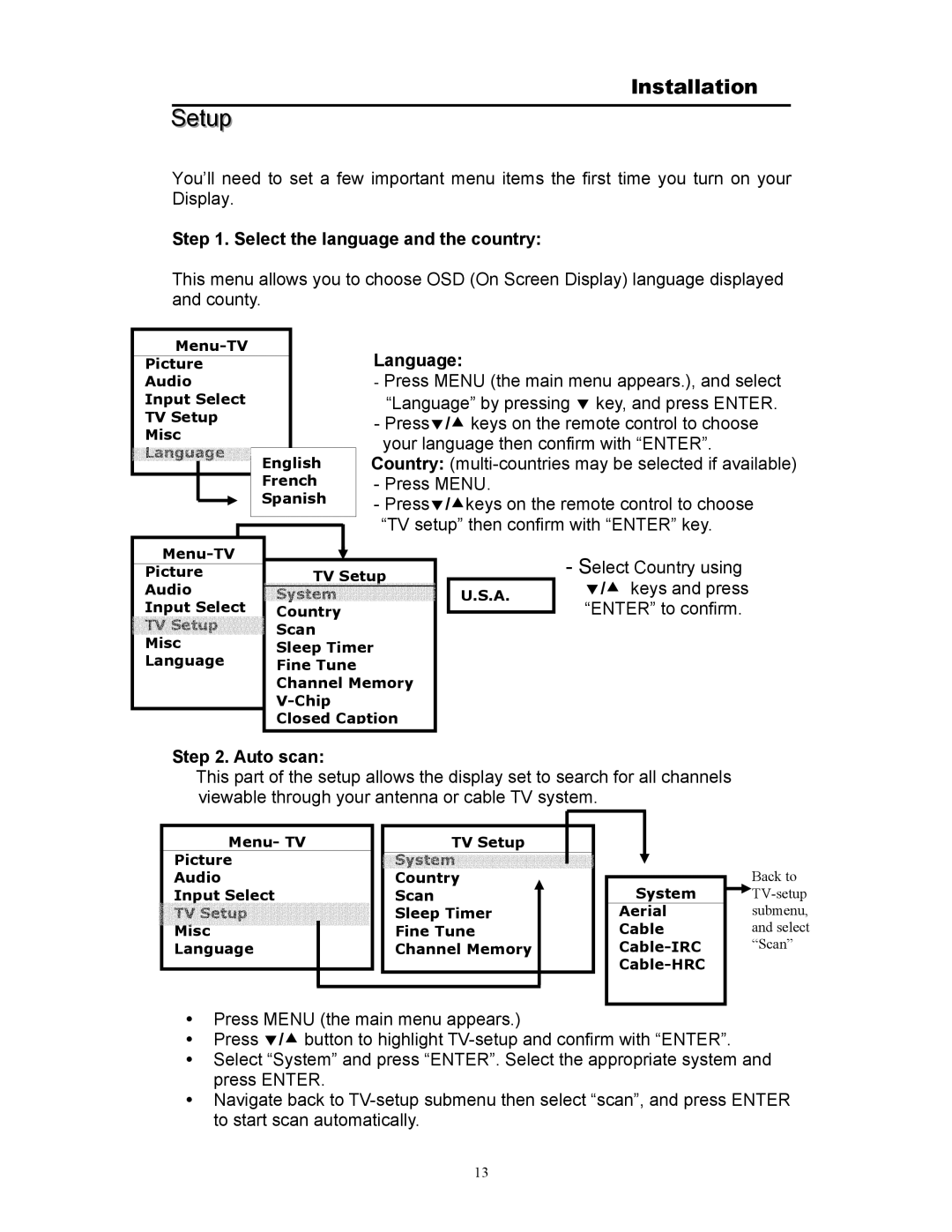Installation
Setup
You’ll need to set a few important menu items the first time you turn on your Display.
Step 1. Select the language and the country:
This menu allows you to choose OSD (On Screen Display) language displayed and county.
|
|
|
|
| Language: |
| |||||
Picture |
|
|
|
|
|
| |||||
Audio |
|
|
|
|
| - Press MENU (the main menu appears.), and select | |||||
Input Select |
|
|
|
|
| “Language” by pressing d key, and press ENTER. | |||||
TV Setup |
|
|
|
|
| - Pressd/c keys on the remote control to choose | |||||
Misc |
|
|
|
|
| ||||||
|
|
|
|
| your language then confirm with “ENTER”. | ||||||
Language |
|
|
|
|
| ||||||
English |
| Country: | |||||||||
|
|
|
| ||||||||
|
|
| French |
| - Press MENU. |
| |||||
|
|
|
| ||||||||
|
|
| Spanish |
| - Pressd/ckeys on the remote control to choose | ||||||
|
|
|
| ||||||||
|
|
|
|
|
|
|
| “TV setup” then confirm with “ENTER” key. | |||
|
|
|
|
|
|
|
| ||||
|
|
|
|
|
|
|
| ||||
|
|
|
|
|
|
|
| - Select Country using | |||
|
|
|
|
|
|
|
| ||||
Picture |
|
| TV Setup |
|
| ||||||
Audio |
| System |
|
| U.S.A. | d/c keys and press | |||||
Input Select |
| Country |
|
|
| “ENTER” to confirm. | |||||
|
|
| |||||||||
TV Setup |
| Scan |
|
|
|
| |||||
Misc |
|
|
|
|
| ||||||
| Sleep Timer |
|
|
| |||||||
Language |
|
|
| ||||||||
| Fine Tune |
|
|
|
| ||||||
|
|
|
|
|
|
|
| ||||
|
|
|
| Channel Memory |
|
| |||||
|
|
|
|
|
|
|
| ||||
|
|
|
| Closed Caption |
|
|
| ||||
|
|
|
|
|
|
|
|
|
|
|
|
Step 2. Auto scan:
This part of the setup allows the display set to search for all channels viewable through your antenna or cable TV system.
Menu- TV
Picture
Audio
Input Select
![]() TV
TV![]() Setup
Setup ![]()
![]()
![]()
![]()
![]()
![]()
![]()
![]() Misc
Misc![]()
![]()
![]()
![]()
![]()
![]()
![]()
![]()
![]()
![]()
Language
TV Setup |
System |
Country |
Scan |
Sleep Timer |
Fine Tune |
Channel Memory |
System
Aerial
Cable
Back to
yPress MENU (the main menu appears.)
yPress d/c button to highlight
ySelect “System” and press “ENTER”. Select the appropriate system and press ENTER.
yNavigate back to
13