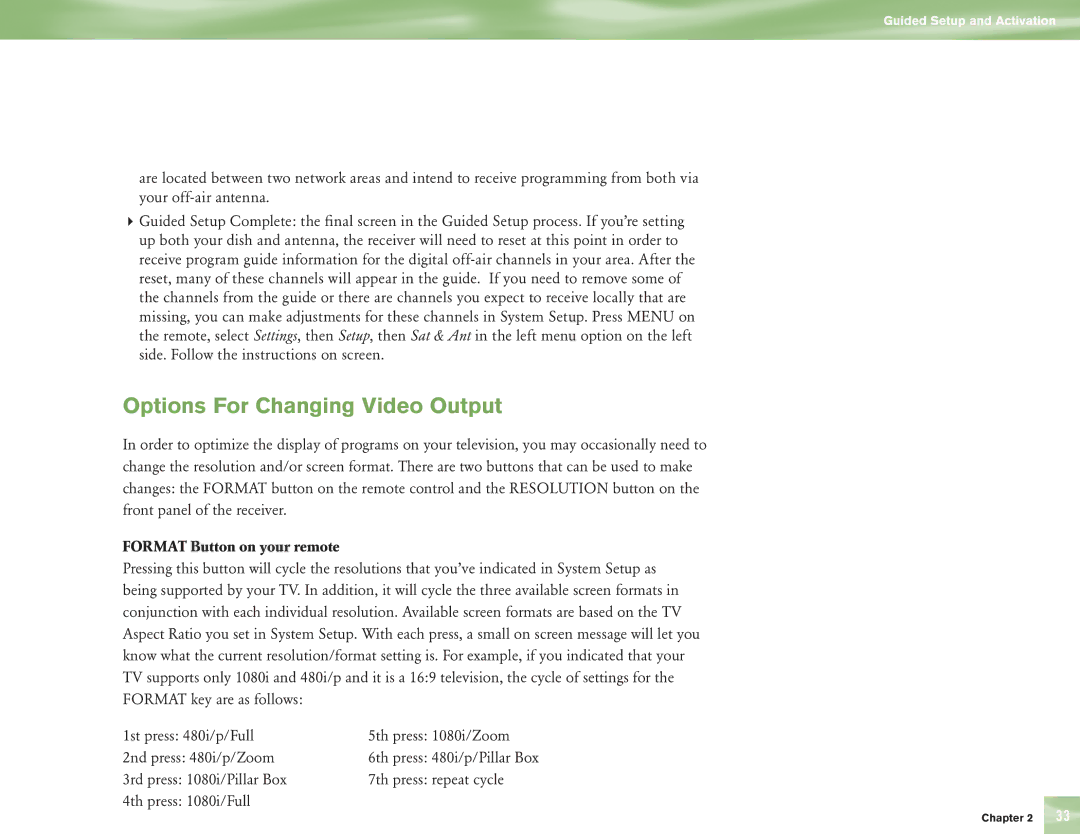Guided Setup and Activation
are located between two network areas and intend to receive programming from both via your
4Guided Setup Complete: the final screen in the Guided Setup process. If you’re setting up both your dish and antenna, the receiver will need to reset at this point in order to receive program guide information for the digital
Options For Changing Video Output
In order to optimize the display of programs on your television, you may occasionally need to change the resolution and/or screen format. There are two buttons that can be used to make changes: the FORMAT button on the remote control and the RESOLUTION button on the front panel of the receiver.
FORMAT Button on your remote
Pressing this button will cycle the resolutions that you’ve indicated in System Setup as being supported by your TV. In addition, it will cycle the three available screen formats in conjunction with each individual resolution. Available screen formats are based on the TV Aspect Ratio you set in System Setup. With each press, a small on screen message will let you know what the current resolution/format setting is. For example, if you indicated that your TV supports only 1080i and 480i/p and it is a 16:9 television, the cycle of settings for the FORMAT key are as follows:
1st press: 480i/p/Full | 5th press: 1080i/Zoom |
2nd press: 480i/p/Zoom | 6th press: 480i/p/Pillar Box |
3rd press: 1080i/Pillar Box | 7th press: repeat cycle |
4th press: 1080i/Full |
|
Chapter 2 | 33 |