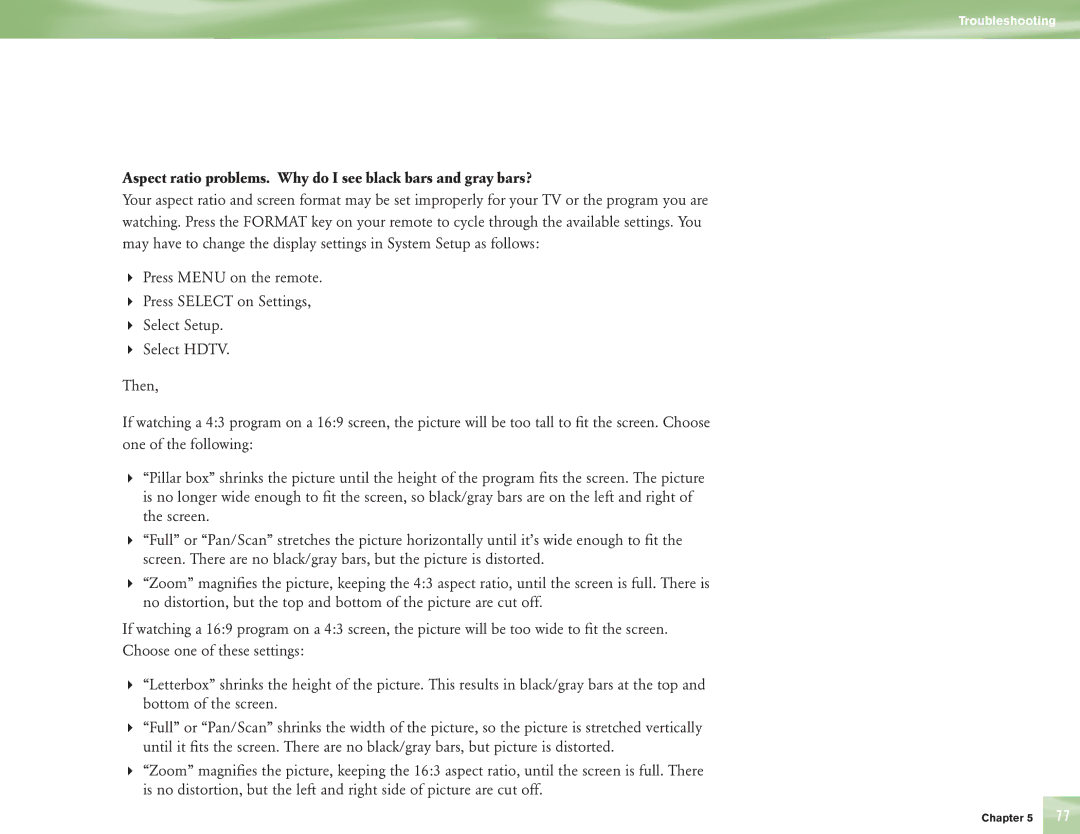Troubleshooting
Aspect ratio problems. Why do I see black bars and gray bars?
Your aspect ratio and screen format may be set improperly for your TV or the program you are watching. Press the FORMAT key on your remote to cycle through the available settings. You may have to change the display settings in System Setup as follows:
4Press MENU on the remote.
4Press SELECT on Settings,
4Select Setup.
4Select HDTV.
Then,
If watching a 4:3 program on a 16:9 screen, the picture will be too tall to fit the screen. Choose one of the following:
4“Pillar box” shrinks the picture until the height of the program fits the screen. The picture is no longer wide enough to fit the screen, so black/gray bars are on the left and right of the screen.
4“Full” or “Pan/Scan” stretches the picture horizontally until it’s wide enough to fit the screen. There are no black/gray bars, but the picture is distorted.
4“Zoom” magnifies the picture, keeping the 4:3 aspect ratio, until the screen is full. There is no distortion, but the top and bottom of the picture are cut off.
If watching a 16:9 program on a 4:3 screen, the picture will be too wide to fit the screen.
Choose one of these settings:
4“Letterbox” shrinks the height of the picture. This results in black/gray bars at the top and bottom of the screen.
4“Full” or “Pan/Scan” shrinks the width of the picture, so the picture is stretched vertically until it fits the screen. There are no black/gray bars, but picture is distorted.
4“Zoom” magnifies the picture, keeping the 16:3 aspect ratio, until the screen is full. There is no distortion, but the left and right side of picture are cut off.
Chapter 5 | 77 |