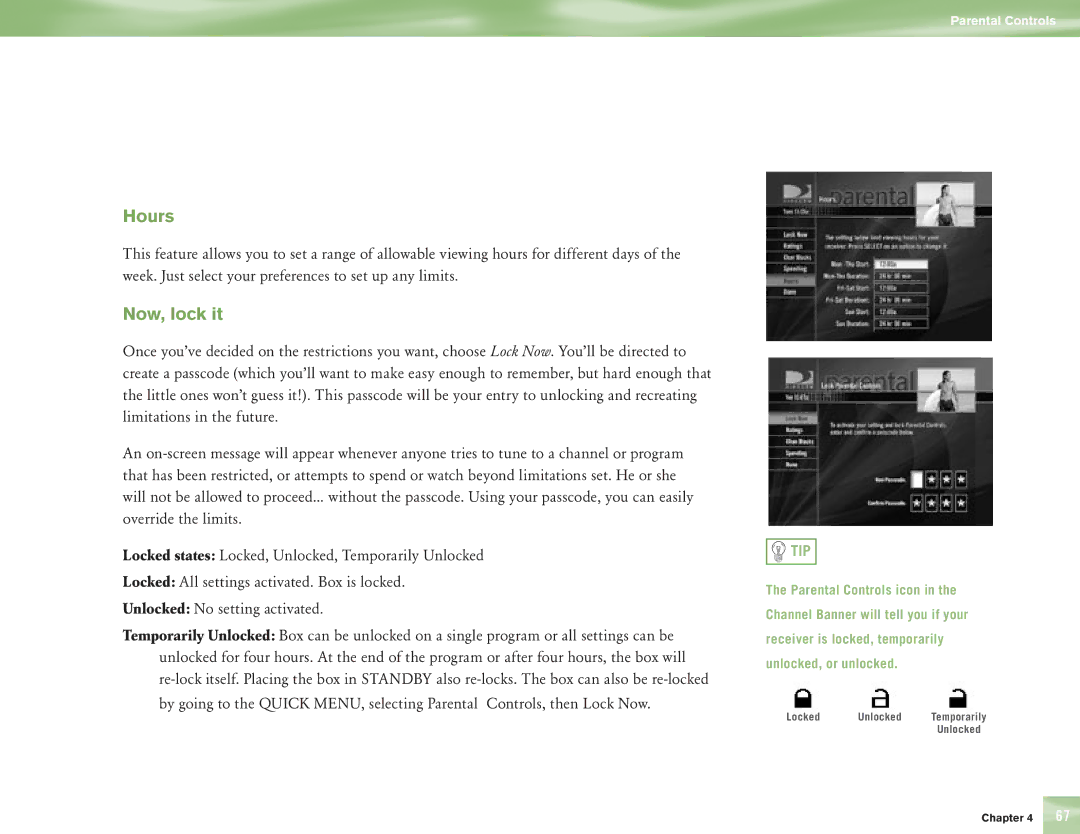Parental Controls
Hours
This feature allows you to set a range of allowable viewing hours for different days of the week. Just select your preferences to set up any limits.
Now, lock it
Once you’ve decided on the restrictions you want, choose Lock Now. You’ll be directed to create a passcode (which you’ll want to make easy enough to remember, but hard enough that the little ones won’t guess it!). This passcode will be your entry to unlocking and recreating limitations in the future.
An
Locked states: Locked, Unlocked, Temporarily Unlocked
Locked: All settings activated. Box is locked.
Unlocked: No setting activated.
Temporarily Unlocked: Box can be unlocked on a single program or all settings can be unlocked for four hours. At the end of the program or after four hours, the box will

 TIP
TIP
The Parental Controls icon in the Channel Banner will tell you if your receiver is locked, temporarily unlocked, or unlocked.
Locked Unlocked Temporarily Unlocked
Chapter 4 | 67 |