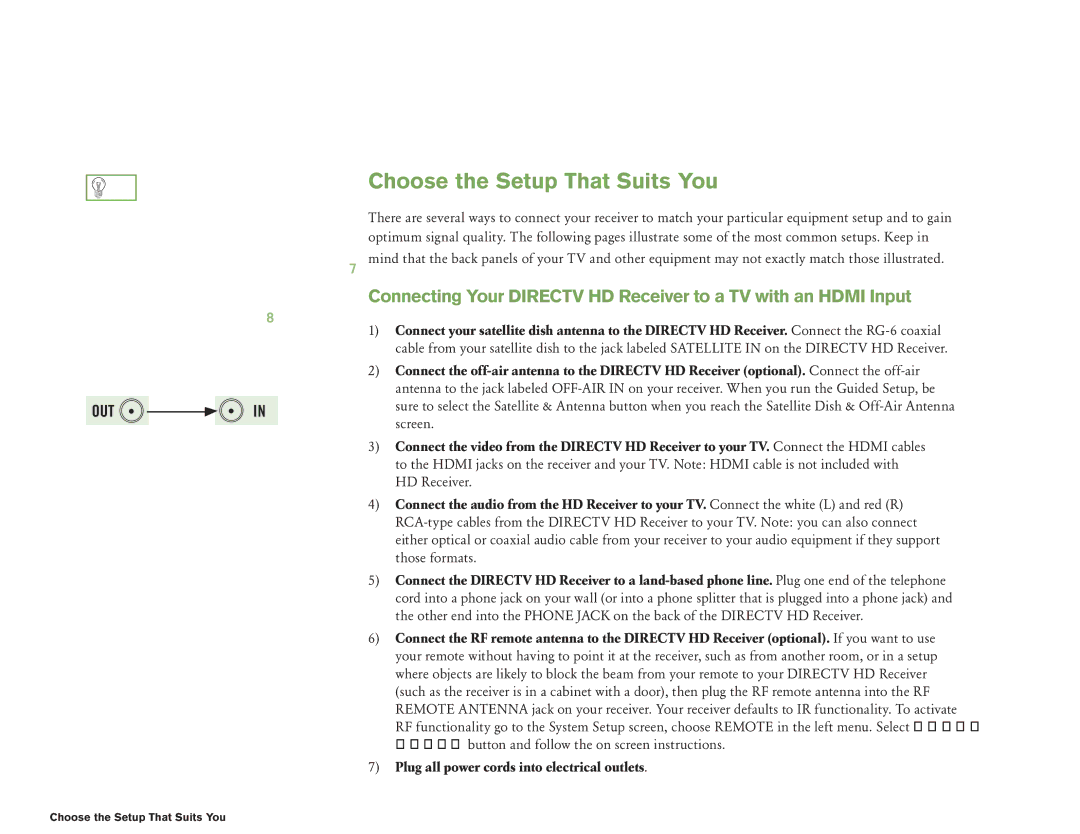Getting Connected

 TIP
TIP
When working with cables, be sure to connect corresponding outputs and inputs (Video OUT to Video IN, Right Audio OUT to Right Audio IN, etc.). Never connect an IN to an IN or an OUT to an OUT.
OUT 

 IN
IN
All A/V jacks and inputs are color coded. Always match the color of the plug to the same color of the jack.
Choose the Setup That Suits You
There are several ways to connect your receiver to match your particular equipment setup and to gain optimum signal quality. The following pages illustrate some of the most common setups. Keep in mind that the back panels of your TV and other equipment may not exactly match those illustrated.
Connecting Your DIRECTV HD Receiver to a TV with an HDMI Input
1)Connect your satellite dish antenna to the DIRECTV HD Receiver. Connect the
2)Connect the
3)Connect the video from the DIRECTV HD Receiver to your TV. Connect the HDMI cables to the HDMI jacks on the receiver and your TV. Note: HDMI cable is not included with HD Receiver.
4)Connect the audio from the HD Receiver to your TV. Connect the white (L) and red (R)
5)Connect the DIRECTV HD Receiver to a
6)Connect the RF remote antenna to the DIRECTV HD Receiver (optional). If you want to use your remote without having to point it at the receiver, such as from another room, or in a setup where objects are likely to block the beam from your remote to your DIRECTV HD Receiver (such as the receiver is in a cabinet with a door), then plug the RF remote antenna into the RF REMOTE ANTENNA jack on your receiver. Your receiver defaults to IR functionality. To activate RF functionality go to the System Setup screen, choose REMOTE in the left menu. Select IR/RF Setup button and follow the on screen instructions.
7)Plug all power cords into electrical outlets.
28Choose the Setup That Suits You