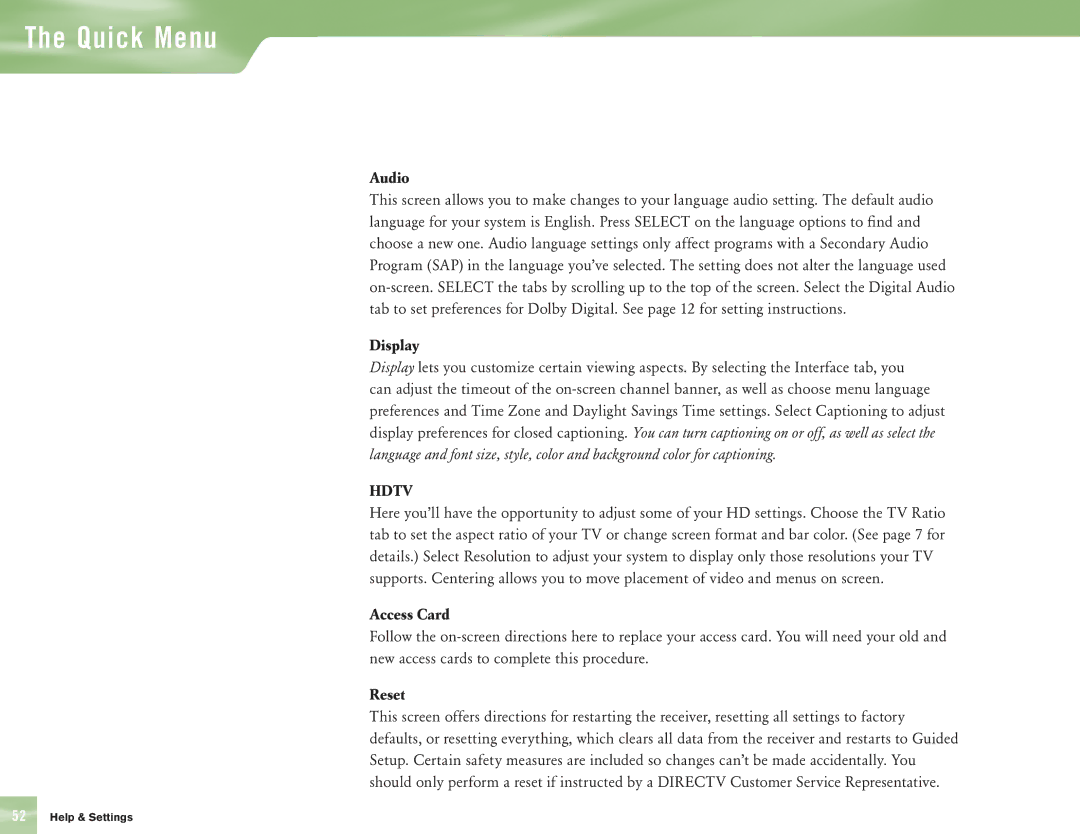The Quick Menu
Audio
This screen allows you to make changes to your language audio setting. The default audio language for your system is English. Press SELECT on the language options to find and choose a new one. Audio language settings only affect programs with a Secondary Audio Program (SAP) in the language you’ve selected. The setting does not alter the language used
Display
Display lets you customize certain viewing aspects. By selecting the Interface tab, you can adjust the timeout of the
HDTV
Here you’ll have the opportunity to adjust some of your HD settings. Choose the TV Ratio tab to set the aspect ratio of your TV or change screen format and bar color. (See page 7 for details.) Select Resolution to adjust your system to display only those resolutions your TV supports. Centering allows you to move placement of video and menus on screen.
Access Card
Follow the
Reset
This screen offers directions for restarting the receiver, resetting all settings to factory defaults, or resetting everything, which clears all data from the receiver and restarts to Guided Setup. Certain safety measures are included so changes can’t be made accidentally. You should only perform a reset if instructed by a DIRECTV Customer Service Representative.
52 | Help & Settings | ?? |