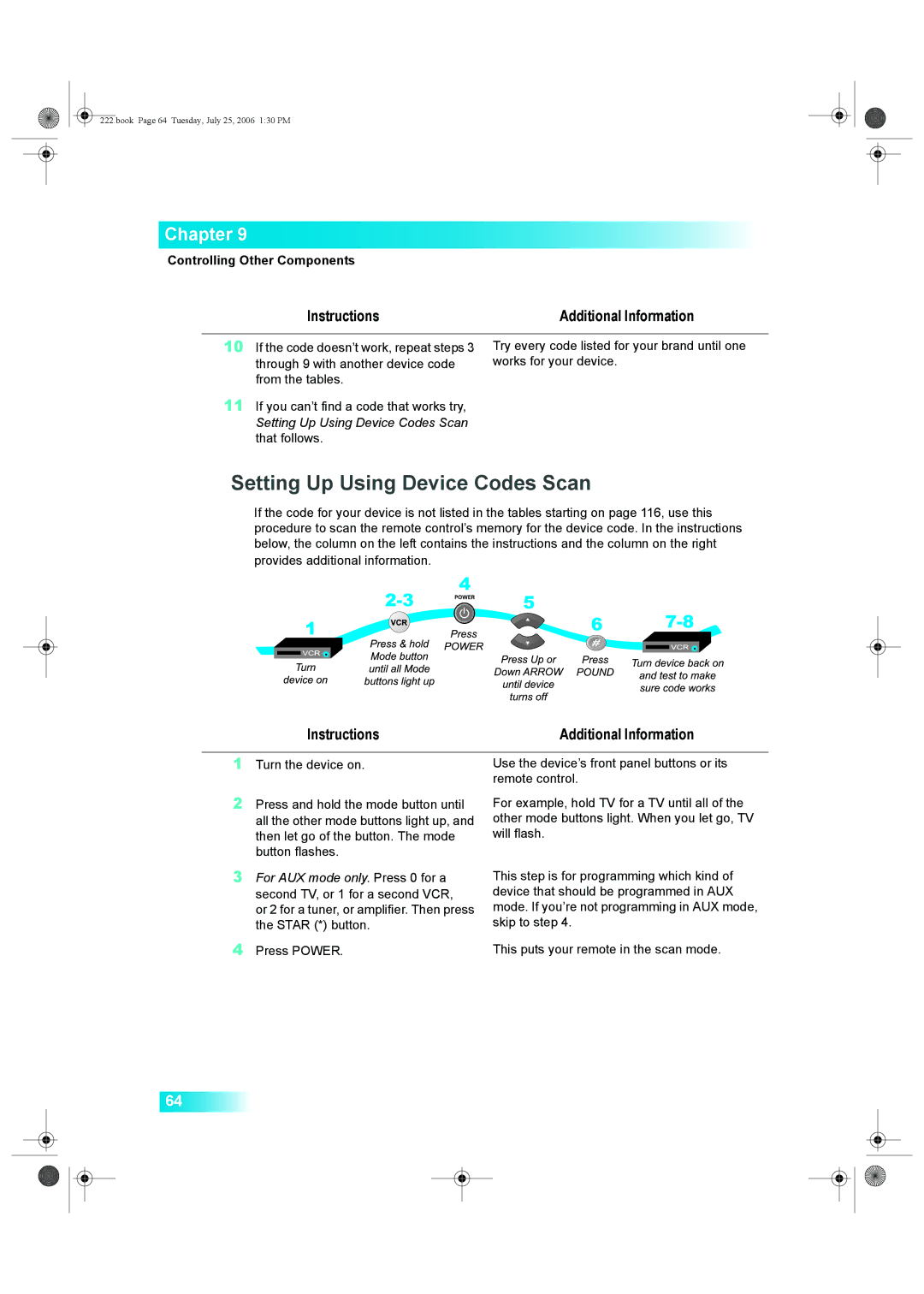VIP222, VIP622, 625, 942, DISH Player-DVR 522 specifications
Dish Network has established itself as a leading provider of satellite television services, and among its impressive range of products, the VIP622, DISH Player-DVR 522, VIP222, 625, and 942 models stand out for their innovative features and functionalities. These models cater to a variety of viewing needs, combining state-of-the-art technology with user-friendly interfaces.The VIP622 is a dual-tuner receiver that allows for the simultaneous recording of one show while watching another, enhancing the viewing experience for households with diverse preferences. It supports high-definition programming and includes an extensive storage capacity to hold multiple recordings. The VIP622 also features a user-friendly electronic program guide that makes navigation seamless, allowing viewers to easily find and schedule shows.
DISH Player-DVR 522 is known for its compact design and efficient functionality. This model focuses heavily on recording capabilities, enabling users to save their favorite programs for later viewing. With a remarkable storage option, the 522 is perfect for families who enjoy binge-watching their favorite series without the hassle of scheduling conflicts.
The VIP222 has become a popular choice due to its versatility. This model supports HD content and allows users to create and manage personal recordings efficiently. Its dual-tuner capability means that it can cater to multiple users, with various shows being recorded or watched simultaneously. The VIP222 also supports DISH's "SlingLoaded" feature, enabling users to stream content away from home, making their viewing experience more flexible.
Model 625 offers a perfect blend of performance and practicality. It includes an impressive storage capacity and dual-tuner functionality. Users can record up to 100 hours of standard programming or 50 hours of HD content. The 625 model is particularly appreciated for its intuitive interface that streamlines the search for programming and simplifies recording actions.
Lastly, the 942 model is aimed at avid viewers who enjoy the latest in HD technology. It incorporates five satellite tuners, allowing users to watch and record multiple shows effortlessly. The 942 also features HD and SD output, ensuring compatibility with a variety of television sets. This model is designed for large households, where entertainment needs can be diverse and demanding.
In conclusion, the Dish Network models VIP622, DISH Player-DVR 522, VIP222, 625, and 942 offer a superb combination of technology and user-oriented features. These receivers enhance the television viewing experience by providing convenient recording, multi-channel accessibility, and high-definition content. Whether you are a casual viewer or a dedicated binge-watcher, these models cater to every need, ensuring that you never miss a moment of your favorite programming.