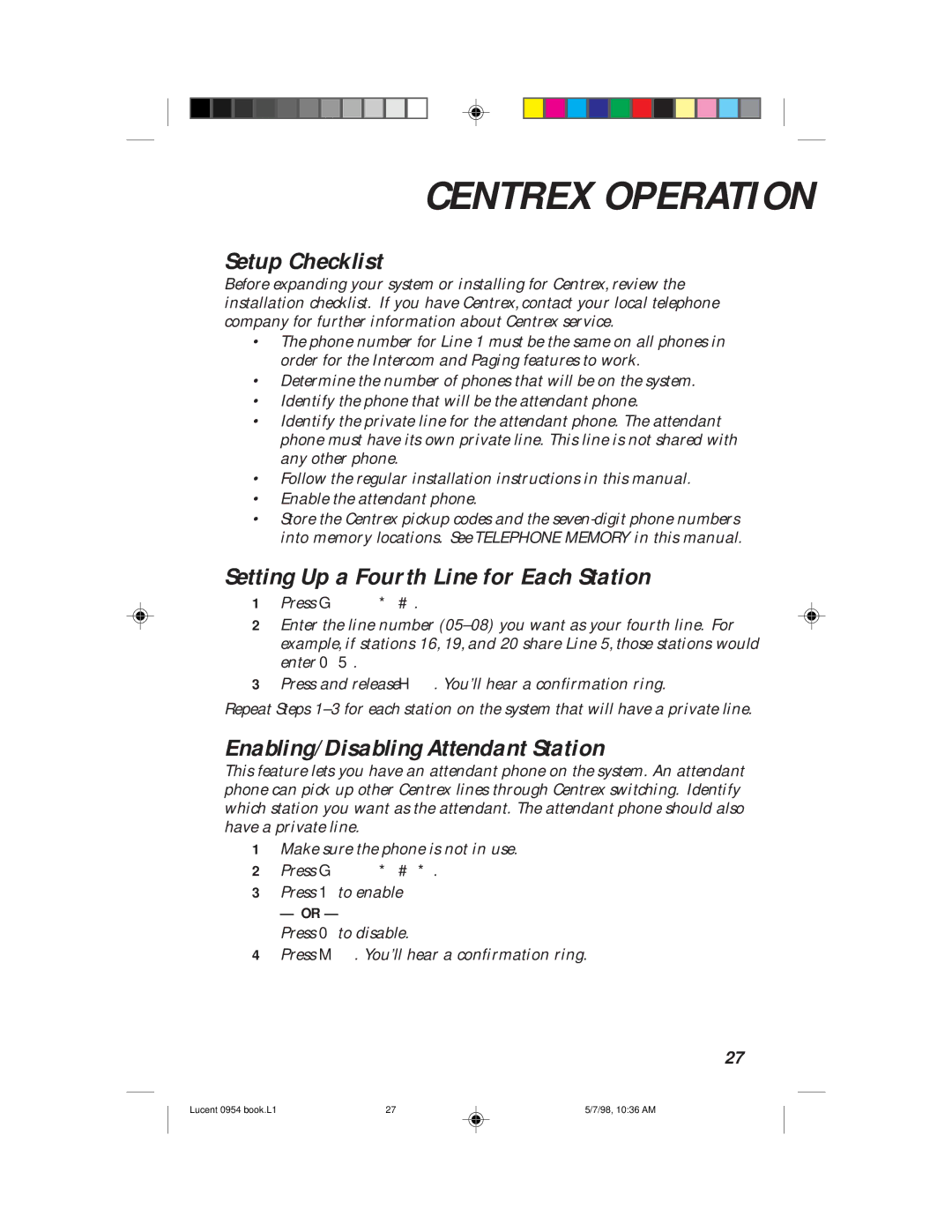CENTREX OPERATION
Setup Checklist
Before expanding your system or installing for Centrex, review the installation checklist. If you have Centrex, contact your local telephone company for further information about Centrex service.
•The phone number for Line 1 must be the same on all phones in order for the Intercom and Paging features to work.
•Determine the number of phones that will be on the system.
•Identify the phone that will be the attendant phone.
•Identify the private line for the attendant phone. The attendant phone must have its own private line. This line is not shared with any other phone.
•Follow the regular installation instructions in this manual.
•Enable the attendant phone.
•Store the Centrex pickup codes and the
Setting Up a Fourth Line for Each Station
1Press G*#.
2Enter the line number
3Press and release H. You’ll hear a confirmation ring.
Repeat Steps
Enabling/Disabling Attendant Station
This feature lets you have an attendant phone on the system. An attendant phone can pick up other Centrex lines through Centrex switching. Identify which station you want as the attendant. The attendant phone should also have a private line.
1Make sure the phone is not in use.
2Press G*#*.
3Press 1to enable
— OR —
Press 0to disable.
4Press M. You’ll hear a confirmation ring.
27
Lucent 0954 book.L1 | 27 | 5/7/98, 10:36 AM |