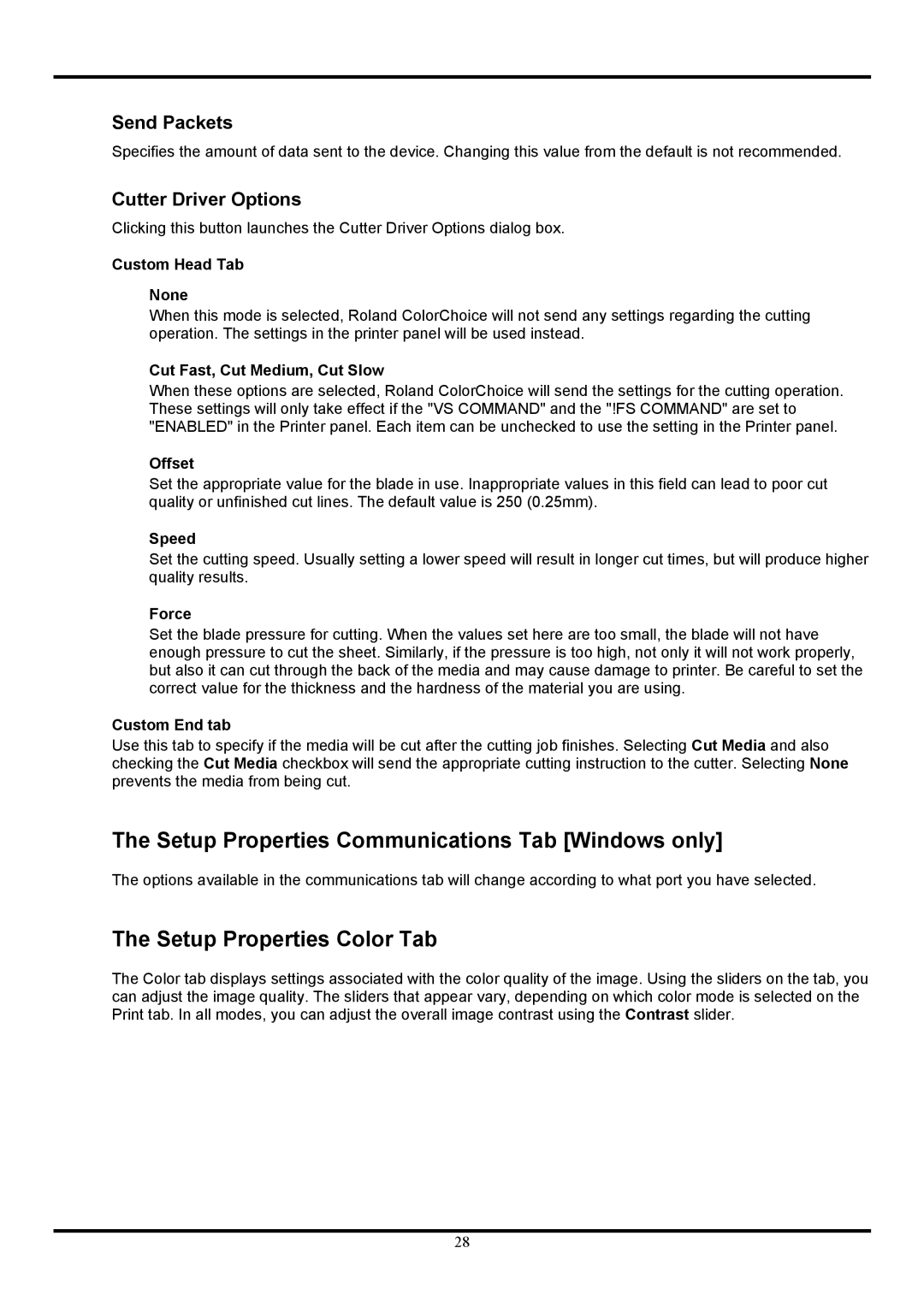Send Packets
Specifies the amount of data sent to the device. Changing this value from the default is not recommended.
Cutter Driver Options
Clicking this button launches the Cutter Driver Options dialog box.
Custom Head Tab
None
When this mode is selected, Roland ColorChoice will not send any settings regarding the cutting operation. The settings in the printer panel will be used instead.
Cut Fast, Cut Medium, Cut Slow
When these options are selected, Roland ColorChoice will send the settings for the cutting operation. These settings will only take effect if the "VS COMMAND" and the "!FS COMMAND" are set to "ENABLED" in the Printer panel. Each item can be unchecked to use the setting in the Printer panel.
Offset
Set the appropriate value for the blade in use. Inappropriate values in this field can lead to poor cut quality or unfinished cut lines. The default value is 250 (0.25mm).
Speed
Set the cutting speed. Usually setting a lower speed will result in longer cut times, but will produce higher quality results.
Force
Set the blade pressure for cutting. When the values set here are too small, the blade will not have enough pressure to cut the sheet. Similarly, if the pressure is too high, not only it will not work properly, but also it can cut through the back of the media and may cause damage to printer. Be careful to set the correct value for the thickness and the hardness of the material you are using.
Custom End tab
Use this tab to specify if the media will be cut after the cutting job finishes. Selecting Cut Media and also checking the Cut Media checkbox will send the appropriate cutting instruction to the cutter. Selecting None prevents the media from being cut.
The Setup Properties Communications Tab [Windows only]
The options available in the communications tab will change according to what port you have selected.
The Setup Properties Color Tab
The Color tab displays settings associated with the color quality of the image. Using the sliders on the tab, you can adjust the image quality. The sliders that appear vary, depending on which color mode is selected on the Print tab. In all modes, you can adjust the overall image contrast using the Contrast slider.
28