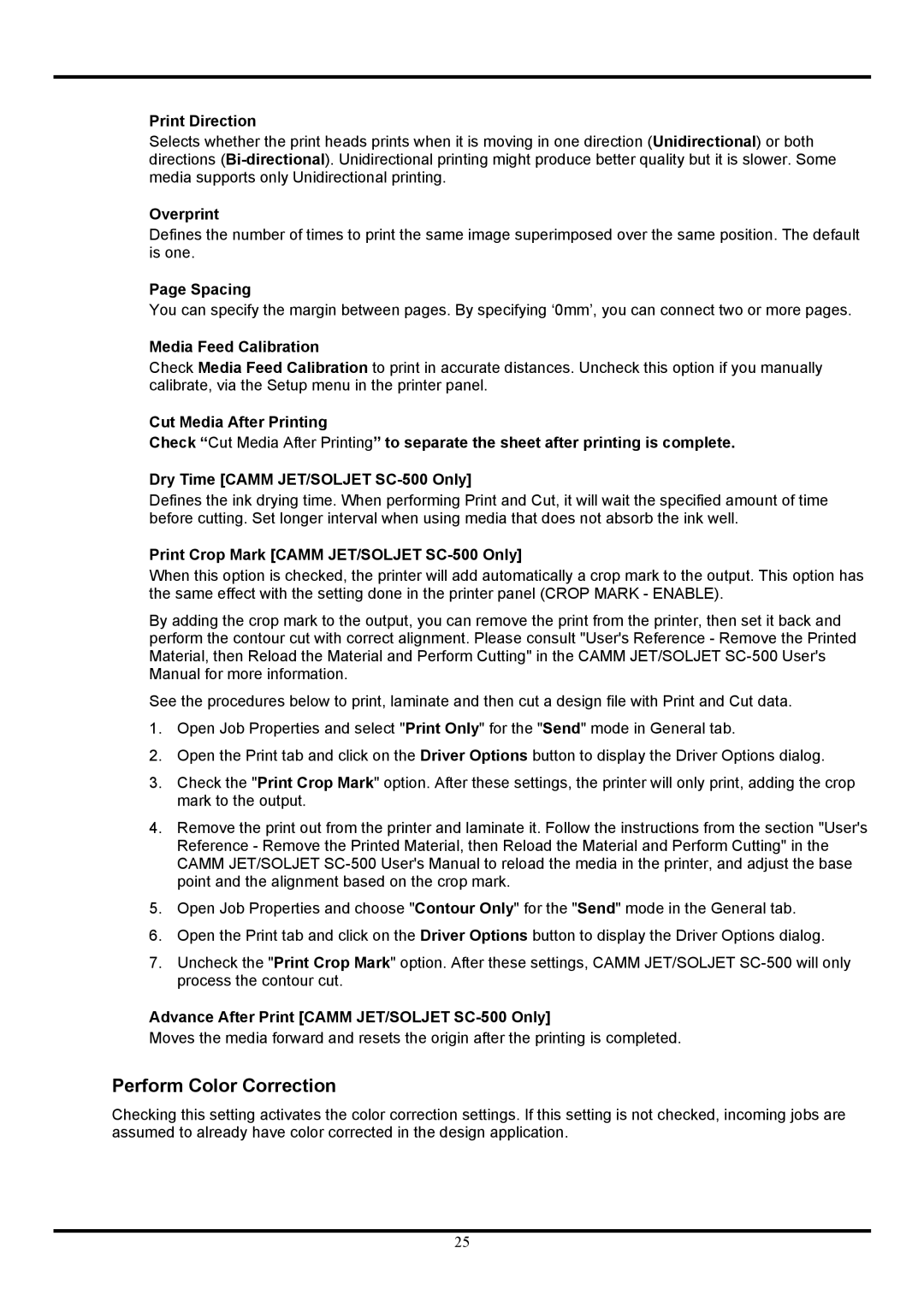Print Direction
Selects whether the print heads prints when it is moving in one direction (Unidirectional) or both directions
Overprint
Defines the number of times to print the same image superimposed over the same position. The default is one.
Page Spacing
You can specify the margin between pages. By specifying ‘0mm’, you can connect two or more pages.
Media Feed Calibration
Check Media Feed Calibration to print in accurate distances. Uncheck this option if you manually calibrate, via the Setup menu in the printer panel.
Cut Media After Printing
Check “Cut Media After Printing” to separate the sheet after printing is complete.
Dry Time [CAMM JET/SOLJET
Defines the ink drying time. When performing Print and Cut, it will wait the specified amount of time before cutting. Set longer interval when using media that does not absorb the ink well.
Print Crop Mark [CAMM JET/SOLJET SC-500 Only]
When this option is checked, the printer will add automatically a crop mark to the output. This option has the same effect with the setting done in the printer panel (CROP MARK - ENABLE).
By adding the crop mark to the output, you can remove the print from the printer, then set it back and perform the contour cut with correct alignment. Please consult "User's Reference - Remove the Printed Material, then Reload the Material and Perform Cutting" in the CAMM JET/SOLJET
See the procedures below to print, laminate and then cut a design file with Print and Cut data.
1.Open Job Properties and select "Print Only" for the "Send" mode in General tab.
2.Open the Print tab and click on the Driver Options button to display the Driver Options dialog.
3.Check the "Print Crop Mark" option. After these settings, the printer will only print, adding the crop mark to the output.
4.Remove the print out from the printer and laminate it. Follow the instructions from the section "User's Reference - Remove the Printed Material, then Reload the Material and Perform Cutting" in the CAMM JET/SOLJET
5.Open Job Properties and choose "Contour Only" for the "Send" mode in the General tab.
6.Open the Print tab and click on the Driver Options button to display the Driver Options dialog.
7.Uncheck the "Print Crop Mark" option. After these settings, CAMM JET/SOLJET
Advance After Print [CAMM JET/SOLJET
Moves the media forward and resets the origin after the printing is completed.
Perform Color Correction
Checking this setting activates the color correction settings. If this setting is not checked, incoming jobs are assumed to already have color corrected in the design application.
25