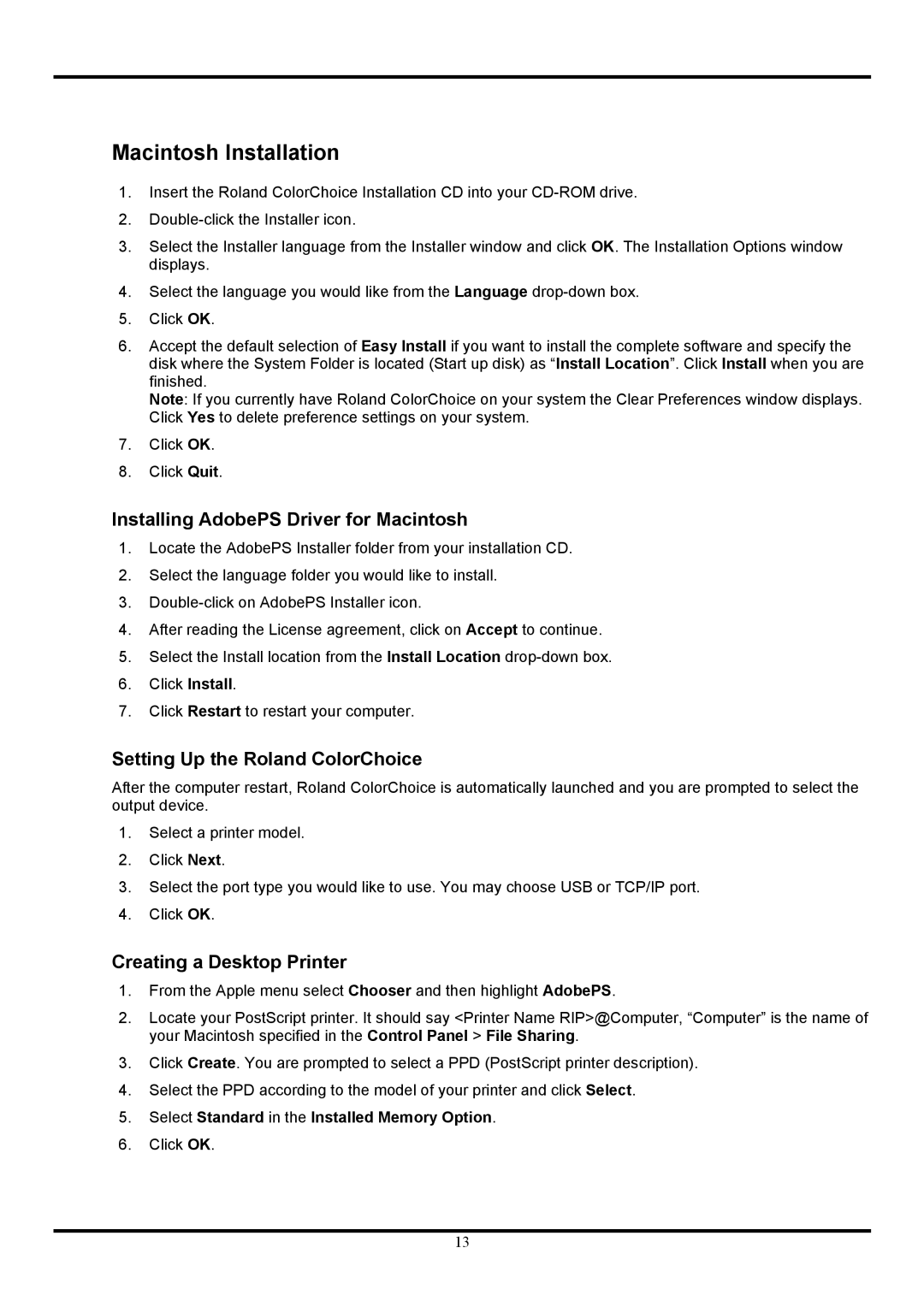Macintosh Installation
1.Insert the Roland ColorChoice Installation CD into your
2.
3.Select the Installer language from the Installer window and click OK. The Installation Options window displays.
4.Select the language you would like from the Language
5.Click OK.
6.Accept the default selection of Easy Install if you want to install the complete software and specify the disk where the System Folder is located (Start up disk) as “Install Location”. Click Install when you are finished.
Note: If you currently have Roland ColorChoice on your system the Clear Preferences window displays. Click Yes to delete preference settings on your system.
7.Click OK.
8.Click Quit.
Installing AdobePS Driver for Macintosh
1.Locate the AdobePS Installer folder from your installation CD.
2.Select the language folder you would like to install.
3.
4.After reading the License agreement, click on Accept to continue.
5.Select the Install location from the Install Location
6.Click Install.
7.Click Restart to restart your computer.
Setting Up the Roland ColorChoice
After the computer restart, Roland ColorChoice is automatically launched and you are prompted to select the output device.
1.Select a printer model.
2.Click Next.
3.Select the port type you would like to use. You may choose USB or TCP/IP port.
4.Click OK.
Creating a Desktop Printer
1.From the Apple menu select Chooser and then highlight AdobePS.
2.Locate your PostScript printer. It should say <Printer Name RIP>@Computer, “Computer” is the name of your Macintosh specified in the Control Panel > File Sharing.
3.Click Create. You are prompted to select a PPD (PostScript printer description).
4.Select the PPD according to the model of your printer and click Select.
5.Select Standard in the Installed Memory Option.
6.Click OK.
13