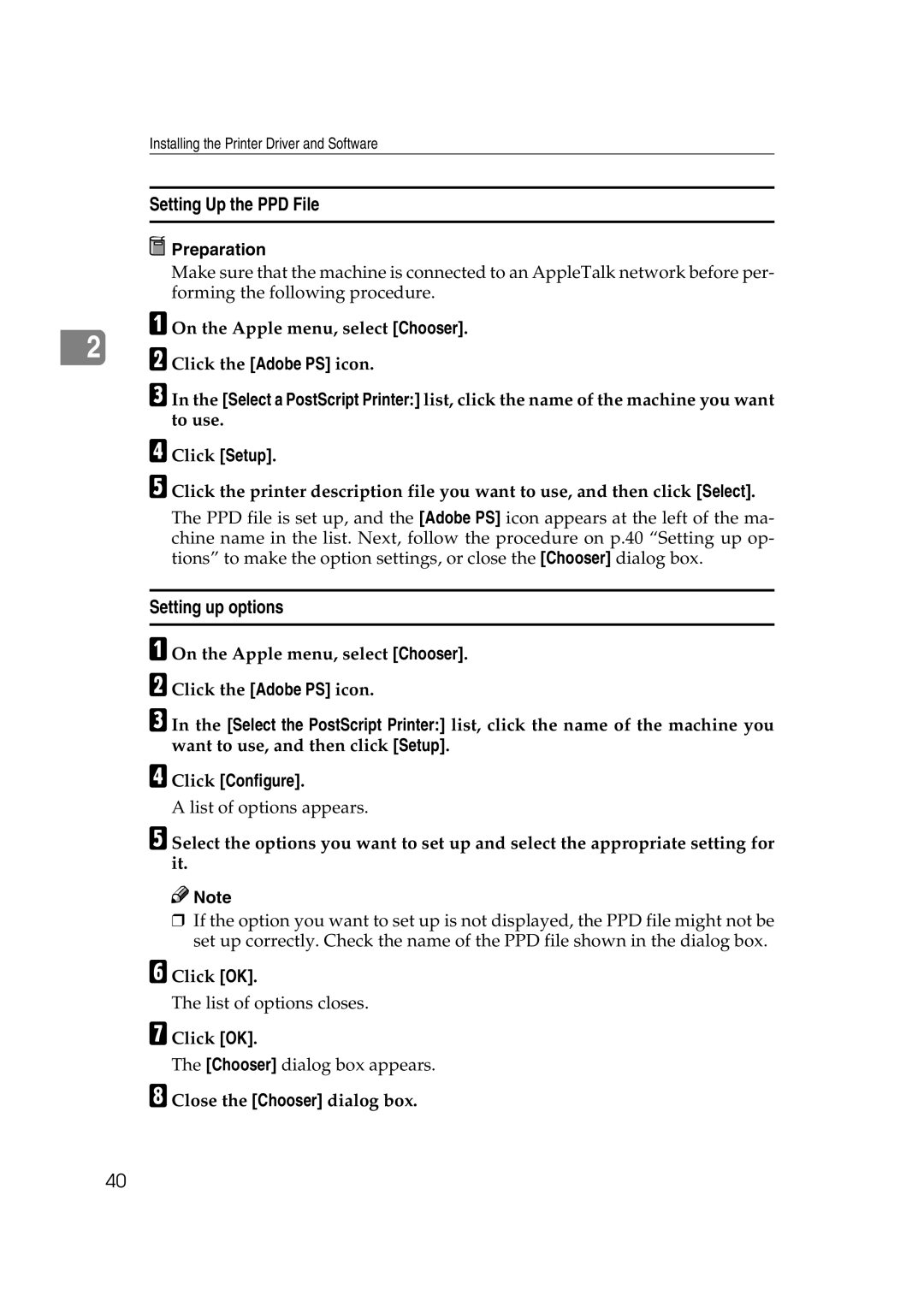Installing the Printer Driver and Software
Setting Up the PPD File
 Preparation
Preparation
Make sure that the machine is connected to an AppleTalk network before per- forming the following procedure.
A On the Apple menu, select [Chooser].
2B Click the [Adobe PS] icon.
C In the [Select a PostScript Printer:] list, click the name of the machine you want to use.
D Click [Setup].
E Click the printer description file you want to use, and then click [Select].
The PPD file is set up, and the [Adobe PS] icon appears at the left of the ma- chine name in the list. Next, follow the procedure on p.40 “Setting up op- tions” to make the option settings, or close the [Chooser] dialog box.
Setting up options
A On the Apple menu, select [Chooser].
B Click the [Adobe PS] icon.
C In the [Select the PostScript Printer:] list, click the name of the machine you want to use, and then click [Setup].
D Click [Configure].
A list of options appears.
E Select the options you want to set up and select the appropriate setting for it.
![]()
![]() Note
Note
❒If the option you want to set up is not displayed, the PPD file might not be set up correctly. Check the name of the PPD file shown in the dialog box.
F Click [OK].
The list of options closes.
G Click [OK].
The [Chooser] dialog box appears.
H Close the [Chooser] dialog box.
40