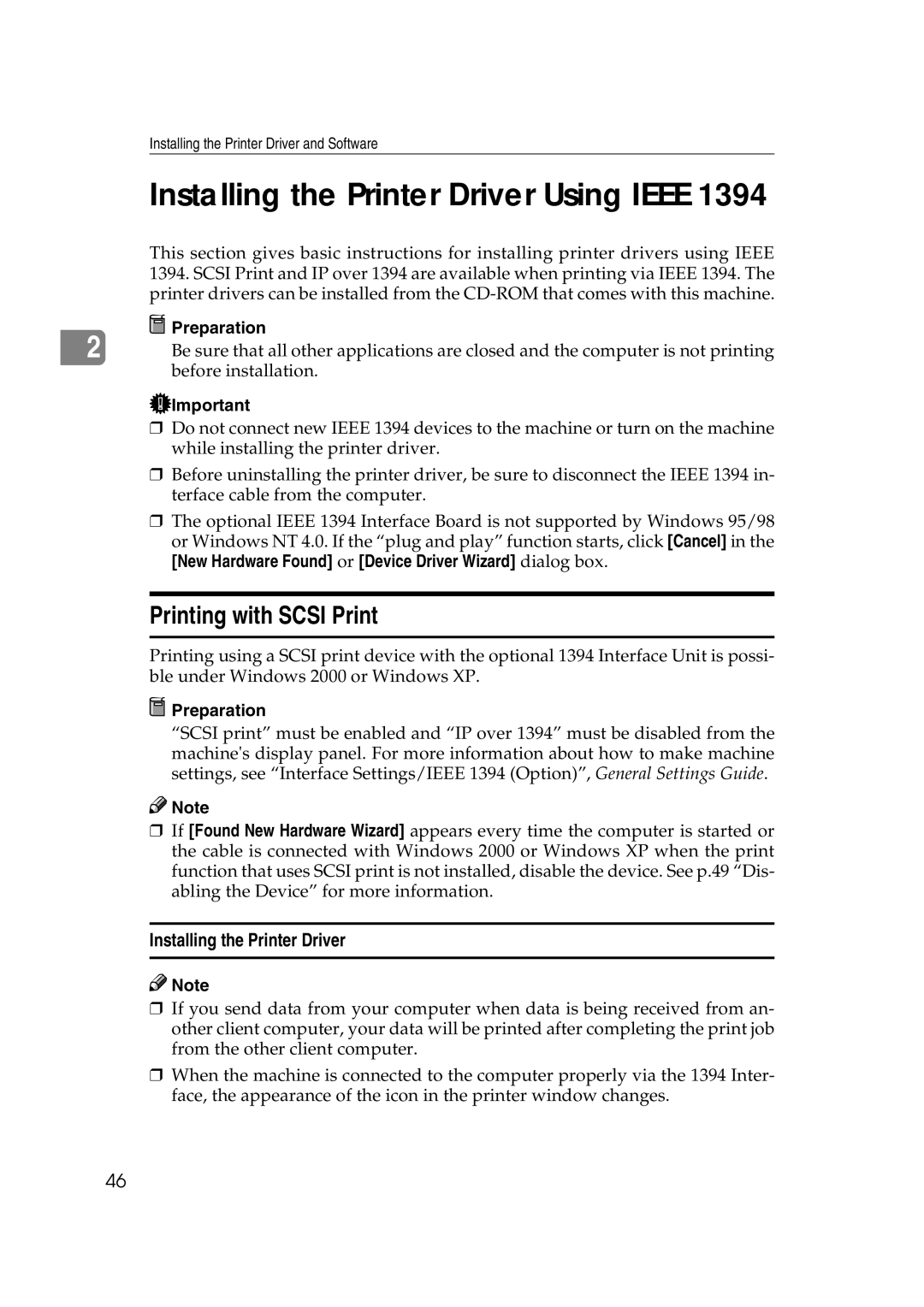Installing the Printer Driver and Software
Installing the Printer Driver Using IEEE 1394
This section gives basic instructions for installing printer drivers using IEEE 1394. SCSI Print and IP over 1394 are available when printing via IEEE 1394. The printer drivers can be installed from the
2 | Preparation |
Be sure that all other applications are closed and the computer is not printing |
before installation.
![]() Important
Important
❒Do not connect new IEEE 1394 devices to the machine or turn on the machine while installing the printer driver.
❒Before uninstalling the printer driver, be sure to disconnect the IEEE 1394 in- terface cable from the computer.
❒The optional IEEE 1394 Interface Board is not supported by Windows 95/98 or Windows NT 4.0. If the “plug and play” function starts, click [Cancel] in the
[New Hardware Found] or [Device Driver Wizard] dialog box.
Printing with SCSI Print
Printing using a SCSI print device with the optional 1394 Interface Unit is possi- ble under Windows 2000 or Windows XP.
 Preparation
Preparation
“SCSI print” must be enabled and “IP over 1394” must be disabled from the machine's display panel. For more information about how to make machine settings, see “Interface Settings/IEEE 1394 (Option)”, General Settings Guide.
![]()
![]() Note
Note
❒If [Found New Hardware Wizard] appears every time the computer is started or the cable is connected with Windows 2000 or Windows XP when the print function that uses SCSI print is not installed, disable the device. See p.49 “Dis- abling the Device” for more information.
Installing the Printer Driver
![]()
![]() Note
Note
❒If you send data from your computer when data is being received from an- other client computer, your data will be printed after completing the print job from the other client computer.
❒When the machine is connected to the computer properly via the 1394 Inter- face, the appearance of the icon in the printer window changes.
46