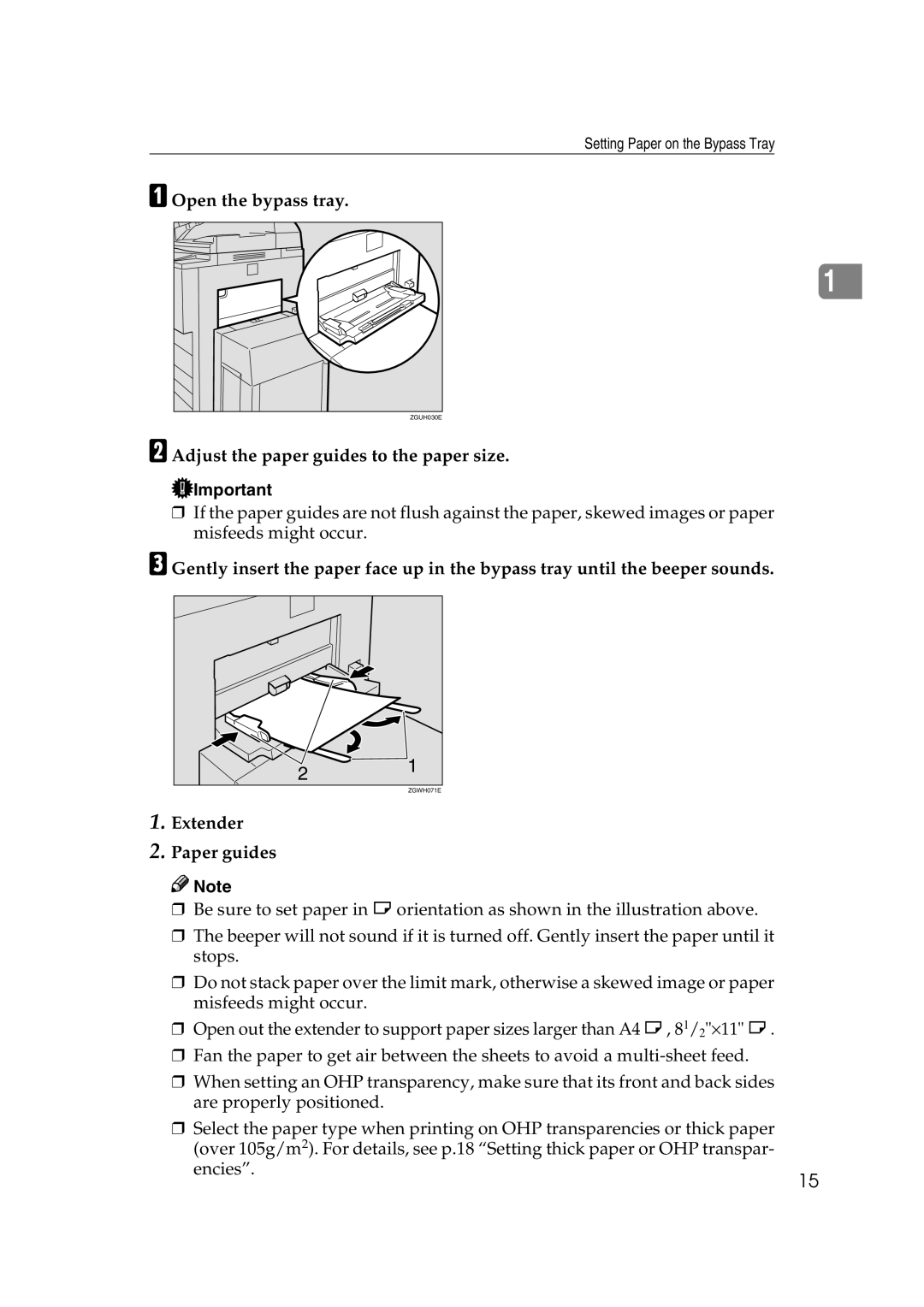Setting Paper on the Bypass Tray
A Open the bypass tray.
1
ZGUH030E
B Adjust the paper guides to the paper size.
![]() Important
Important
❒If the paper guides are not flush against the paper, skewed images or paper misfeeds might occur.
C Gently insert the paper face up in the bypass tray until the beeper sounds.
2 | 1 |
| |
| ZGWH071E |
1. Extender |
|
2. Paper guides
![]()
![]() Note
Note
❒ Be sure to set paper in L orientation as shown in the illustration above.
❒ The beeper will not sound if it is turned off. Gently insert the paper until it stops.
❒ Do not stack paper over the limit mark, otherwise a skewed image or paper misfeeds might occur.
❒ Open out the extender to support paper sizes larger than A4 L, 81/2"×11" L . ❒ Fan the paper to get air between the sheets to avoid a
❒ When setting an OHP transparency, make sure that its front and back sides are properly positioned.
❒ Select the paper type when printing on OHP transparencies or thick paper (over 105g/m2). For details, see p.18 “Setting thick paper or OHP transpar- encies”.
15