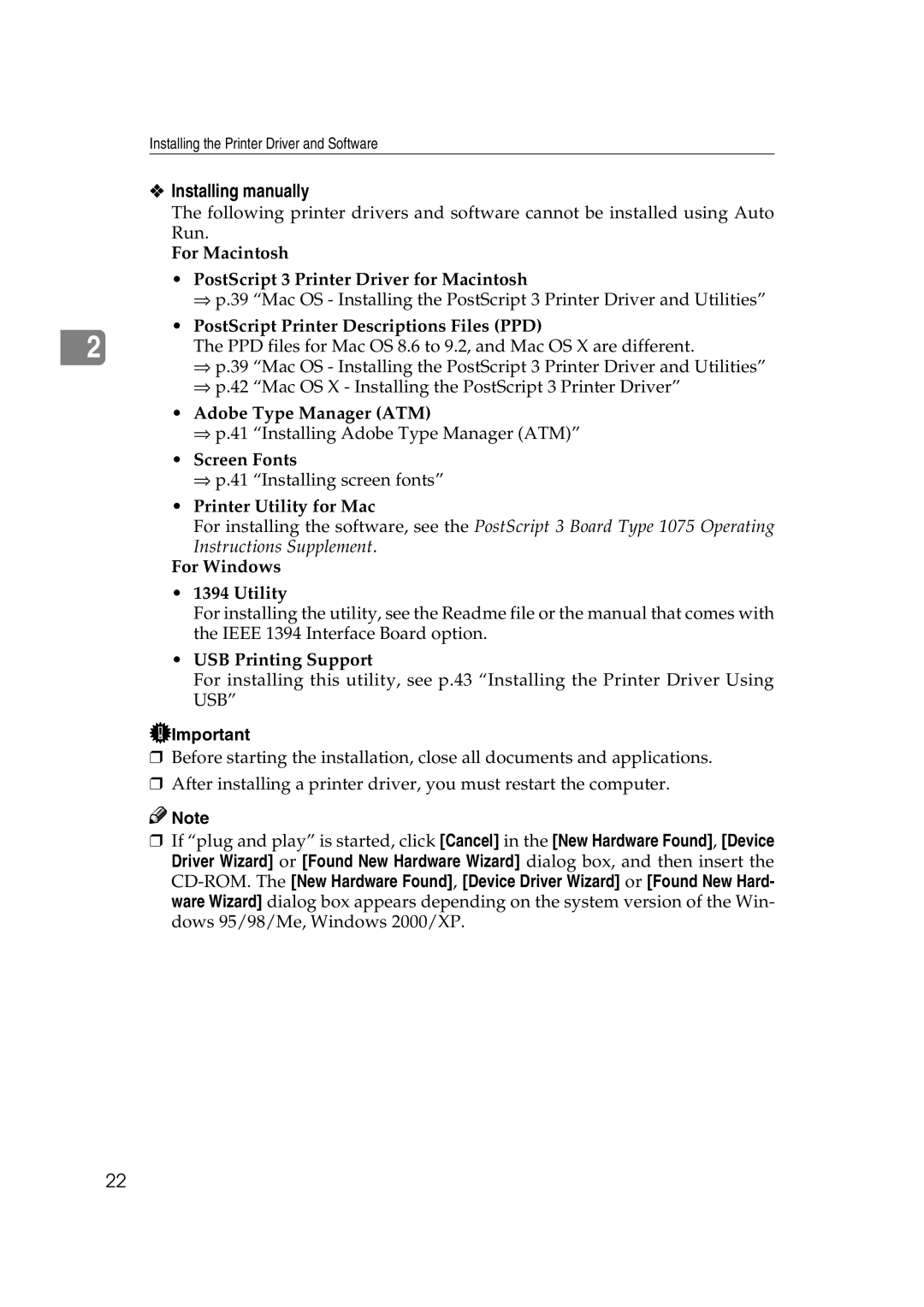Installing the Printer Driver and Software
❖Installing manually
The following printer drivers and software cannot be installed using Auto Run.
For Macintosh
•PostScript 3 Printer Driver for Macintosh
⇒ p.39 “Mac OS - Installing the PostScript 3 Printer Driver and Utilities”
•PostScript Printer Descriptions Files (PPD)
2 | The PPD files for Mac OS 8.6 to 9.2, and Mac OS X are different. |
| ⇒ p.39 “Mac OS - Installing the PostScript 3 Printer Driver and Utilities” |
⇒ p.42 “Mac OS X - Installing the PostScript 3 Printer Driver”
• Adobe Type Manager (ATM)
⇒ p.41 “Installing Adobe Type Manager (ATM)”
• Screen Fonts
⇒ p.41 “Installing screen fonts”
• Printer Utility for Mac
For installing the software, see the PostScript 3 Board Type 1075 Operating Instructions Supplement.
For Windows
•1394 Utility
For installing the utility, see the Readme file or the manual that comes with the IEEE 1394 Interface Board option.
•USB Printing Support
For installing this utility, see p.43 “Installing the Printer Driver Using USB”
![]() Important
Important
❒Before starting the installation, close all documents and applications.
❒After installing a printer driver, you must restart the computer.
![]()
![]() Note
Note
❒If “plug and play” is started, click [Cancel] in the [New Hardware Found], [Device Driver Wizard] or [Found New Hardware Wizard] dialog box, and then insert the
22