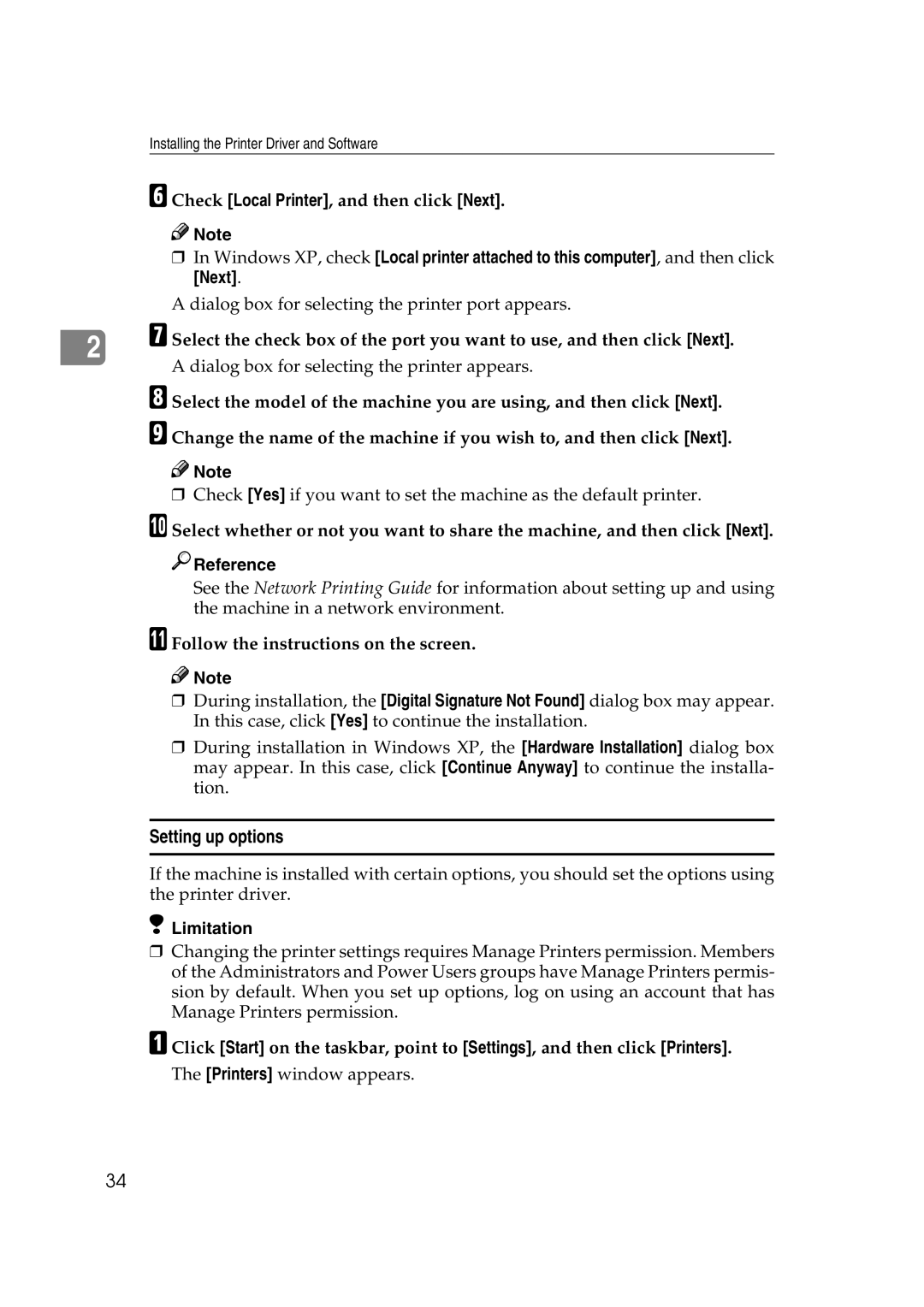Installing the Printer Driver and Software
F Check [Local Printer], and then click [Next].
![]()
![]() Note
Note
❒In Windows XP, check [Local printer attached to this computer], and then click [Next].
A dialog box for selecting the printer port appears.
2G Select the check box of the port you want to use, and then click [Next]. A dialog box for selecting the printer appears.
H Select the model of the machine you are using, and then click [Next]. I Change the name of the machine if you wish to, and then click [Next].
![]()
![]() Note
Note
❒Check [Yes] if you want to set the machine as the default printer.
J Select whether or not you want to share the machine, and then click [Next].

 Reference
Reference
See the Network Printing Guide for information about setting up and using the machine in a network environment.
K Follow the instructions on the screen.
![]()
![]() Note
Note
❒During installation, the [Digital Signature Not Found] dialog box may appear. In this case, click [Yes] to continue the installation.
❒During installation in Windows XP, the [Hardware Installation] dialog box may appear. In this case, click [Continue Anyway] to continue the installa- tion.
Setting up options
If the machine is installed with certain options, you should set the options using the printer driver.
 Limitation
Limitation
❒Changing the printer settings requires Manage Printers permission. Members of the Administrators and Power Users groups have Manage Printers permis- sion by default. When you set up options, log on using an account that has Manage Printers permission.
A Click [Start] on the taskbar, point to [Settings], and then click [Printers].
The [Printers] window appears.
34