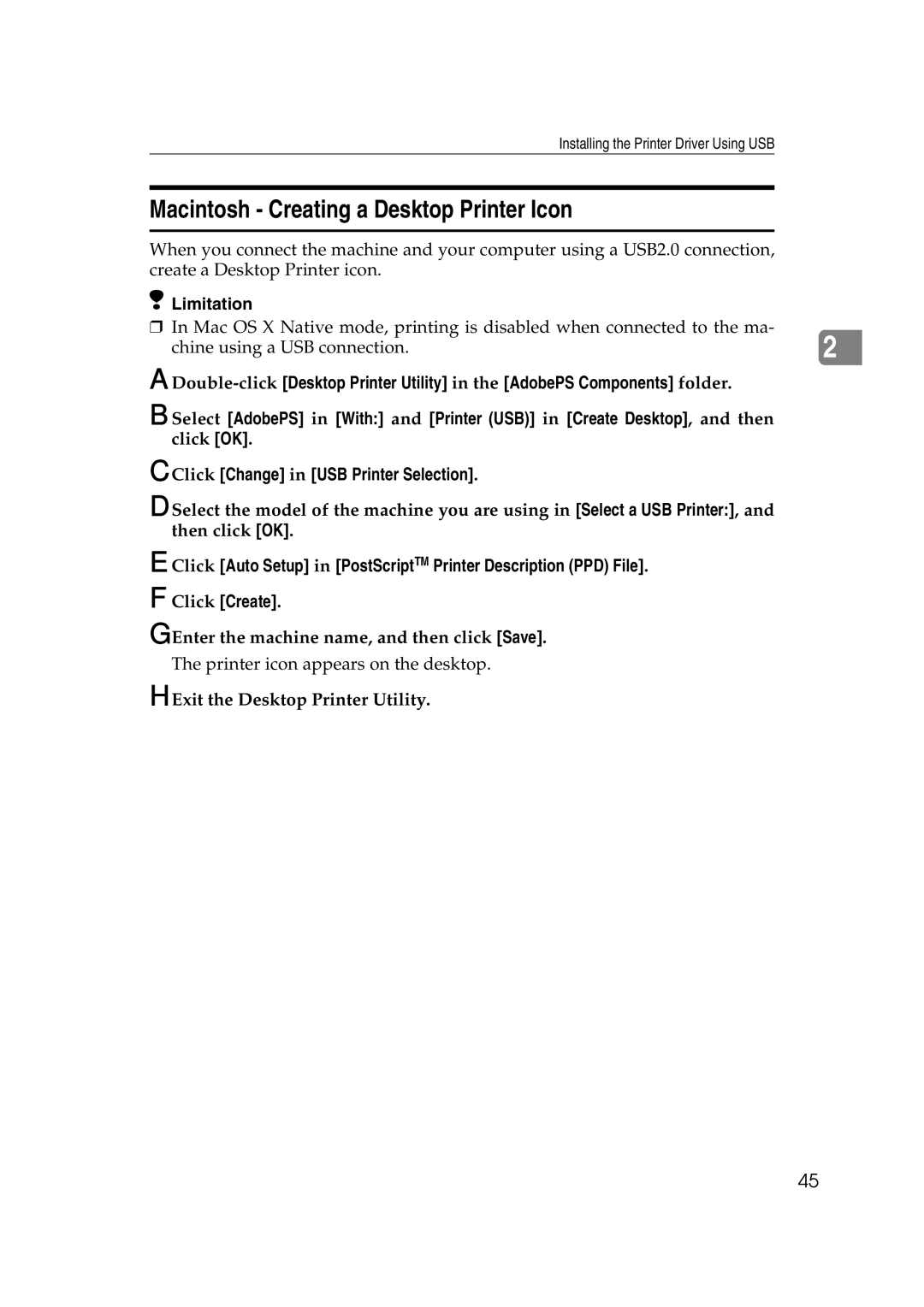Installing the Printer Driver Using USB
Macintosh - Creating a Desktop Printer Icon
When you connect the machine and your computer using a USB2.0 connection, create a Desktop Printer icon.
Limitation
❒In Mac OS X Native mode, printing is disabled when connected to the ma-
chine using a USB connection. | 2 |
A
B Select [AdobePS] in [With:] and [Printer (USB)] in [Create Desktop], and then click [OK].
C Click [Change] in [USB Printer Selection].
D Select the model of the machine you are using in [Select a USB Printer:], and then click [OK].
E Click [Auto Setup] in [PostScriptTM Printer Description (PPD) File].
F Click [Create].
G Enter the machine name, and then click [Save].
The printer icon appears on the desktop.
H Exit the Desktop Printer Utility.
45